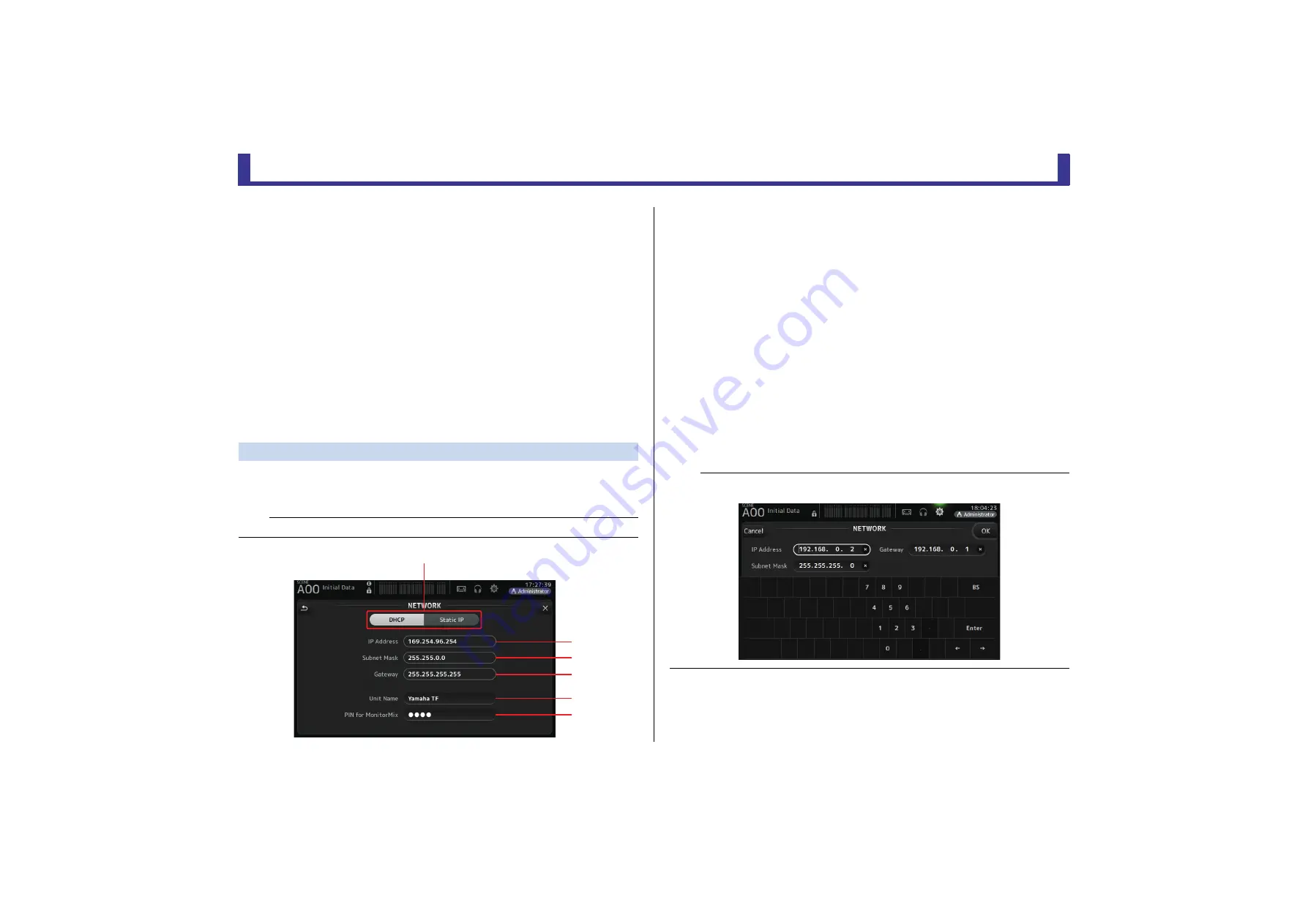
Toolbar
Reference Manual
TF Series
- 35 -
2
Power Saving Mode button
Allows you to set the amount of time that passes before console switches to power
saving mode.
You can choose 30 seconds, 2 minutes, 5 minutes, 10 minutes, 15 minutes, or never.
3
Screen brightness slider
Adjusts the brightness of the touchscreen.
4
Panel brightness slider
Adjusts the brightness of the LEDs on the top panel.
1–10
: In low lighting conditions, an auxiliary light lights, which makes the key top easier
to read.
11–20
: In bright lighting conditions, an auxiliary light does not light, which helps
emphasize contrast.
5
CH Name brightness slider (TF5/TF3/TF1)
Adjusts the brightness of the channel names displayed on the top panel.
6
CH Color brightness slider (TF5/TF3/TF1)
Adjusts the brightness of the channel colors on the top panel.
NETWORK screen
Allows you to configure the console's network address, which is needed when you connect a
computer to the NETWORK connector.
Configure these settings according to the connected computer or network.
1
IP address provisioning method button
Select the setting that matches how the console will configure its IP address.
DHCP
: The console receives its IP address automatically.
Static IP
: The console's IP address is set manually.
2
IP Address
Determines the unique address that identifies the console on the network.
3
Subnet Mask
Defines how many bits are used for network addresses on the connected network.
4
Gateway
The address of the network device (gateway) that facilitates communication between
different devices on the network.
5
Unit Name
Allows you to specify a name that can be used to identify the console on the network.
6
PIN for MonitorMix (V1.1 and later)
This is a 4-digit password that is required when accessing the console using the
MonitorMix app.
MonitorMix is an application that allows performers to adjust the levels of the monitor
mix directly from the stage.
NOTE
When connecting the console to a LAN, refer to the TF Editor Installation Guide.
ձ
ղ
ճ
մ
յ
ն
NOTE
When the DHCP button is selected, items
2
–
4
are not needed.
2
–
4
are only needed when you select the Static IP button. Configure these parameters as needed.
















































