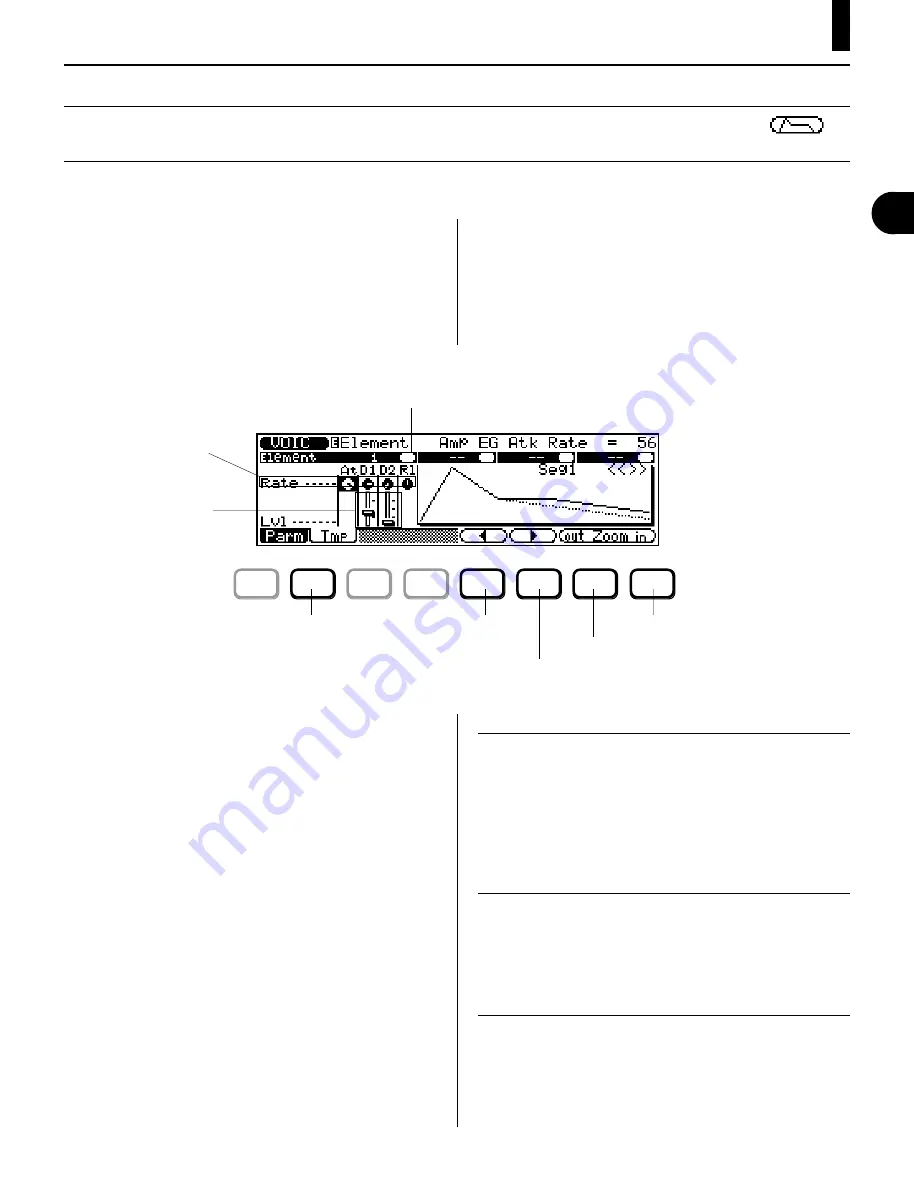
55
◆
◆
◆
◆
◆
◆
◆
◆
◆
◆
◆
◆
◆
◆
◆
◆
◆
◆
◆
◆
◆
◆
◆
◆
◆
◆
◆
◆
◆
◆
◆
◆
◆
◆
◆
◆
◆
◆
◆
◆
◆
Voice Element
Graphic EG Edit Parameters
— Amp, Filter and Pitch
Path:
v
➞
e
➞
*
*
(Elmnt)
➞
**
@
(Amp) or
#
(Filter) or
$
(Pitch)
➞
*
&
(
)
➞
*
!
(Parm)
* Pressing this may not be necessary if the appropriate page has already been called up.
**Press one of these — Amp, Filter, or Pitch — to select the desired corresponding set of EG controls.
These parameters give you fine control over the EG param-
eters. With the graphic display, the controls are very
intuitive and easy to understand. Moreover, a set of pre-
programmed EG Templates make it easy and quick to get
suitable EG settings. Once you’ve copied a Template, you
can then “tweak” it with the individual edit controls.
EG pages are provided for the three main aspects of the
sound: volume (Amp), tone (Filter), and pitch. To select
one of the three, press the appropriate button —
@
(Amp),
#
(Filter) or
$
(Pitch) — from any of the
Voice Element pages described above.
●
Attack Rate (At Rate)
Range: 0 — 63
For the Amplitude EG, this determines how long it takes
for the sound to reach full volume when a note is played.
For the Filter and Pitch EGs, this determines how long it
takes the tone/pitch to go from the EG Initial Level setting
to the EG Attack Level.
●
Decay 1 Rate (D1 Rate)
Range: 0 — 63
This determines the first Decay rate of the EG. This
determines how rapidly the sound/tone/pitch goes to the
Decay 1 Level setting. (See page 56.)
●
Decay 2 Rate (D2 Rate)
Range: 0 — 63
This determines the second Decay rate of the EG. This
determines how rapidly the sound/tone/pitch goes to the
Decay 2 Level setting. (See page 56.)
In this page you should:
1) Select an Element number (by moving the highlight to
the Mute status oval in the display). This calls up the
entire set of EG parameters for the Element.
2) Select and adjust the parameters as desired.
3) Use
%
and
^
to select different segments of the
graphic EG for viewing (see About the EG Segments
below). Also, use
&
and
*
to zoom in and out of
the graphic EG — displaying as much or as little of the
EG as desired.
About the EG Segments
For display purposes and ease of editing, the EG graphic is
divided into four segments: Segments (Seg) 1 - 3, and
Release (Rel). Segment 1 corresponds to the Attack portion
of the EG, Segment 2 to the Decay 1 portion, Segment 3 to
the Decay 2 portion, and Release to the Release.
F1
F2
F3
F4
F5
F6
F7
F8
Mute status for each Element (1 - 4).
Also selects Element for editing.
Zoom in.
Moves to previous
EG segment.
Selects Template
Copy page.
Rate parameters
Level parameters
Zoom out.
Moves to next EG segment.
○ ○ ○ ○ ○ ○ ○ ○ ○ ○ ○ ○
Voice Element
V
oice Edit Mode
Содержание QS300
Страница 1: ......
Страница 2: ......
Страница 3: ......
Страница 4: ......
Страница 46: ...42 ...
Страница 100: ...96 ...
Страница 108: ...104 ...
Страница 142: ...138 ...
Страница 166: ...162 ...
Страница 182: ...178 ...
Страница 207: ...203 Q S 3 0 0 APPENDIX Troubleshooting 204 Warning and Error Messages 206 Specifications 208 Index 209 APPENDIX ...
Страница 217: ......
















































