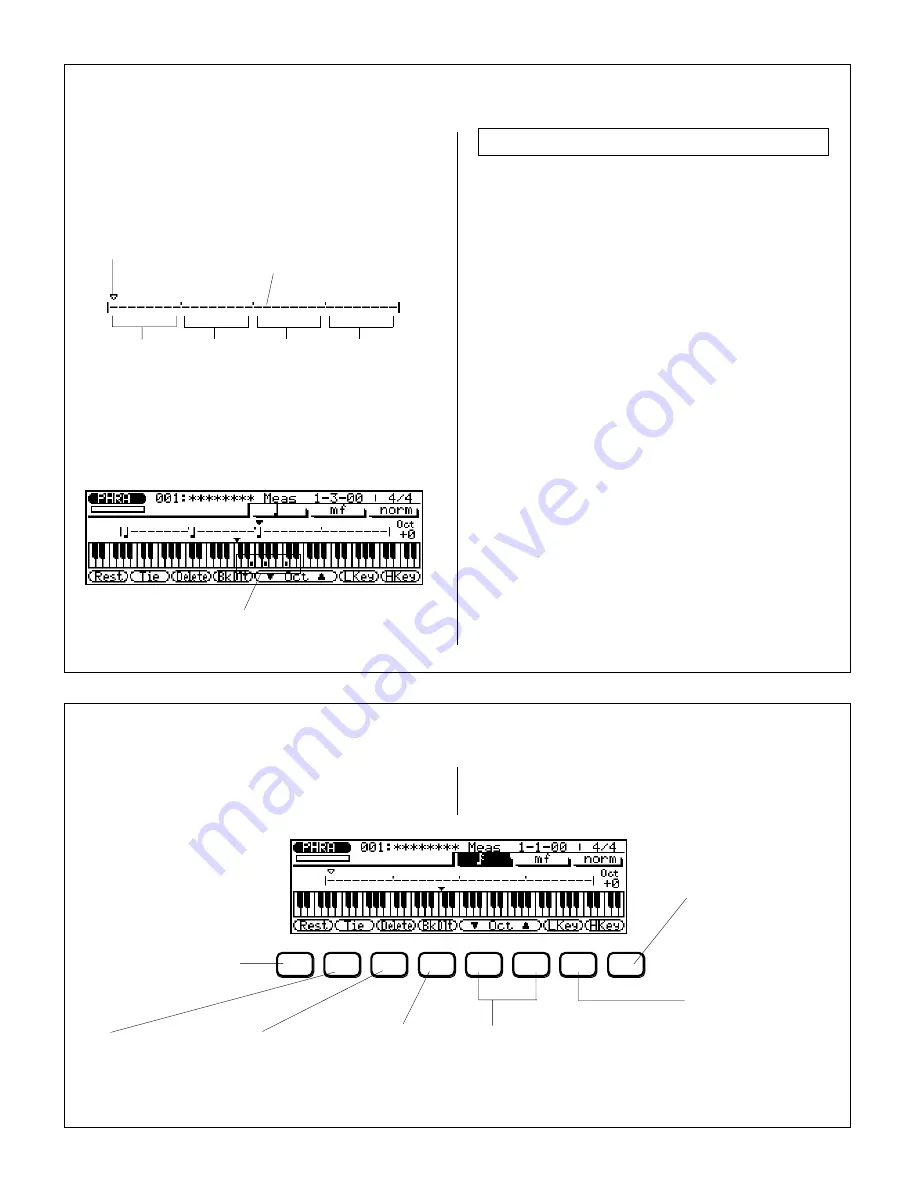
134
◆
◆
◆
◆
◆
◆
◆
◆
◆
◆
◆
◆
◆
◆
◆
◆
◆
◆
◆
◆
◆
◆
◆
◆
◆
◆
◆
◆
◆
◆
◆
◆
◆
◆
◆
◆
◆
◆
◆
◆
◆
The note display shows up to four 1/4 notes worth of
data at once (a single measure in 4/4 time). If the
selected time signature results in more than four 1/4
notes per measure, then the display will scroll to show
the extra notes.
Moving Around In the Note Display
To move the note pointer forward or backward on
the note entry line: ..........................................................
1.
Highlight the note pointer.
2.
Use the cursor
,
/
.
buttons.
Or:
With any other parameter highlighted, use the
k
/
l
buttons.
To move to a different measure: ...................................
1.
Highlight the Measure/Beat parameter.
2.
Use the
D
/
I
buttons, rotary dial, or enter the
measure number directly by using the numeric
keypad.
You will actually hear the appropriate note or chord
when the note pointer is moved to an existing note
symbol. When you move the note pointer past the end
of the note display, the next measure will appear. If you
move past the last measure in the phrase, the first
measure of the phrase will appear.
■
The Note & Keyboard Displays
Each dash represents a
32nd note (12 clocks).
Note pointer.
1st beat.
2nd beat.
3rd beat.
4th beat.
The keyboard display shows the pitch(es) of the note(s)
at the current note pointer position. In the example
below, the keyboard displays that a chord (C major)
consisting of three notes exists at the current note
pointer location.
These dots indicate the note
pitches that have been recorded
(at the current position).
The function keys immediately below the display
provide access to a number of handy functions in the
Step Record mode.
■
Step Mode Function Keys
F1
F2
F3
F4
F5
F6
F7
F8
Octave (Oct)
▼
/
▲
Raises or lowers pitch in
octaves (
±
3 octaves).
Back Delete (BkDlt)
Moves backward (by
current note length) and
deletes corresponding
note or chord.
Delete
Deletes the
note or chord
at pointer.
Low Key (LKey)
Displays the lowest
keyboard range.
Press again to restore
normal “centered” display.
High Key (HKey)
Displays the highest
keyboard range.
Press again to restore
normal “centered” display.
Tie
Lengthens the
selected note by
“tying” another note
of same length and
pitch.
Rest
Enters a rest of the current
note length.
Содержание QS300
Страница 1: ......
Страница 2: ......
Страница 3: ......
Страница 4: ......
Страница 46: ...42 ...
Страница 100: ...96 ...
Страница 108: ...104 ...
Страница 142: ...138 ...
Страница 166: ...162 ...
Страница 182: ...178 ...
Страница 207: ...203 Q S 3 0 0 APPENDIX Troubleshooting 204 Warning and Error Messages 206 Specifications 208 Index 209 APPENDIX ...
Страница 217: ......






























