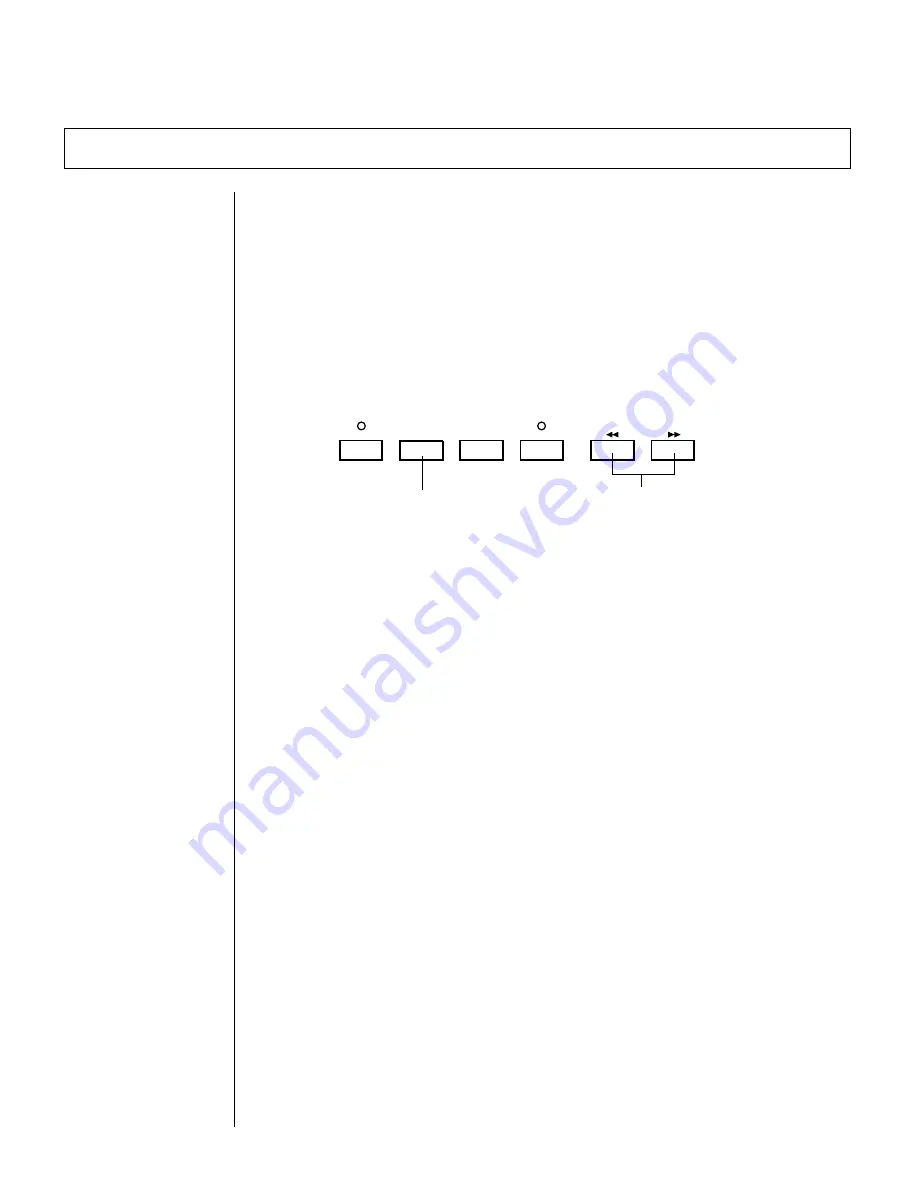
40
◆
◆
◆
◆
◆
◆
◆
◆
◆
◆
◆
◆
◆
◆
◆
◆
◆
◆
◆
◆
◆
◆
◆
◆
◆
◆
◆
◆
◆
◆
◆
◆
◆
◆
◆
◆
◆
◆
◆
◆
◆
Other Sequencer Features
Once you’ve had some experience in recording your own songs, you may want
to explore some of the convenient features of the QS300’s sequencer, briefly
mentioned below. Also, be sure to look through the Reference section for details
on all the sequencer functions.
■
Using the
t
and
k
/
l
Buttons
In addition to the
r
,
T
and
R
buttons, the
t
and
k
/
l
buttons give you controls for moving around in a Song.
RECORD
TOP
RUN
STOP
Pressing this returns to the
beginning of the Song.
Press or hold either of these
down to move through the
measures of a Song.
Pressing the
t
button returns to the “top” or beginning of a Song. Pressing
either of the
k
/
l
buttons steps backward or forward through the mea-
sures of a Song; holding either button down allows you to “rewind” or “fast-
forward” through the measures of a Song, and the operation increases in speed
the longer the button is held. The
k
/
l
buttons can also be used during
playback.
■
Mark/Jump
The Mark/Jump function lets you “mark” (memorize) up to 10 locations within
the current song and “jump” to any one of the marked locations in one easy step.
For instructions on using the Mark/Jump function, see page 68.
■
Punch-in Recording
Punch-in recording lets you record over a specific range of measures in an
already recorded track, leaving all other material on the track intact. This is
useful for fixing small mistakes or changing a short segment of a track —
without having to re-record the entire track.
For instructions on using Punch-in recording, refer to page 99.
Содержание QS300
Страница 1: ......
Страница 2: ......
Страница 3: ......
Страница 4: ......
Страница 46: ...42 ...
Страница 100: ...96 ...
Страница 108: ...104 ...
Страница 142: ...138 ...
Страница 166: ...162 ...
Страница 182: ...178 ...
Страница 207: ...203 Q S 3 0 0 APPENDIX Troubleshooting 204 Warning and Error Messages 206 Specifications 208 Index 209 APPENDIX ...
Страница 217: ......






























