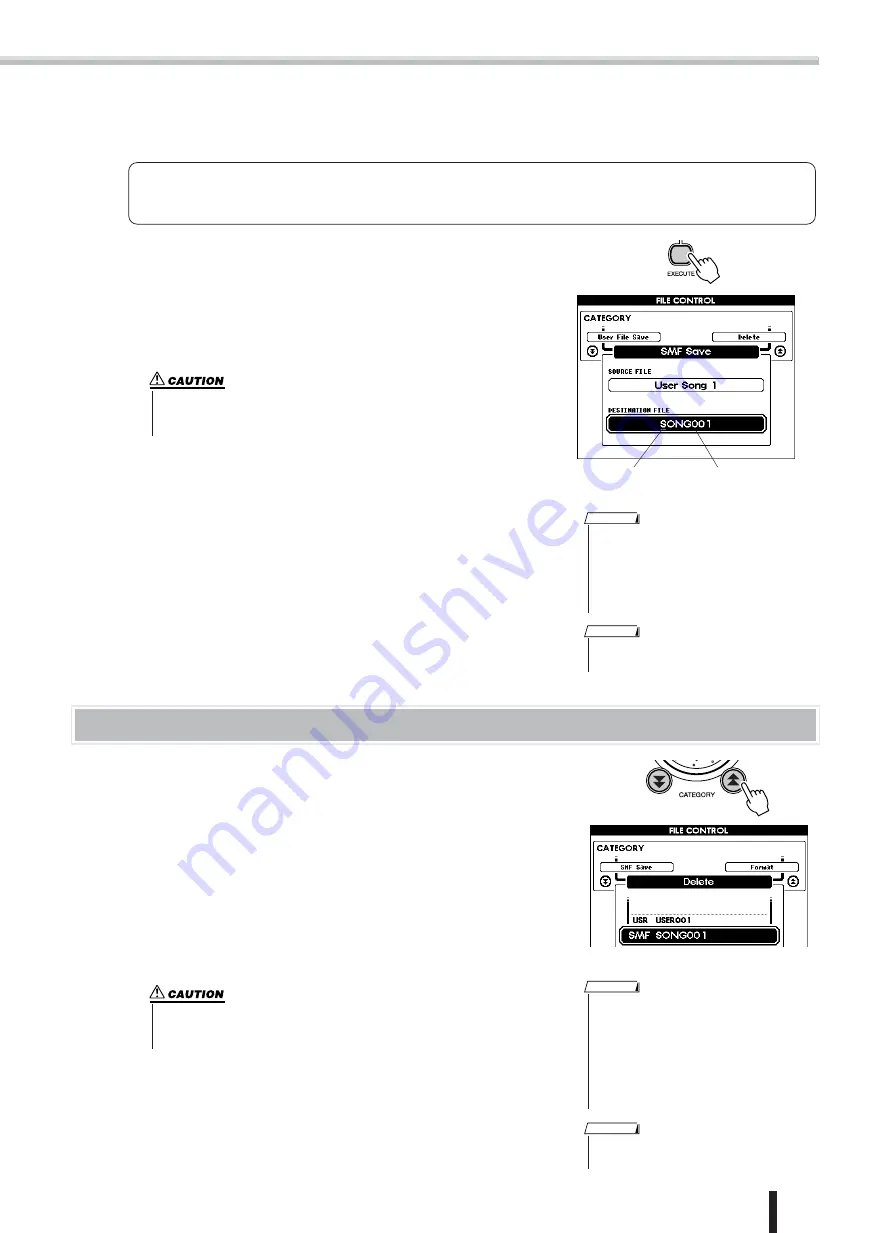
SmartMedia card file operations
PSR-K1 Owner’s Manual
65
Press the [EXECUTE] button.
The Destination File row is highlighted and the file name (automatically set) of the to-be-converted file is shown.
●
Replacing (overwriting) an existing file
If you want to replace an existing User data file in the SmartMedia card with new data, select the appropriate file name
with the dial or the [+]/[–] buttons, then go directly to step
below.
Press the [EXECUTE] button.
The cursor appears under the first letter of the file name.
If desired, change the file name. (For details on changing file names,
refer to step
in the section “Saving User data files” on page 64.)
Press the [EXECUTE] button.
A “Save OK?” message appears, asking if you want to save the data.
Press the [EXECUTE] button or the [+] button to execute the operation.
When the Save operation is completed, a “Completed” mes-
sage appears.
To return to the MAIN display, press the [EXIT] button.
Deleting User data files
This operation deletes User data files in the SmartMedia card.
With the SmartMedia card containing the file to be deleted inserted in
the slot and press the [FILE CONTROL] button.
Call up the User Delete page by using the CATEGORY buttons [
]/
[
].
Select the file to be deleted.
You can instantly jump to the first SmartMedia card song (the lowest
numbered song) in the list by simultaneously pressing both the [+] and
[–] buttons.
Press the [EXECUTE] button.
A “Delete OK?” message appears, asking if you want to delete the data.
Press the [EXECUTE] button or the [+] button to execute the operation.
When the Delete operation is completed, a “Completed” message
appears.
To return to the MAIN display, press the [EXIT] button.
Destination file (song after
conversion/saving)
cursor
• If you’ve selected an existing file, an “Over-
write?” message appears, asking if you want
to replace the file. To replace the file, press
the [EXECUTE] button or [+] button. To
cancel, press the
[–] button.
NOTE
• To cancel the operation, press the [–] button
in Step
.
NOTE
• You cannot cancel the operation while it is being executed (“Saving...” mes-
sage is shown). Never turn off the power or pull out the SmartMedia card in
this condition.
f
r
• If the write-protect function on the SmartMe-
dia card is enabled, a “The media is write-
protected.” message appears and the delete
operation cannot be executed.
• If no User files are contained in the SmartMe-
dia card, a “File is not found.” message
appears and the delete operation cannot be
executed.
NOTE
• To cancel the operation, press the [–] button
in Step
.
NOTE
• You cannot cancel the operation while it is being executed (“Deleting...” mes-
sage is shown). Never turn off the power or pull out the SmartMedia card in
this condition.
















































