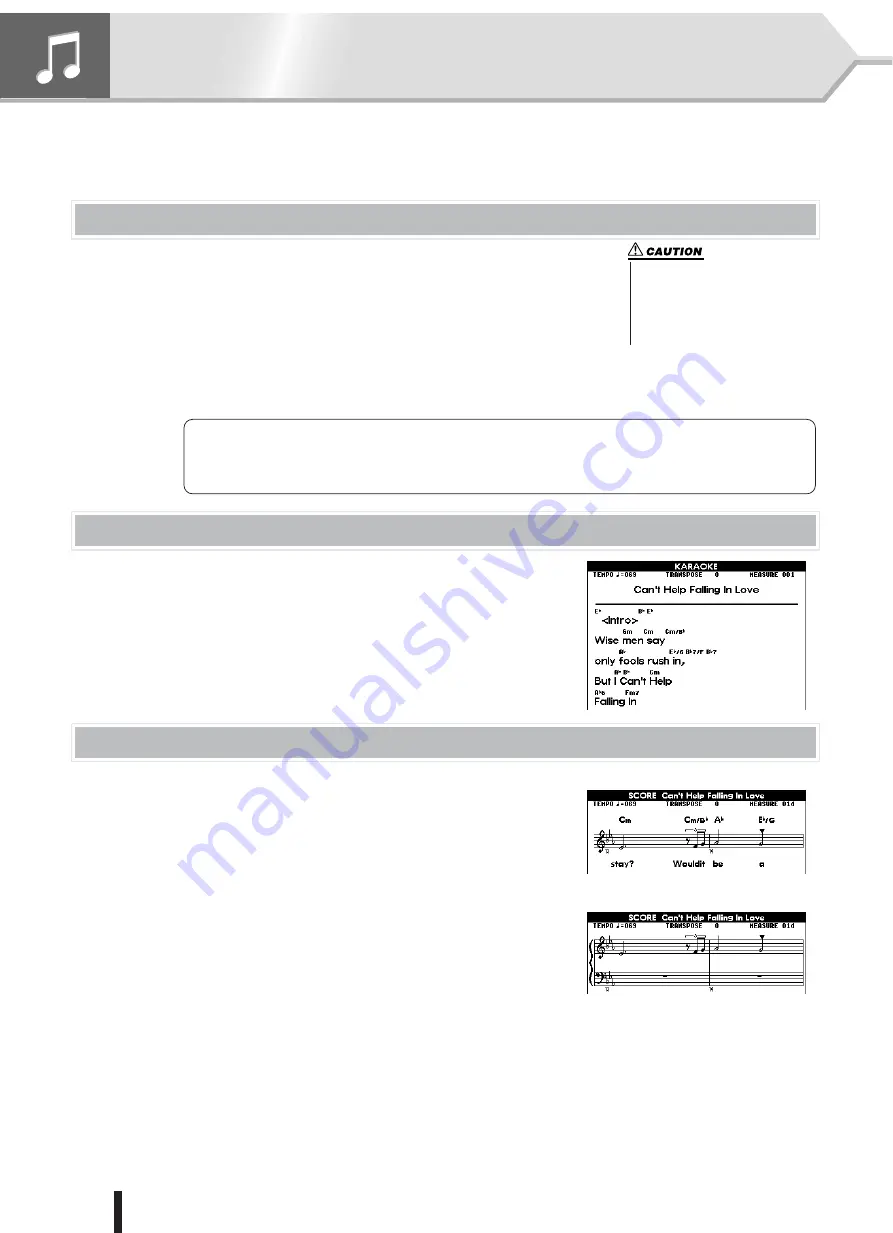
54
PSR-K1 Owner’s Manual
Song playback functions
In the Quick Guide, we introduced you to the basic song-related operations, such as
Karaoke, performance assistant, and the Lesson features. Here, we’ll show you how to
load and call up external songs, and how to play back the song together with a style.
Song types
The songs of this instrument are organized into the following types.
• 001 – 100 : These contain the preset songs, including pop songs and piano pieces.
• 101 – 105 : These are the number locations to which you save the original songs you’ve
recorded (User songs). For details on recording, see page 59. You will need to
save your important User song data to SmartMedia card, since User song data
is automatically lost when the power is turned off. (See page 63.)
• 106 – 999 : These are the number locations for SmartMedia card songs. When song files exist in a SmartMedia card, the songs
are assigned in order, starting with 106. A maximum of 894 songs can be stored to SmartMedia card (up to #999).
This instrument is compatible with Standard MIDI File (SMF) data of either Format 0 or 1. You can also download
songs from the Internet and save them to SmartMedia card for use on this instrument. (See page 70.)
●
SMF (Standard MIDI File)
This is the most common sequence format. Standard MIDI Files are generally available as one of two types: For-
mat 0 or Format 1. Many MIDI devices are compatible with Format 0, and most commercially available software is
recorded as Format 0. The instrument is compatible with both Format 0 and Format 1. Song data recorded on the
instrument is automatically recorded as SMF Format 0.
Displaying Lyrics
• For song data containing lyrics data (XF format or SMF songs containing lyric
data), you can have the lyrics shown in the display during song playback by press-
ing the [KARAOKE] button.
• If the song file contains chord data, the chords can also be shown.
• If there is no language setting in the song data, the language (Japanese or English)
of the displayed lyrics will match that of the Language setting in the FUNCTION
display (page 79). If you play back a song containing Japanese lyrics when the
display setting is set to English, ghost letters will be created.
Displaying Notation (sheet music)
• During song playback, you can have the music notation shown in the display by
pressing the [SCORE] button.
• There are two types of music sheet display; melody notation and the piano-style
notation, and you can toggle between the two types by the pressing the [SCORE]
button.
• If the song file includes chord and lyrics data, both the chord and lyrics are dis-
played (when using the melody notation).
• For song files on SmartMedia card song (106 – 999)(SMF, Format 0/1), only the
tracks which are assigned to the right-hand part (R-part) and the left-hand part (L-
part) in the FUNCTION display (page 79), are shown as notation in the display.
• Notation cannot be displayed for the User songs (101 – 105). However, if you con-
vert the songs to Standard MIDI File format and store them to SmartMedia card
(page 64), the notation can be displayed.
• If the notation in the display becomes difficult to read because of too many notes
and rests, you may be able to clean up the notation from the Quantize page in the
FUNCTION display. (See page 79.)
• If the song lyrics contain a lot of words in a few measures, some of the words may be omitted in the display. If you want to make
sure to be able to see all the lyrics, use the Karaoke display (press the [KARAOKE] button).
• The displayed music notation is created based on the song data. For this reason, the notation of songs with complicated parts or
data containing many notes of short duration may not appear the same as commercially available transcriptions. For example:
* Embellishments and grace notes may not be clearly displayed.
* The notation may show the correct note but with the wrong name. (For example, the note G
#
may be displayed where A
b
should actually be shown.)
* If a new note plays in addition to others currently being held (or tied, in the notation), the actual duration of the earlier notes
may not be displayed properly.
• When you wish to select and play
a song in the SmartMedia card
(song #106 or higher), make sure
to insert the appropriate Smart-
Media to the CARD slot before
turning the power on.
Melody notation
Piano-style notation






























