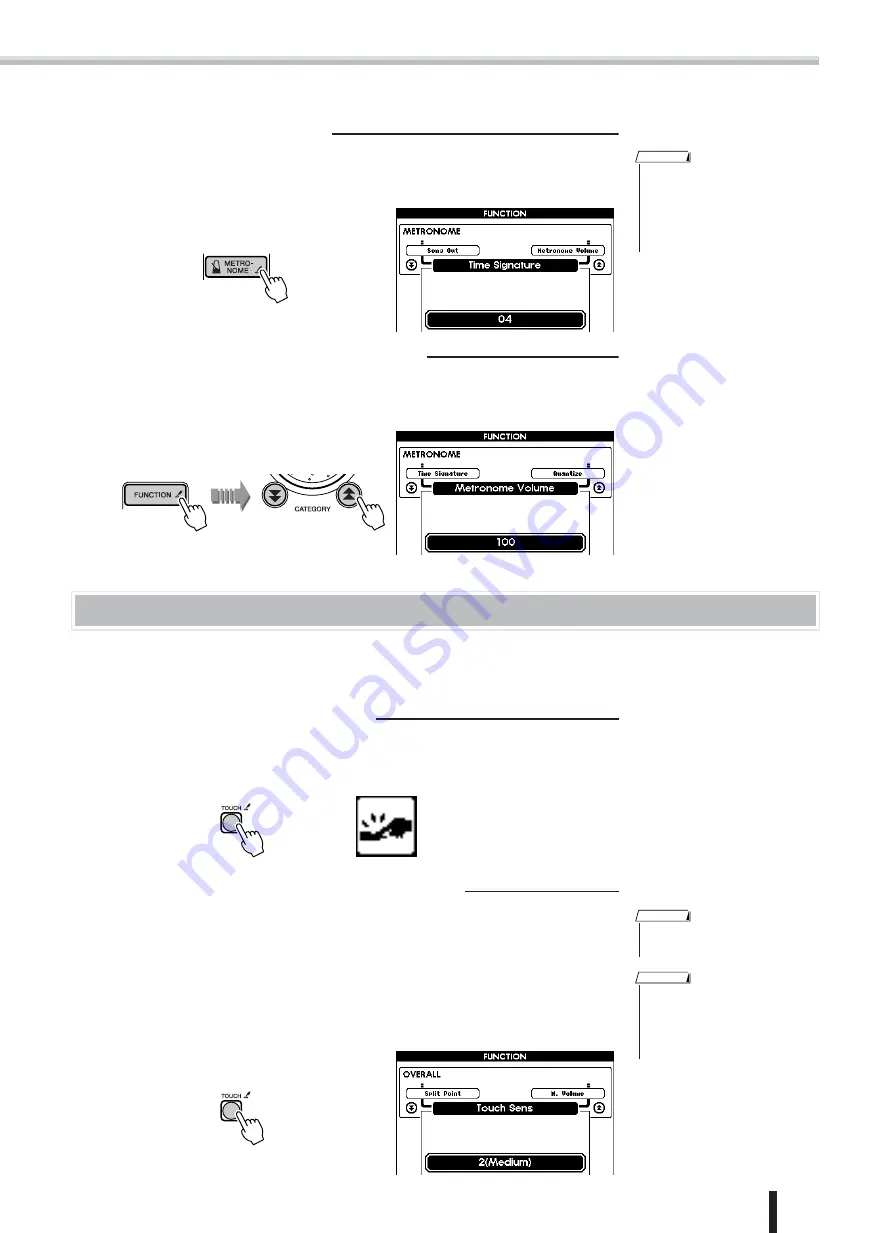
Playing Voices — Related Functions
PSR-K1 Owner’s Manual
43
■
Setting the time signature
Call up the Time Signature page in the FUNCTION display by holding down the
[METRONOME] button.
Set the beat value (00 – 15).
■
Setting the volume of the Metronome
Enter the FUNCTION display by pressing the [FUNCTION] button and call up the
Metronome Volume page by using the CATEGORY buttons [
]/[
].
Set the metronome level (000 – 127).
Dynamically change the volume by your playing strength (Touch)
The Touch Response feature gives you the natural expressiveness of an acoustic instrument, such as that of a real piano—
letting you dynamically alter the volume of the notes with your playing technique and strength. If you want to disable this
feature and have all notes sound at the same volume, set Touch Response to OFF.
■
Turning Touch Response on/off
Turn the Touch Response on or off by pressing the [TOUCH] button.
When the Touch Response is on, the Touch Response icon in the display lights up.
When Touch Response is off, the icon goes out.
■
Setting the sensitivity of Touch Response
You can set the touch sensitivity for the instrument over a range of three steps. This
determines to what degree the volume responds to changes in your playing strength,
when Touch Response is ON.
Call up the Touch Sensitivity page in the FUNCTION display by holding down the
[TOUCH] button.
Set the Touch Sensitivity value (range: 1 – 3). The greater the value, the more the
level changes in proportion to your playing strength.
• The above method is a shortcut.
You can also select the Time Signa-
ture page from the FUNCTION dis-
play after pressing the
[FUNCTION] button. (See page
77.)
NOTE
Press and hold
f
r
• The default Touch Sensitivity value
is set to “2.”
NOTE
• The above method is a shortcut.
You can also select the Touch Sen-
sitivity page from the FUNCTION
display after pressing the [FUNC-
TION] button. (See page 77.)
NOTE
Press and hold






























