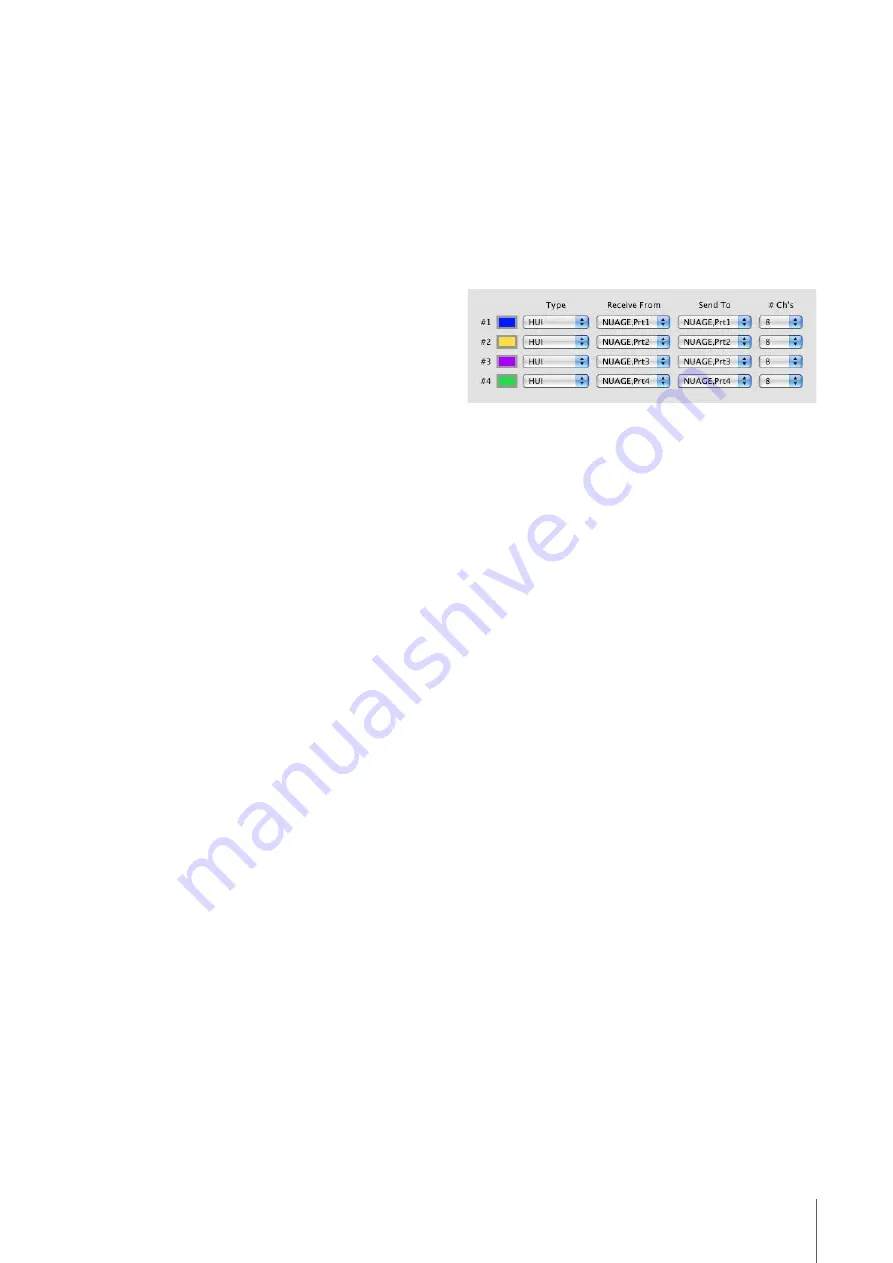
Appendix
NUAGE MASTER Operation Manual
48
Pro Tools Control
Introduction
In addition to Nuendo and Cubase, Nuage Fader and
Nuage Master devices can also be used to control Pro
Tools (Mac only; basic functions only).
NOTE
• When working with Pro Tools, up to two Nuage Faders together
with an optional Nuage Master can be connected.
• Nuendo must also be used in order to control Pro Tools. In
addition, Nuendo must be set as the main DAW (i.e., DAW A)
using NUAGE Workgroup Manager.
The following sections will describe the connections and
settings that must be made in order to control Pro Tools, in
addition to the functions of the various buttons. For the
purpose of these descriptions, it is assumed that the
Nuage Fader and Nuage Master devices and Nuendo
have already been fully set up.
Making Connections
Connect the Mac computer running Pro Tools to the
network containing the Nuage Fader and Nuage Master
devices to be used.
NOTE
If the Mac computer in question is equipped with multiple
Ethernet ports, use the first one to connect to the network.
Settings
Installing NUAGE PT Bridge
NUAGE PT Bridge is an application that makes it possible
to control Pro Tools (Mac only) using Nuage Fader and
Nuage Master devices. This application should be
installed on the Mac running Pro Tools. It can be selected
for installation as part of the TOOLS for NUAGE package.
If necessary, download TOOLS for NUAGE from the
following web site and use it to install NUAGE PT Bridge.
http://www.yamahaproaudio.com/downloads/
Setting Pro Tools MIDI Controllers
1.
Start up Pro Tools.
2.
Choose “Setup”
“Peripherals” to open
the “Peripherals” dialog.
3.
Click the “MIDI Controllers” tab.
4.
Set the parameters on the “MIDI
Controllers” window as shown below.
Only “#1” should be set for the following
configuration:
• One Nuage Master only
“#1” and “#2” should be set for the following
configurations:
• One Nuage Fader only
• One Nuage Fader and one Nuage Master
“#1” through “#4” should be set for the following
configurations:
• Two Nuage Faders
• Two Nuage Faders and one Nuage Master
Adding to NUAGE Workgroup
Manager
When MIDI ports have been set correctly as described
above, Pro Tools will appear in NUAGE Workgroup
Manager. Add Pro Tools to the same Workgroup as
Nuendo.
This completes the setup procedure for controlling Pro
Tools. The buttons in the DAW SELECT section of the
Nuage Fader and Nuage Master devices can be used to
select the DAW application to be controlled. The following
section describes the functions performed by Nuage
Master buttons when controlling Pro Tools.
















































