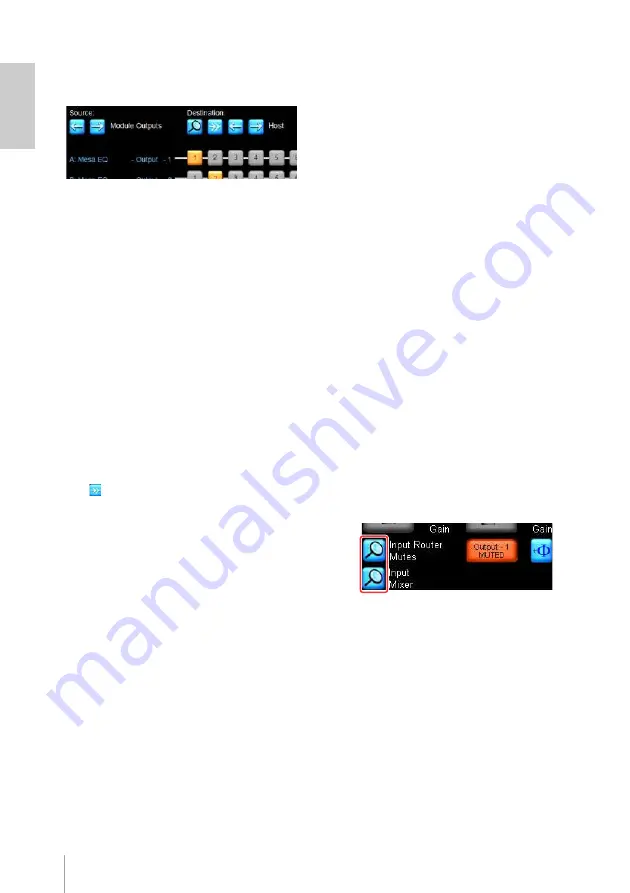
16
MY8-LAKE Owner’s Manual
available audio source to any available
output destination.
The orange numbered blocks show
which module output is routed to which
of the currently selected “Destination”
outputs. The currently displayed audio
“Source” defaults to show the number
of “Module Outputs” channels listed on
the left and the visible audio
“Destination” defaults to display the
“Host” returns. The currently displayed
view can be changed by tapping the
appropriate left or right arrows beneath
the “Source” and “Destination” labels.
NOTE
Tap an orange numbered button to
disconnect that source/destination
routing only (turns blue); tap a blue
numbered button to patch the source to
the destination. The Disconnect All button
can be used to disconnect all outputs
for the displayed source/destination
matrix.
4.
Make any changes as required,
then tap the blue arrow at the
bottom right of the screen to
close the Output Configuration
screen.
NOTE
You can also close the screen by
pressing <Esc>, then pressing <F1> to
return to the Home screen.
Levels Screen
The Levels screen provides access to
controls for gain, delay, LimiterMax, input
mixer, mutes and polarity adjustments. This
section describes various example
scenarios to highlight key functionality.
1.
Tap the [Home] button, then tap
a module icon.
If a submenu is not selected, tapping a
module icon provides a shortcut to the
EQ, Levels and HPF/LPF or XOVER
screens for the selected module.
2.
Tap the [Levels] tab at the top
left of the screen (if not already
selected) then tap the red
[Output MUTED] button to
unmute the Mesa module output.
NOTE
Mesa EQ modules do not have a
separate module input mute. Input Router
and Input Mixer mutes and connectivity
can be reviewed by tapping the
associated magnifying glass icon shown
below.
3.
Check any associated mute and
level settings in the MY8-LAKE
host device.
Assuming there is an audio signal
passing from the host device into the
module, the screen will look similar to
that shown below after the input has
been unmuted.






























