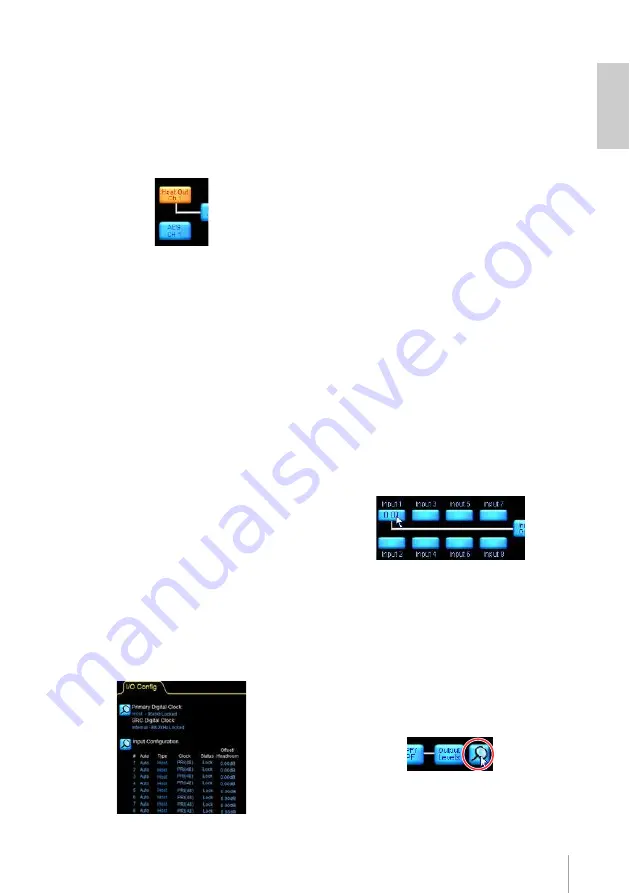
MY8-LAKE Owner’s Manual
15
6.
Toggle between the [Host Out
Ch] button and the [AES CH]
button to select a module input
source.
The selected input source will be
highlighted in orange.
All modules can be displayed by
tapping and holding up/down to scroll.
7.
Tap an [Input Mixer] magnifying
glass icon.
The Input Mixer screen will be
displayed. You can adjust the input
level, and route or disconnect input
signals to any module by using the ON/
OFF buttons and fader controls.
8.
Tap the blue arrow at the bottom-
right of the screen to close the
Input Mixer.
NOTE
•
For host devices unrecognized by the
MY8-AE96 (such as DIO8), you will
need to change the emulation mode of
the card to MY8-AT by tapping the
[Operation Mode] magnifying glass
icon at the bottom left of the screen and
reboot the host device.
•
The digital clock and input configuration
summary can be found at the top left of
the screen.
Advanced I/O Configuration
(Classic view)
The default output configuration (Simplified
view) is routed to the Host inputs (i.e., Host
return) and to the AES output from each
module. If you want to change the output
configuration, you will need to change the
view to “Classic view” by following the steps
below.
1.
Tap the [Routing Mode]
magnifying glass icon at the
bottom left of the I/O Config
screen, then select the “Classic
view” from the pop-up menus.
In the Classic view, by default the
Mesa Module Outputs A – H are routed
simultaneously to both the “Host”
returns 1 – 8 and to “AES” channels
1 – 8 just as in the Simplified view.
2.
Tap one of the blue boxes in the
module’s input mixer block
diagram.
The Input Mixer screen will be
displayed. You can adjust the input
level, and route or disconnect input
signals to any module by using the ON/
OFF buttons and fader controls.
3.
Tap any of the magnifying glass
icons on the far right of the
screen.
The Output Configuration screen will
be displayed allowing you to route any






























