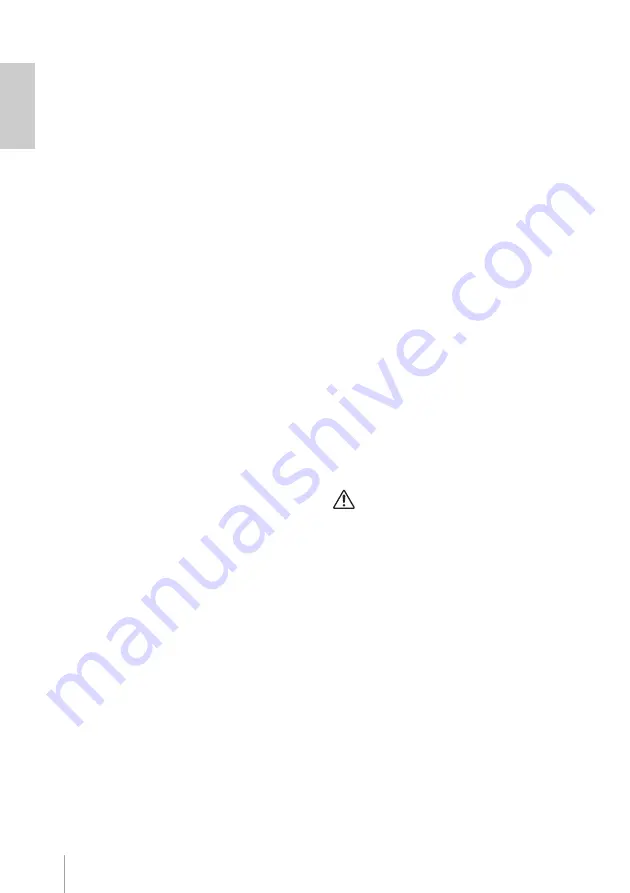
12
MY8-LAKE Owner’s Manual
Quick Start Guide
Installation and Cable
Connection
The first thing you should do is to install the
card in your host device. For detailed
installation instructions, refer to the owner's
manual supplied with your host device.
1.
Install the MY8-LAKE into an
appropriate slot on your host
device while the power is turned
off, and tighten the two screws
of the card to ensure a secure
connection.
2.
Connect a Cat5/Cat6 Ethernet
cable between the MY8-LAKE
and the Windows PC that will be
used for the Lake Controller.
NOTE
•
When using multiple PCs, Lake devices,
or wireless access points, a network
switch is required.
•
The default IP Address Config on the
MY8-LAKE is Auto - Zero Conf
(169.254.x.x); if connectivity problems
are encountered, try setting the network
adapter of the PC to the same subnet
range or to another fixed IP address
such as 192.168.0.x.
•
If Dante audio networking coexists on
the same network for the other Lake
devices, additional network
configuration will be required.
•
For further details about configuring the
Lake Controller network, refer to the
Lake Controller Operation Manual and
Lake Network Configuration Guide.
•
To prevent electromagnetic
interference, use an STP (shielded
twisted pair) Ethernet cable.
Lake Controller
Software Installation
To enable full functionality and operation of
the MY8-LAKE, the Lake Controller software
must be installed in your Windows PC.
1.
Insert the included USB flash
drive into your Windows PC.
2.
Follow the on-screen prompts to
install the software.
We recommend that you check online
for the most recent version of the Lake
Controller.
Console (Host Device)
Settings
Before using the MY8-LAKE, the I/O
patchings on the console (host device)
must be executed according to the specific
mode, as described in the following
examples.
CAUTION
Make sure to mute or move the faders all
the way down when making the console
settings to avoid undesired sound.
Mesa mode:
For typical applications for
system EQ or input EQ, you will normally
insert the Lake Processing into insert points
of any input or output channels on the
console. On the INSERT screen of the
console, patch the corresponding channels
of the SLOT for the MY8-LAKE card to the
Insert Outs and Ins of the desired channels
on the console, and make sure the INSERT
buttons are ON.
Contour mode:
For typical applications
for crossover processing, the output ports
of the desired ST L/R or MIX channels
should be patched to the corresponding
channels of the SLOT for the MY8-LAKE



























