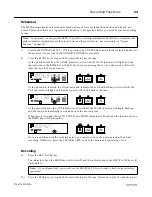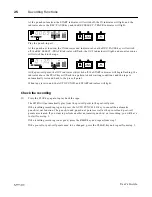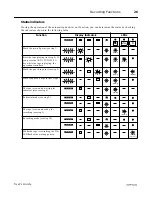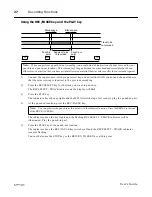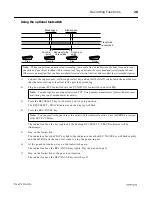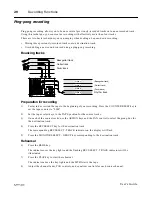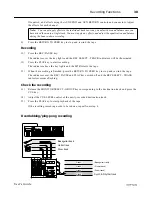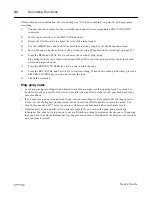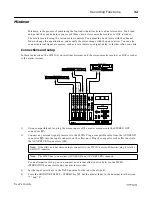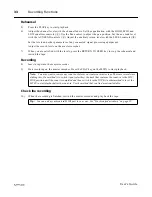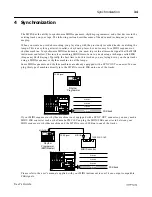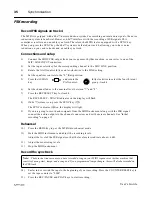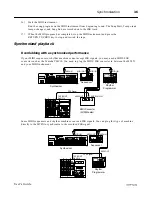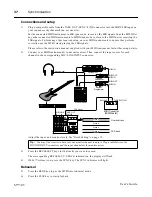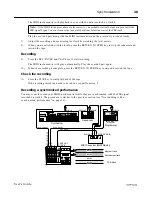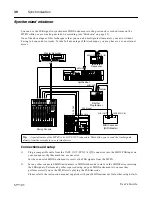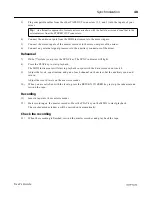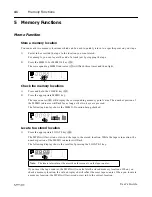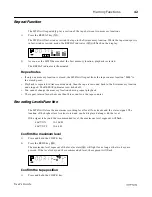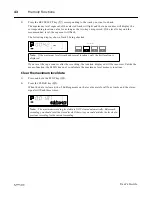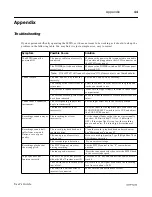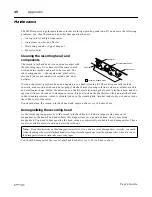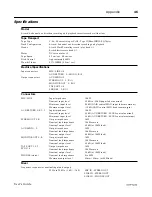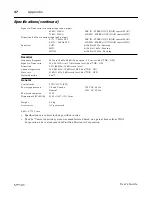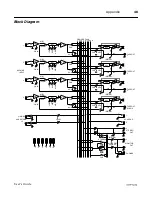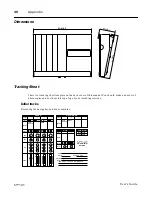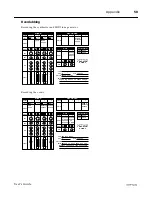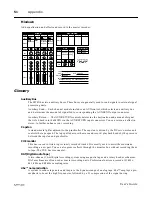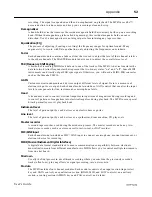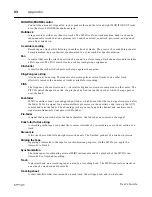Synchronization
38
User’s Guide
The MIDI instrument(s) will playback in sync with the data recorded on track 4.
Play the overdub part along with the MIDI instrument(s) and the previously recorded tracks.
7)
Adjust the recording and monitoring levels while watching the level meters.
8)
When you are satisfied with the levels, press the RETURN TO ZERO key to stop the rehearsal and
rewind the tape.
Recording
9)
Press the REC/PAUSE and PLAY keys to start recording.
The MIDI instrument(s) will play automatically. Play the overdub part again.
10)
When the recording is complete, press the RETURN TO ZERO key to stop and rewind the tape.
Check the recording
11)
Press the PLAY key to start playback of the tape.
If the resulting recording needs to be redone, repeat from step 5.
Recording a synchronized performance
You may want to record your MIDI instrument(s) while they are synchronized with the FSK signal
recorded on track 4. The procedure is similar to the previous section (see "Overdubbing with a
synchronized performance" on page 36).
Note:
If the MIDI instrument does not play correctly, you probably started the tape at a point after the
FSK signal began. You must ensure the tape plays back from before the start of the FSK track.
MIDI Converter (MIDI Master)
MIC/LINE
IN
PU
T
Audio Signal
FSK Signal
MIDI OUT
MIDI IN
Audio Signal
MIDI IN
MIDI IN
MIDI OUT
Sequencer
Rhythm
Programmer
Synthesizer
FSK track
Track 1
Track 1
Track 2
Track 2
Track 3
Track 3
Track 4
Track 4
Rhythm track
Synthesizer track
TAPE OUT
SYNC/4
1 2
TAPE SYNC IN