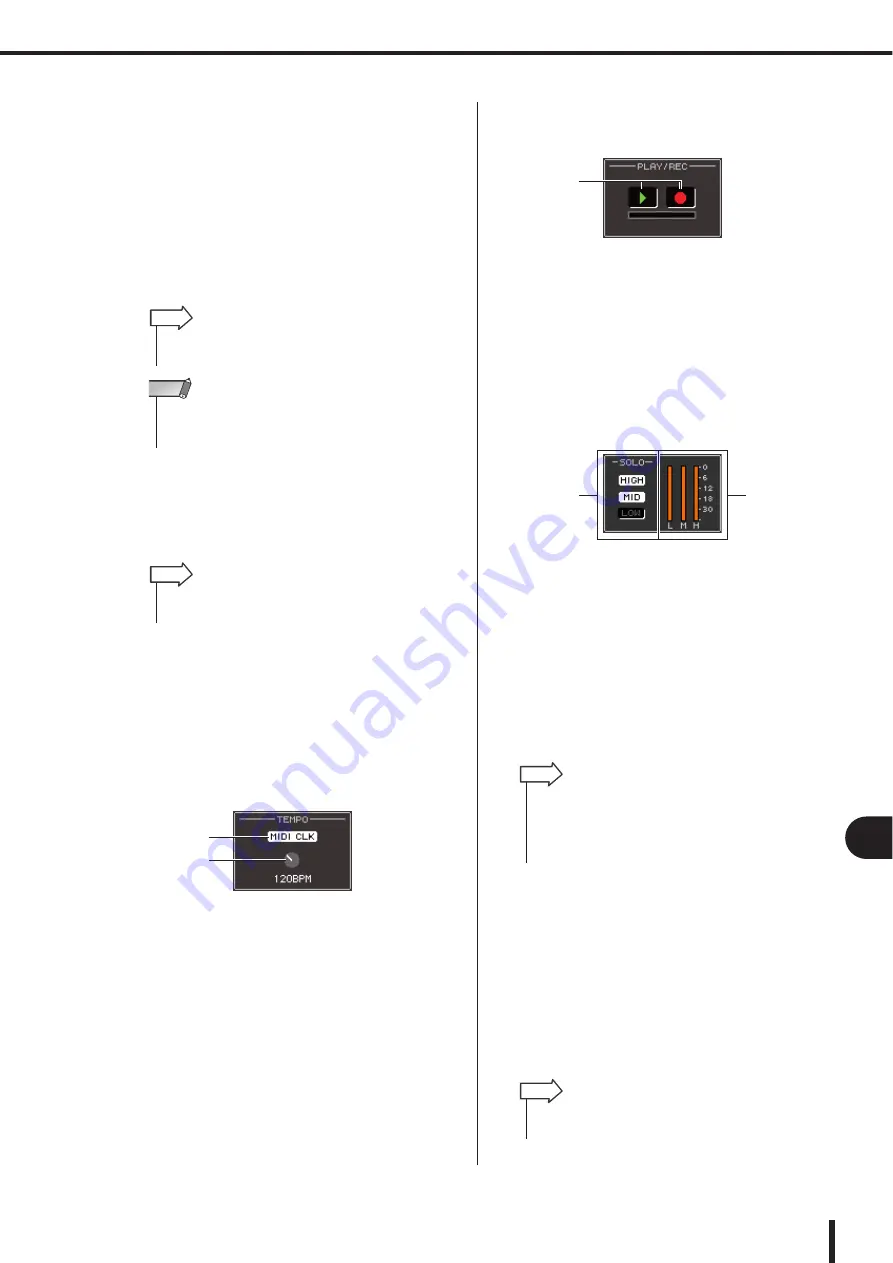
171
About the internal effects
LS9-16/32 Owner’s Manual
17
Gr
aphic EQ and eff
ects
B
Use the dial or the cursor keys to move the
cursor, and select the new effect type.
You can move the cursor up or down to select a new
type in steps of twelve.
If you decide not to change the effect type, use the cur-
sor keys to move the cursor to the CLOSE button, and
press the [ENTER] key.
C
When you’ve selected a new effect type,
press the [ENTER] key.
The EFFECT TYPE popup window will close auto-
matically, and the new effect is now available for use.
4
To edit the effect parameters, move the cur-
sor to the knobs in the effect parameter
field, and use the dial or the [DEC]/[INC]
keys.
5
Edit the settings in the special parameter
field as necessary.
For some effect types, parameters such as the follow-
ing will appear in the special parameter field.
●
TEMPO
This is shown if a tempo-type or modulation-type
effect is selected.
1
MIDI CLK button
If you turn this button on, the BPM parameter of
that effect will be set to match the tempo of the
MIDI timing clock being input from the currently-
enabled MIDI port.
B
BPM knob
This knob sets the BPM parameter manually. You
can also assign the Tap Tempo function to a user-
defined key, and set the BPM using it (
●
PLAY/REC
This is shown if FREEZE is selected as the effect type.
1
PLAY button / REC button
These buttons are used to record (sample) and play
back when using the freeze effect. For details on
how to use this, refer to “Using the Freeze effect”
(
●
SOLO
This is shown if M.BAND DYNA. or M.BAND
COMP. is selected as the effect type.
1
HIGH/MID/LOW buttons
These buttons pass only the selected frequency
band (multiple selections are allowed).
B
Gain reduction meters
These show the amount of gain reduction for each
band.
6
If you want to monitor only the output sig-
nal of the currently displayed effect, press
the EFFECT CUE button to turn it on.
7
If you want to bypass the currently dis-
played effect, turn the BYPASS button on.
8
If you want to copy the currently-displayed
effect settings to the effect of another rack,
or to initialize the settings, you can do so
using the tool buttons at the top of the
screen.
For details on how to use these buttons, refer to “Using
the tool buttons” (
• You can also switch the effect type by recalling a library set-
ting.
HINT
• Effect types “HQ.PITCH” and FREEZE” can be used only in
rack 5 or 7. Also, even if you copy these two effect types, you
will not be able to paste them to rack 6 or 8.
NOTE
• For details on the parameters of each effect type, refer to the
supplementary material at the end of this manual (
HINT
1
2
1
1
2
• If the Cue mode is set to MIX CUE mode (in which all chan-
nels whose [CUE] keys are on will be mixed for monitoring),
only the output signal of the effect will be monitored when you
turn on the EFFECT CUE button. (The [CUE] keys that had
been turned on until then will be temporarily defeated.)
HINT
• Effect settings can be stored and recalled at any time using
the effect library (
HINT
Содержание LS9 Editor
Страница 1: ...Owner s Manual LS9 16 LS9 32 EN ...
Страница 80: ...80 LS9 16 32 Owner s Manual ...
Страница 90: ...90 LS9 16 32 Owner s Manual ...
Страница 94: ...94 LS9 16 32 Owner s Manual ...
Страница 286: ...286 LS9 16 32 Owner s Manual ...
















































