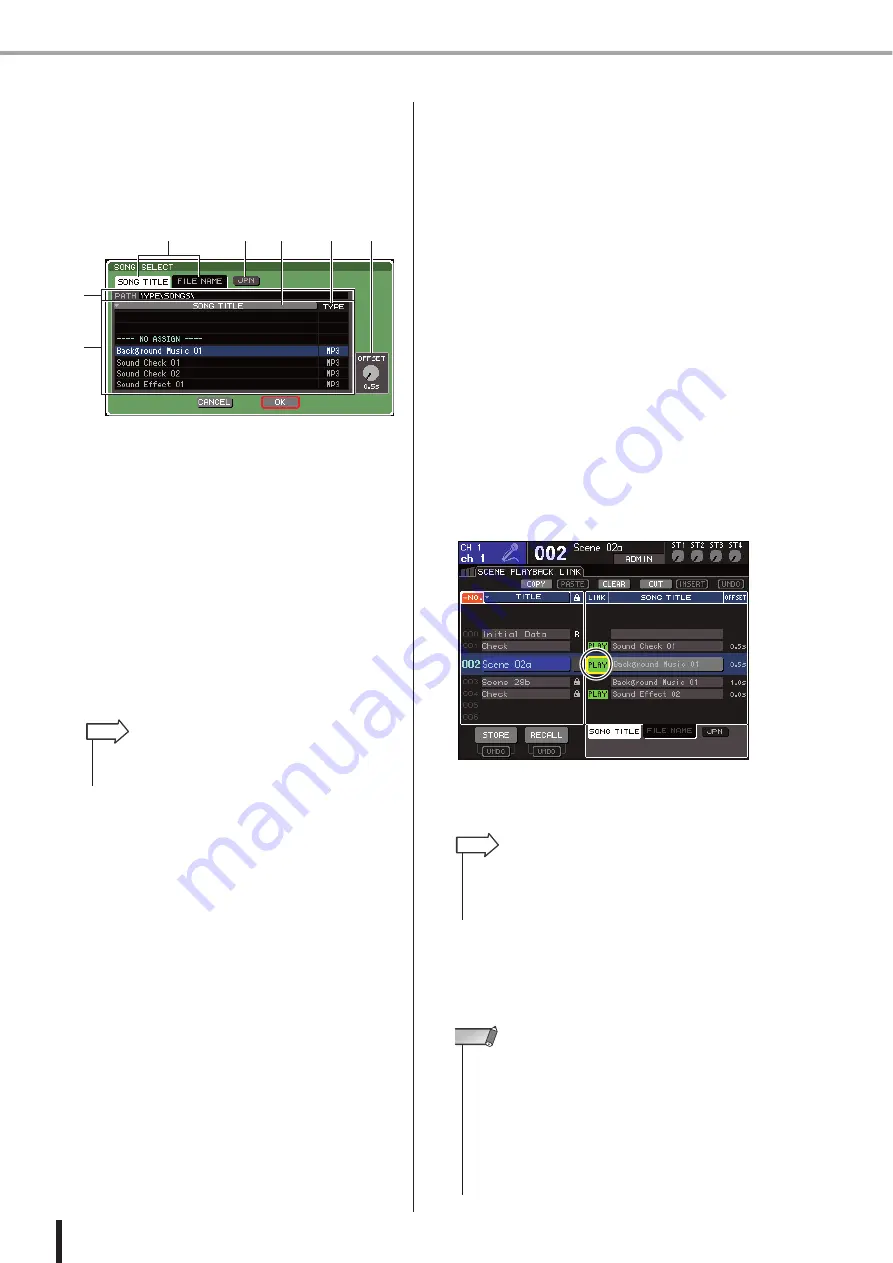
114
Linking scene recall with audio file playback
LS9-16/32 Owner’s Manual
4
Move the cursor to the blue background
area in the middle of the list SONG TITLE/
FILE NAME field, and press the [ENTER]
key.
The SONG SELECT popup window will appear,
allowing you to select an audio file.
1
SONG TITLE/FILE NAME buttons
These buttons select the item (song title or file name)
that is shown in the song list.
B
JPN button
If this button is on, the song title will be displayed
using Shift-JIS code (double-byte character code) to
support Japanese.
C
PATH field
This indicates the path of the folder (
\
YPE
\
SONGS
\
)
in which the audio files are saved. This cannot be
changed.
D
Song list
This shows the playable audio files in the SONGS
folder.
E
SONG TITLE/FILE NAME button
When you move the cursor to this button and press the
[ENTER] key, the song list will be sorted in alphanu-
meric order by song tile or file name. Each time you
press the [ENTER] key, the list will alternate between
ascending and descending order.
F
TYPE
This indicates the type of the audio file. The signifi-
cance of this indication is as follows.
• MP3
.............MPEG-1 Audio Layer-3
• WMA
...........Windows Media Audio
• AAC
.............MPEG4 AAC
G
OFFSET (Offset time)
This specifies the time from the recall operation until
the corresponding audio file begins to play.
5
Operate the dial or the [DEC]/[INC] keys to
scroll the song list so that the file you want
to link to the scene is shown in the center
with a blue background.
6
If necessary, move the cursor to the OFF-
SET knob and use the dial or the [DEC]/
[INC] keys to specify an offset time before
the audio file will play back.
You can specify the offset time in a range of 0–99 sec-
onds in 0.5 second units.
7
Move the cursor to the OK button and press
the [ENTER] key.
The popup window will close, and you will return to
the SCENE PLAYBACK LINK screen. The title or file
name of the file you selected will be displayed in the
center of the song list.
Alternatively, if you select the CANCEL button
instead of the OK button, the settings will be discarded
and you will return to the SCENE PLAYBACK LINK
screen.
8
Move the cursor to the LINK field and press
the [ENTER] key to turn on the link to the
audio file.
The PLAY indicator will appear in the LINK field.
The PLAY indicator will also appear in the STATUS
field of the SCENE LIST screen.
9
Repeat steps 3–8 to assign audio files to
other scenes in the same way.
10
Recall a scene to which you’ve linked an
audio file.
After the offset time has elapsed, the audio file will
play only once.
1
2
5
6
7
3
4
• A maximum of 300 audio files can be displayed.
• Files other than playable audio files will not be displayed.
HINT
• As other ways to control audio file playback, you can use MIDI
MMC commands for remote control from an external device
(
p. 186), or assign the DIRECT PLAY function to a user-
defined key and play back the audio file directly (
HINT
• When you recall the scene, the constant display area will
show a count-down until the offset time has elapsed.
• You cannot play back during recording or in record-ready
mode.
• If another song is playing when scene recall occurs, the cur-
rently-playing song will stop when recall occurs, regardless of
the offset time setting.
• The linked audio file will be played only once, regardless of
the playback mode setting.
NOTE
Содержание LS9 Editor
Страница 1: ...Owner s Manual LS9 16 LS9 32 EN ...
Страница 80: ...80 LS9 16 32 Owner s Manual ...
Страница 90: ...90 LS9 16 32 Owner s Manual ...
Страница 94: ...94 LS9 16 32 Owner s Manual ...
Страница 286: ...286 LS9 16 32 Owner s Manual ...






























