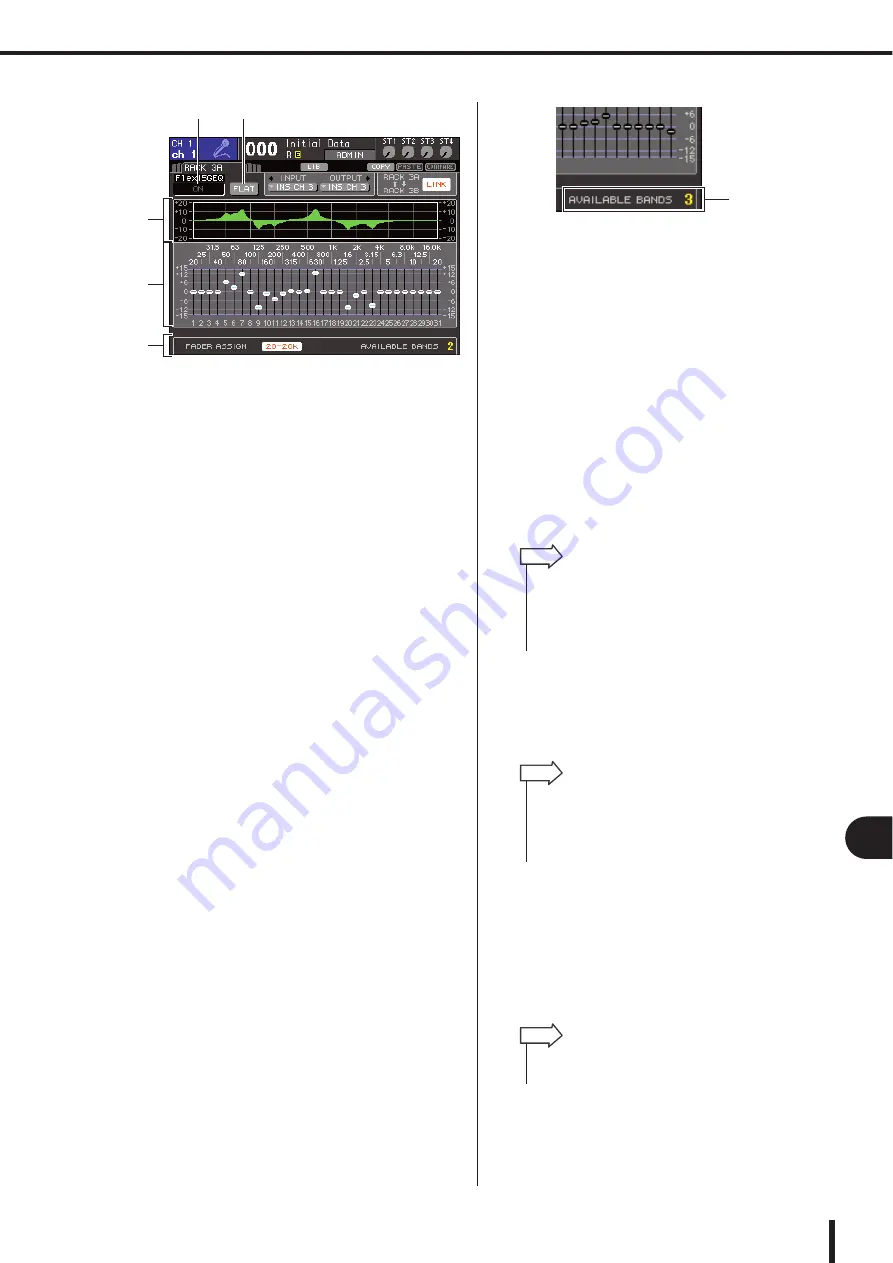
165
Graphic EQ operations
LS9-16/32 Owner’s Manual
17
Gr
aphic EQ and eff
ects
1
EQ graph
This indicates the approximate response of the current
Flex15GEQ settings.
B
Faders
These faders indicate the amount of boost/cut for each
band of the Flex15GEQ. The frequency and value for
the fader currently selected by the cursor are shown
below the fader.
C
FADER ASSIGN field
Use this field when you want to operate the boost/cut
amount for each band using the faders. At the right
side of “AVAILABLE BANDS,” there is always an
indication of the remaining number of bands (maxi-
mum 15) that can be controlled for the current
Flex15GEQ.
D
GEQ ON/OFF button
Switches the currently selected GEQ on/off.
E
FLAT button
This returns all bands of the currently selected GEQ to
0 dB.
3
Use the [RACK 1-4] key (for RACK 1–4
screens) or the [RACK 5-8] key (for RACK
5–8 screens) to select either GEQ unit A or
B, make the correct input-source and out-
put-destination settings, and then turn on
the Flex15GEQ.
4
To adjust the boost/cut of each band, move
the cursor to the desired fader and operate
the dial or the [DEC]/[INC] keys.
For each of a Flex15GEQ’s two GEQ units (A and B),
a maximum of fifteen bands can be controlled.
The remaining number of bands that can be controlled
is shown at the right of “AVAILABLE BANDS” in the
FADER ASSIGN field. If you have used all fifteen
bands, you will have to return one of the used bands
(i.e., a band for which a fader was raised or lowered)
to the flat position before you can operate any other
band.
5
If you want to use the top panel faders to
adjust the boost/cut of each band, proceed
as follows.
1
Move the cursor to the button in the
FADER ASSIGN field and press the
[ENTER] key.
For details on how operation and the buttons differ
between models, refer to step 5 of “Using the 31 Band
GEQ” (
When this button is turned on, the faders in the screen
will turn white, and you will be able to use the top
panel faders to adjust the GEQ bands.
B
Operate the faders.
The corresponding frequency region will be boosted
or cut. A maximum of 15 bands can be controlled.
C
When you’ve finished making settings,
turn off the button(s) of the FADER
ASSIGN field.
The top panel faders and [ON] keys will return to their
previous function.
6
If you want to copy the currently-displayed
Flex15GEQ settings to the GEQ of another
rack, or to initialize the settings, you can do
so using the tool buttons at the top of the
screen.
For details on how to use these buttons, refer to “Using
the tool buttons” (
1
2
3
4
5
Remaining number
of bands
• The [ON] key will light if you raise or lower a fader even the
slightest amount. This indicates that the corresponding band
is being modified.
• To quickly return a boosted or cut band to the flat position,
press the corresponding [ON] key to make it go dark.
HINT
• If a button in the FADER ASSIGN field is on, switching the
display to another screen or rack will forcibly defeat the top
panel fader assignments. However if you once again display
the same rack, the group of bands you had previously been
controlling will automatically be assigned to the faders.
HINT
• GEQ settings can be saved/loaded at any time using the ded-
icated library (
HINT
Содержание LS9 Editor
Страница 1: ...Owner s Manual LS9 16 LS9 32 EN ...
Страница 80: ...80 LS9 16 32 Owner s Manual ...
Страница 90: ...90 LS9 16 32 Owner s Manual ...
Страница 94: ...94 LS9 16 32 Owner s Manual ...
Страница 286: ...286 LS9 16 32 Owner s Manual ...






























