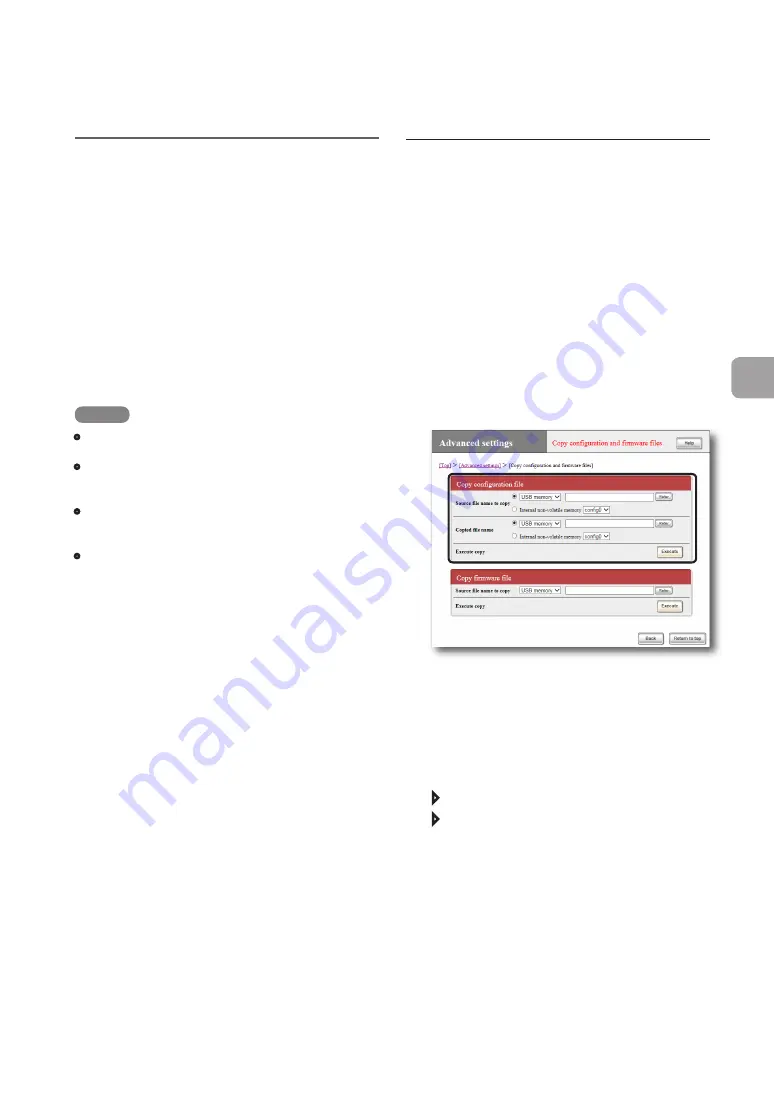
FWX120 Operation Manual
161
7
Operating and managing the product
Saving the configuration
information and log to
an external memory
device
You can save the configuration information and log
of the product to a commercially-available external
memory device (USB memory stick or microSD
card). Compared with backup via a PC, information
required for operation and management can be
collected more easily.
NOTE
• External memory devices used for the product must
be formatted in FAT or FAT32.
• You cannot use a USB hub to connect two or more
USB memory sticks or other external memory
devices to the product.
• Some types of USB extension cables may not be
able to work normally. Use the USB memory stick by
inserting it directly into the USB port of the product.
• Do not remove the external memory device while
the USB lamp or microSD lamp of the product is lit
up or flashing. Doing so may damage data in the
external device. Before removing the external device,
hold down the USB button or microSD button for
two seconds and make sure that the USB lamp or
microSD lamp has gone off.
Save the configuration information
of the product to an external memory
device
1
Insert the external device into the USB
port or microSD slot of the product.
The USB lamp or microSD lamp of the product
lights up or flashes.
2
In the “Source file name to copy” field
on the “Copy configuration and firmware
files” screen, select “Internal non-
volatile memory” and specify a config
number.
To open the “Copy configuration and
firmware files” screen
From “Basic configuration page”, click the
buttons on the setup screen in the following
order:
“Advanced settings” in the top page
“Execute” of “Copy configuration and
firmware files”
3
In the “Copied file name” field, enter a
file name used to save the configuration
information of the product to the external
memory device.
4
Click “Execute”.
A confirmation screen appears.


































