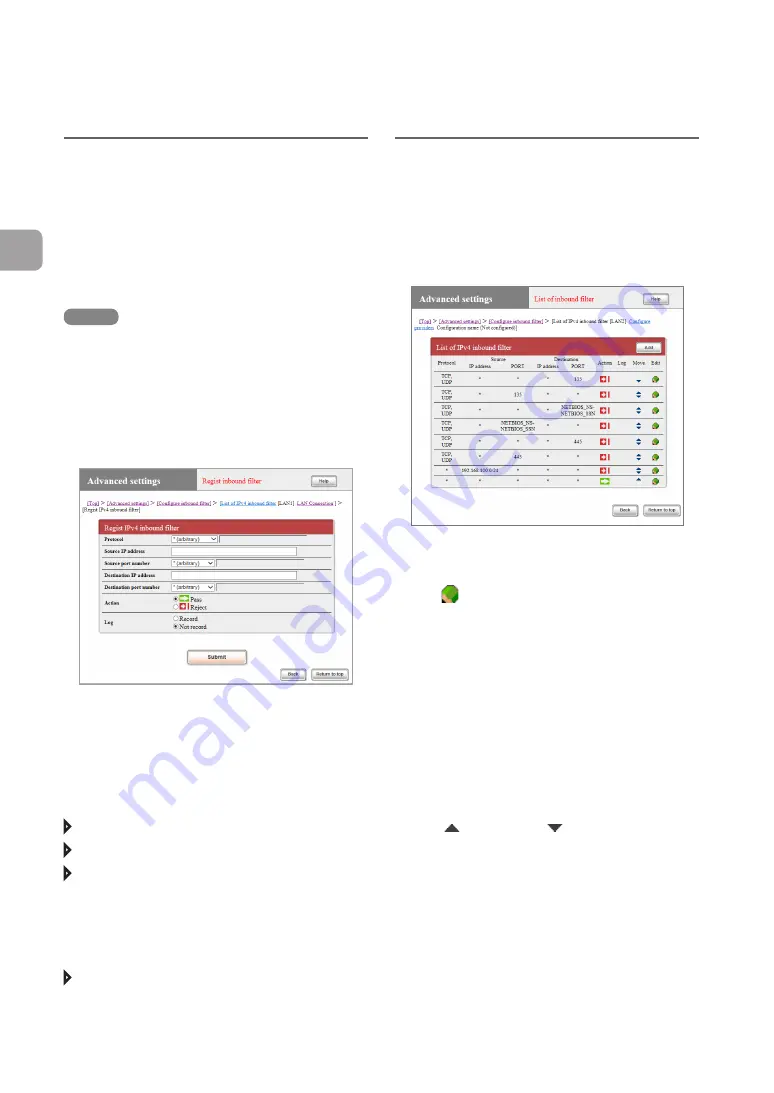
78
FWX120 Operation Manual
4
Enhancing security
Creating an inbound
filter
An inbound filter can be set for each interface. In
the “Regist inbound filter” screen of the interface
for which you want to set a filter, create an inbound
filter (up to 128 filters for each interface).
NOTE
• Inbound filters are sequentially processed from
the top of the filter list. The product cannot pass
packets that are not registered with any inbound
filter. Therefore, you must create a filter to pass all
packets at the end of the list.
• However, if no inbound filter is created at all, the
product passes all packets.
For more details on the settings, click “Help” on the
setup screen and refer to the description displayed.
To open the “Regist inbound filter” screen
From “Basic configuration page”, click the buttons
on the setup screen in the following order:
“Advanced settings” in the top page
“Configure” in “Configure inbound filter”
“Execute” of the interface for which you want to
set an inbound filter
(Click “Execute” of “IPv4 inbound filter” if IPv4
addresses are used for connection, or “Execute”
of “IPv6 inbound filter” if IPv6 addresses are used.)
“Add” in the “List of IPv4 inbound filter” screen
Editing the inbound
filter list
The “List of inbound filter” screen enables you
to view the list of created filters or change the
processing order of the filters.
To edit the list of inbound filters, click the icon in
the inbound filter list.
• Click
to show a pop-up menu, where you can
edit the filter.
- To modify an existing filter setting:
Select “Configure”.
- To delete a filter: Select “Delete”.
- To add a filter above the selected filter
(meaning that the added filter is processed
first): Select “Add to top”.
- To add a filter below the selected filter
(meaning that the added filter is processed
later): Select “Add to under”.
• Click
(move up) or
(move down) to move
the position of a filter up (processed first) or down
(processed later).
For more details on the settings, click “Help” on the
setup screen and refer to the description displayed.






























