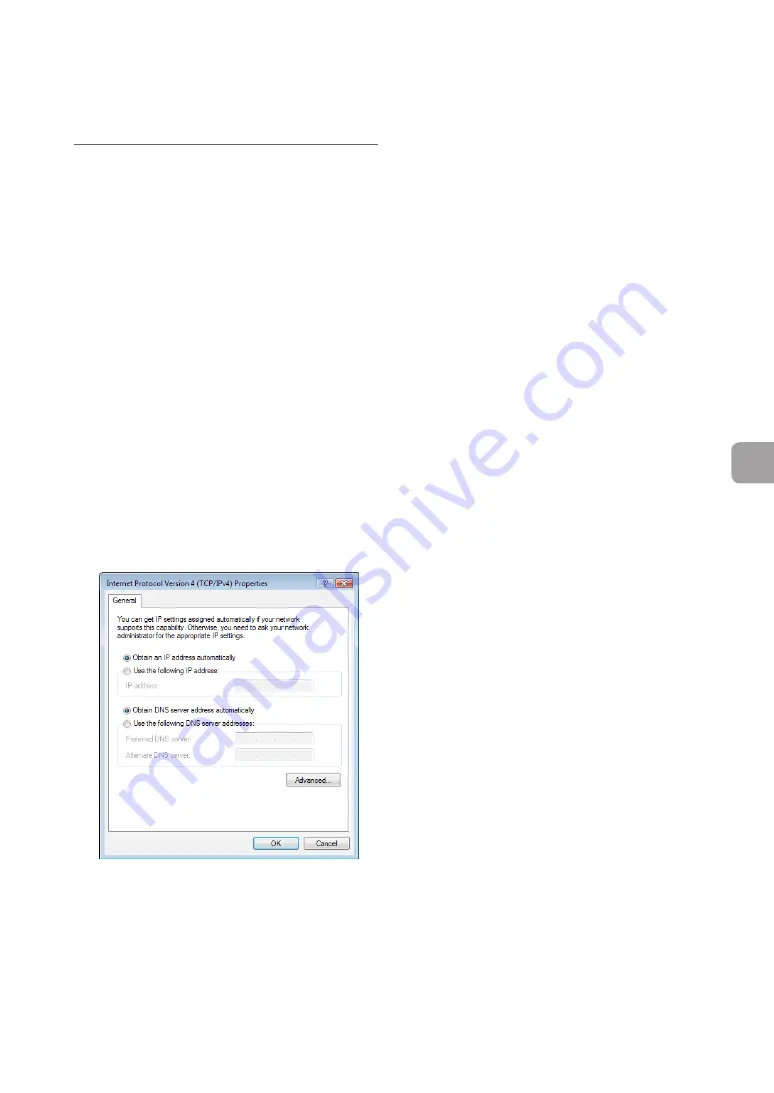
FWX120 Operation Manual
189
9
Annex
For Windows Vista
1
Click the “Start” button, then click
“Control Panel”.
2
Click “Network and Internet”.
3
Click “Network and Sharing Center”.
4
Click “Manage network connections” on
the left of the window.
5
Right-click the connection that you want
to change. From the short cut menus
that appear, click “Properties”.
6
Click the “Network” tab.
7
In the “This connection uses the
following items” field, click to select
“Internet Protocol Version 4 (TCP/IPv4)”,
and then click “Properties”.
8
Select “Obtain an IP address
automatically” and “Obtain DNS server
address automatically”, and then click
“OK”.
9
In the “Local Area Connection
Properties” window, click “Close”.
10
Click the “Start” button, then click “All
Programs” - “Accessories”. Right-click
“Command Prompt” and select “Run as
Administrator”.
11
Type in “ipconfig /release”, and press
the Enter key.
The IP address assigned to the PC is released.
12
Type in “ipconfig /renew”, and press the
Enter key.
New IP address is assigned to the PC.
13
Repeat Steps 1 to 12 on all PCs in the
LAN, so that all PCs have different IP
addresses.
Changing the IP addresses of PCs
(Continued from the previous page)




















