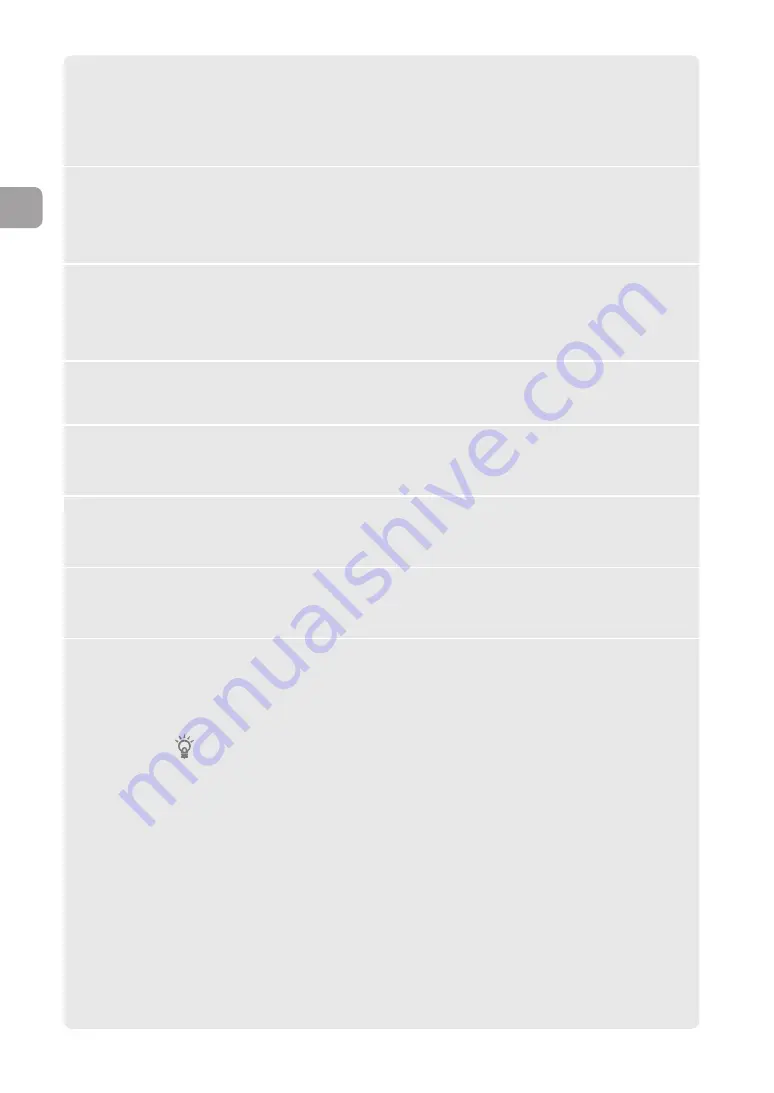
1
Click “Advanced settings” on the top page of “Basic
configuration page”.
The “Advanced settings” screen appears.
2
Click “Configure” to the right of “Configure users and
access limits(HTTP, TELNET, SSH, SFTP)”
.
The “Configure users and access limits” screen appears.
3
Type the password of the product in “Administration
password”.
Each password character entered is represented by a black dot.
4
Retype the password you entered in Step 3.
5
Click “Submit”.
A confirmation screen appears.
6
Click “Submit”.
The password you have set takes effect.
7
Click “Return to top”.
The screen to enter a “User name” and “Password” appears.
8
Type the password you entered in Step 3 in “Password”
and then click “OK”.
The top page of the “Basic configuration page” reappears.
Set the login password of the product.
Tip
Leave “User name” blank.
40
FWX120 Operation Manual
3
Connecting to the Internet as a router













































