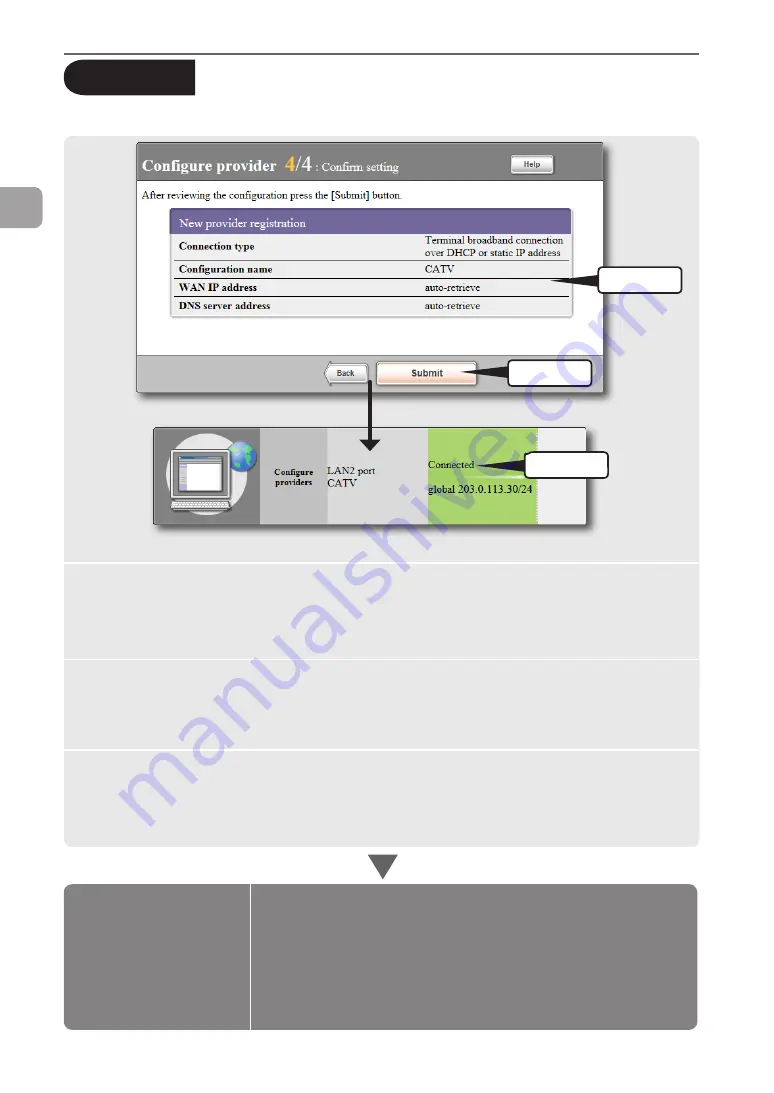
4
Confirming the entries
before connecting to the Internet
1
Check
2
Click
3
Check
1
2
3
If you cannot connect to the Internet:
Check 1
Check the connection between the product and your PC,
ADSL modem or cable modem.
Check 2
Check the entries again on pages 56 and 57.
Check 3
If you still have difficulties, refer to “Troubleshooting” for
solutions (page 166).
Configurations
are completed.
Configuration settings for
your Internet connection
are now complete.
B
Terminal broadband
connection over DHCP
or static IP address
(from page 51)
Ensure that the entries displayed on the screen agree with
the information provided by your provider.
If an incorrect setting has been made, click “Back” to bring up the necessary setting
screen to set it correctly.
Click “Submit”.
If you click “Return to top” in the confirmation screen that appears, the product
automatically connects to the Internet and returns to the top page of the “Basic
configuration page”.
Check whether the product is connected to the Internet.
Check that the product is connected to the Internet by viewing the status of Internet
connection on the lower part of the screen.
58
FWX120 Operation Manual
3
Connecting to the Internet as a router








































