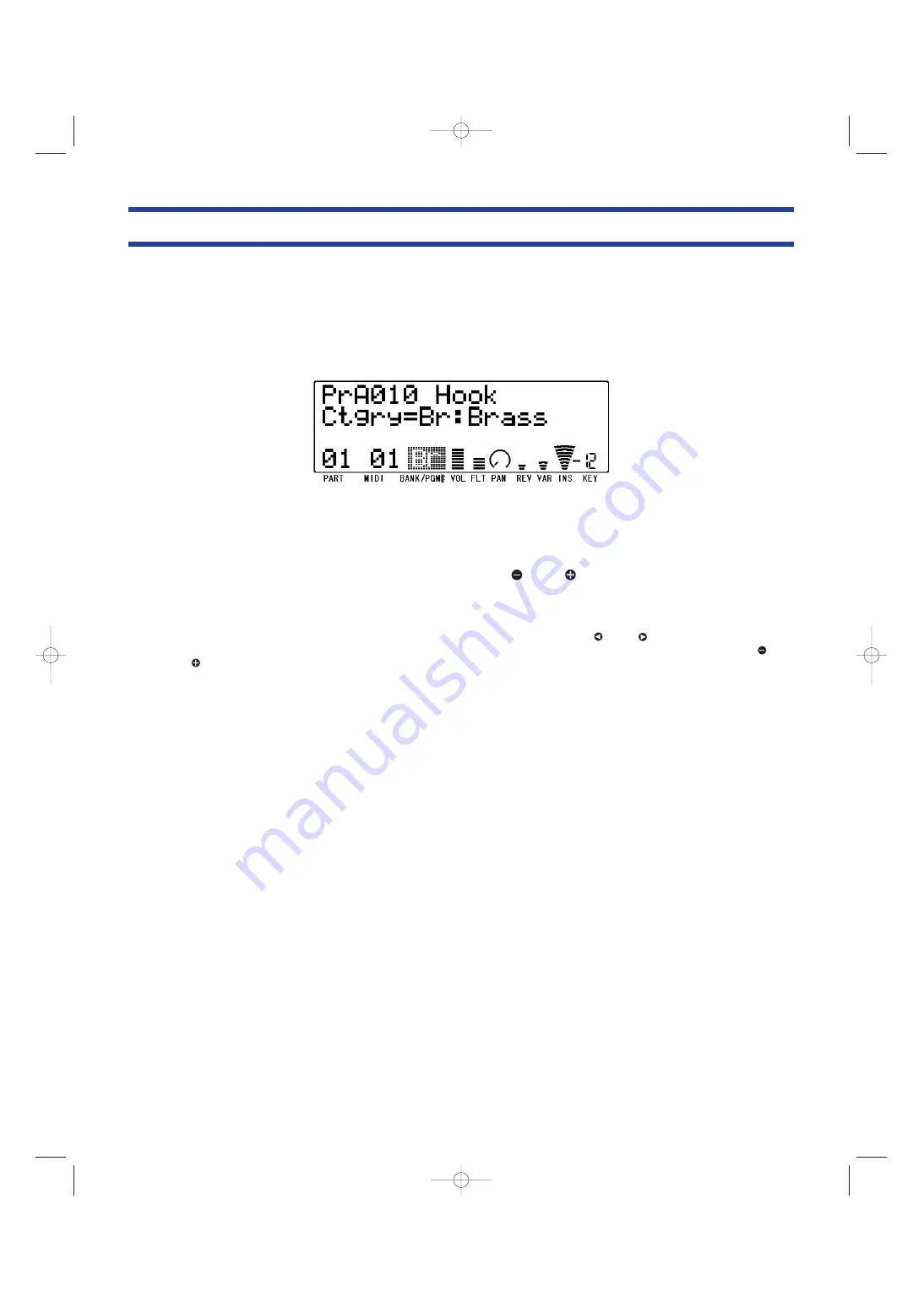
The Search Function
The FS1R Search function makes it easy to find a specific voice or performance from within the large number of
presets provided. The Search function can also be used to locate original performance setups or voices you have
created yourself and assigned to a category via the EDIT [PERFORMANCE] or EDIT [VOICE] mode “Catgry”
parameter (pages 36 and 60, respectively).
1.
Engage the Search function
Press the [SEARCH] button to engage the search function.
2.
Select a Performance or Voice
In the PLAY mode (when PART = ALL on the lower line of the display), use Knob (2) to select a voice category,
Knob (3) to select a bank, and Knob (4) to select the desired performance setup.
In the PART ASSIGN mode (when PART = 01, 02, 03, or 04 on the lower line of the display) you can select
individual voices in the same way, and Knob (1) or the PART [
] and [
] buttons can be used to select the
desired part.
If a corresponding performance setup or voice is not found within the specified part, category, and/or bank,
“Not Found!” will appear on the Search display.
n
In addition to using Knob (2), Knob (3) and Knob (4) as described above, the CURSOR [
] and [
] buttons can be used to select
the bank number, performance/voice number, or category on the display (the selected parameter will flash), and the VALUE [
] and
[
] buttons can be used to adjust the selected parameter.
n
If the category name is flashing on the display, be sure to press the [ENTER] button to register the category before going on to step
3, below.
3.
Return to the PLAY or PART ASSIGN mode
When the desired performance setup or voice has been selected, press the [EXIT] key to return to the PLAY or
PART ASSIGN mode. The performance or voice selected via the Search function will be the current
performance or voice.
27
1/FS1R/OM/E.qx 10/19/98 6:28 PM Page 27






























