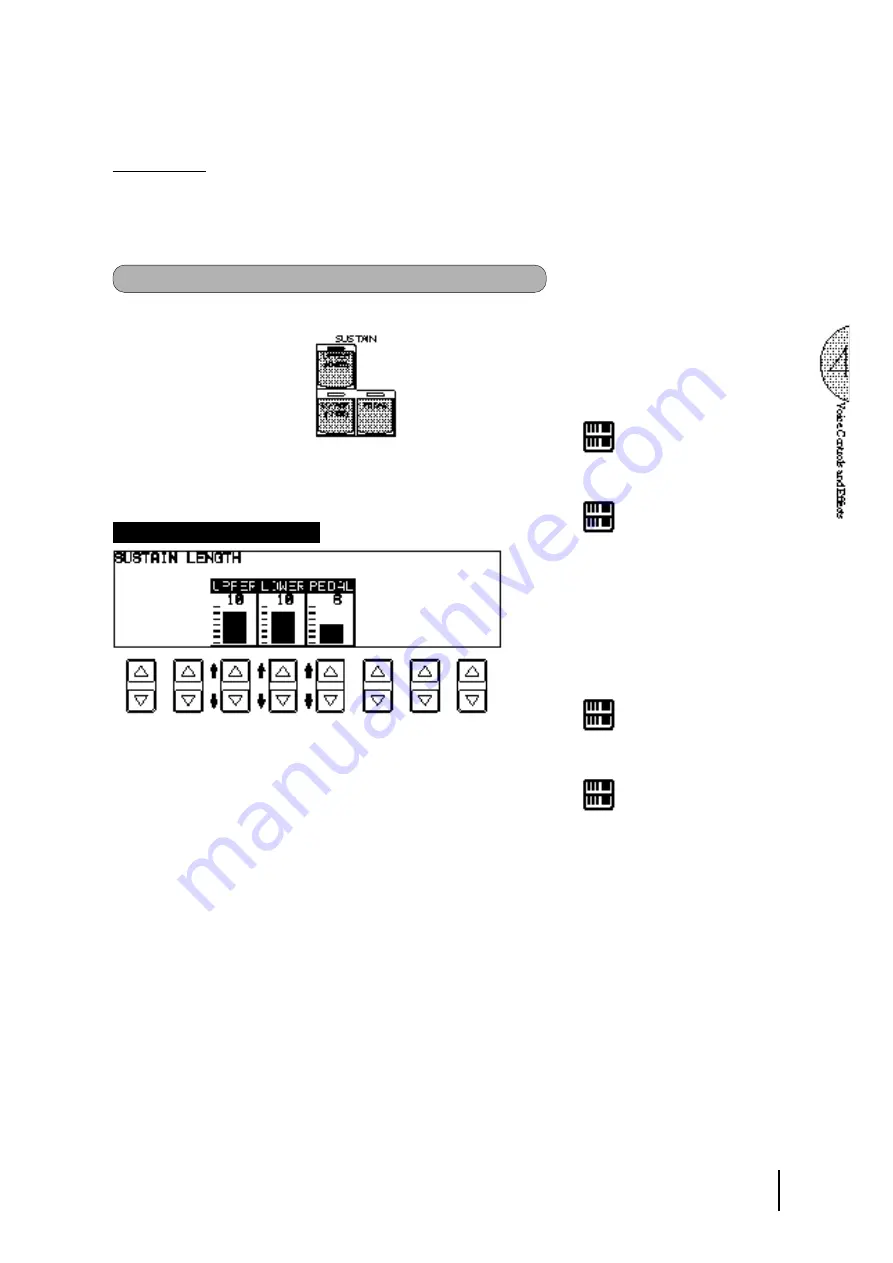
45
(2) Sustain
The Sustain effect, selectable for the Upper, Lower and Pedal voices,
causes voices to gradually fade out when the keys are released. The
sustain on/off and sustain length settings are independent for each
keyboard, providing maximum expressive control.
To add sustain to the voices and call up the Sustain Length page:
Press one of the SUSTAIN buttons in the SUSTAIN section.
The lamp of the button lights up to indicate that sustain is on. Press the
button again to turn sustain off.
SUSTAIN LENGTH Page
N O T E :
Sustain cannot be applied to the Lead
voices.
N O T E :
If knee lever control of the Upper or
Lower sustain has been turned on,
pressing the Upper or Lower buttons here
will not add sustain unless the knee lever
is pushed (See page 132 for more
information.).
UPPER/LOWER/PEDAL
Determines the length of sustain applied to each keyboard.
The display shows the current sustain length values for each
keyboard. Range: 0-12.
N O T E :
The values here must be set high enough
for the sustain effect to be noticeable.
N O T E :
Remember that the SUSTAIN buttons are
on/off switches. If you use them to simply
check the sustain length values, you may
unintentionally change the on/off status
of the effect. Remember to check whether
the sustain button lamps are on or off
before you start to play.
Содержание Electone EL-87
Страница 1: ......
Страница 2: ......
Страница 3: ......
Страница 6: ...2 Panel Layout Front Panel ...
Страница 7: ...3 ...
Страница 8: ...4 LCD Display Select Others ...
Страница 19: ...15 4 Basic Operation ...
Страница 22: ...18 The Summary of the LCD Operation ...
Страница 24: ......
Страница 25: ......
Страница 32: ......
Страница 33: ......
Страница 64: ...60 Keyboard Percussion Percussion Assignments for the Lower Keyboard Percussion Assignments for the Pedalboard ...
Страница 106: ......
Страница 108: ......
Страница 110: ......
Страница 145: ......
Страница 146: ......
Страница 147: ......
Страница 149: ...145 145 ...
Страница 153: ...149 Specifications 149 ...
Страница 156: ......
















































