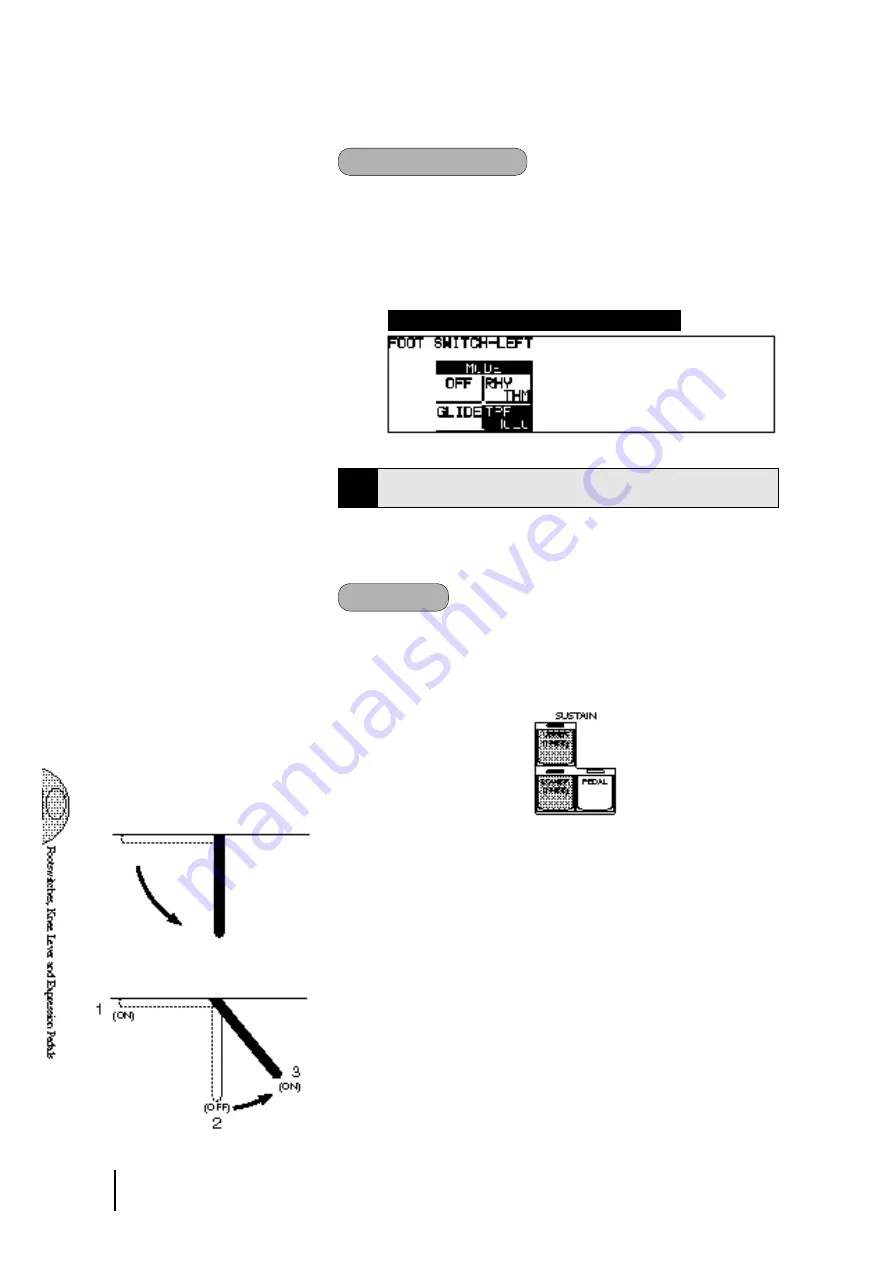
132
(3) Tremolo Control
Selection of footswitch control over Tremolo. Pressing the footswitch
turns the Tremolo effect on and off (Chorus), performing the same
function as the TREMOLO (FAST) button in the DISPLAY SELECT
section.
If you want to use this function, the tremolo settings require to be set
properly. See page 46 for more information.
FOOT SWITCH-LEFT Page—Tremolo
2
Knee Lever
The knee lever, located on the underside of the keyboard panel,
can be used to turn on and off the Sustain effect, Melody On Chord
function and Lead Slide effect.
(1) Sustain
To select knee lever control over Sustain:
1
Make sure that the Upper and/or Lower Sustain effect panel
controls have been turned on; otherwise the knee lever will have
no effect.
2
Fold the knee lever down.
3
Press the knee lever to the right with your knee when you want
to have sustain.
1 When the knee lever is folded up: The sustain effect is applied
constantly,as long as the front panel sustain buttons are on.
2
When the knee lever is vertical: The sustain effect is cancelled.
3
When the knee lever is continuously pressed to the right:
The sustain effect is on.
Содержание Electone EL-87
Страница 1: ......
Страница 2: ......
Страница 3: ......
Страница 6: ...2 Panel Layout Front Panel ...
Страница 7: ...3 ...
Страница 8: ...4 LCD Display Select Others ...
Страница 19: ...15 4 Basic Operation ...
Страница 22: ...18 The Summary of the LCD Operation ...
Страница 24: ......
Страница 25: ......
Страница 32: ......
Страница 33: ......
Страница 64: ...60 Keyboard Percussion Percussion Assignments for the Lower Keyboard Percussion Assignments for the Pedalboard ...
Страница 106: ......
Страница 108: ......
Страница 110: ......
Страница 145: ......
Страница 146: ......
Страница 147: ......
Страница 149: ...145 145 ...
Страница 153: ...149 Specifications 149 ...
Страница 156: ......
















































