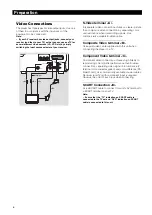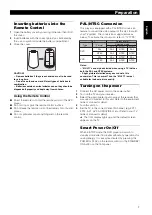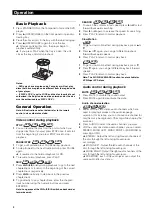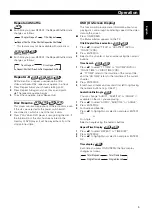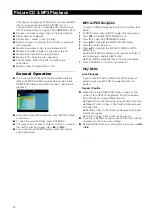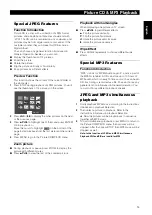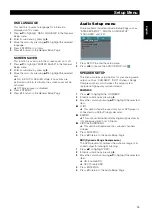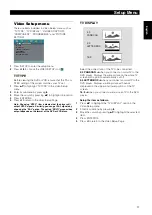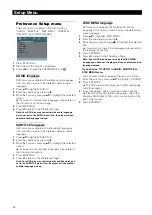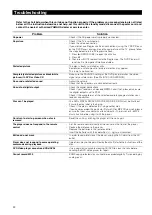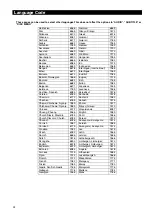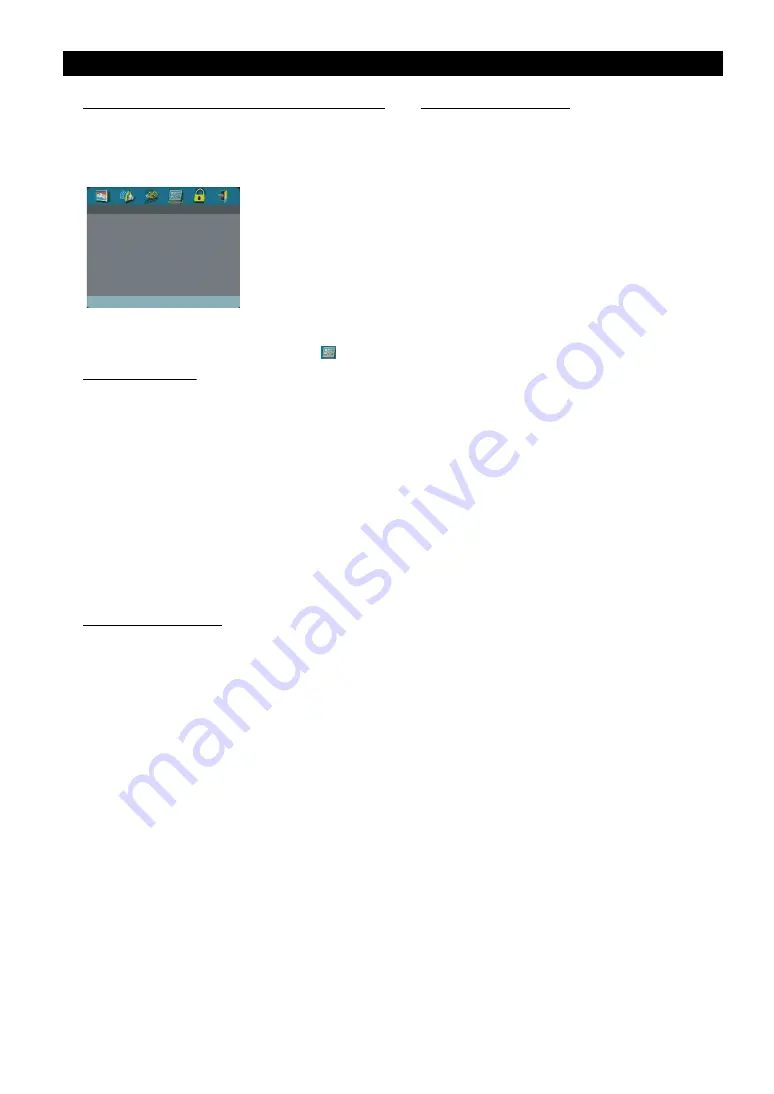
20
Preference Setup menu
There are options included in this menu such as
“AUDIO”, “SUBTITLE”, “DISC MENU”, “PARENTAL”,
“DEFAULT” and “MP3/JPEG NAV”.
1
Press STOP twice.
2
Press SETUP to enter the setup menu.
3
Press
1
2
to choose the PREFERENCE icon
.
AUDIO language
DVD discs are available with multiple audio languages.
Use this option to select the preferred default audio
language.
1
Press
34
to highlight “AUDIO”.
2
Enter the submenu by pressing
2
.
3
Move the cursor by pressing
34
to highlight the selected
option.
➜
If you want to choose other languages, please refer to
the instructions on the next page.
4
Press ENTER/OK.
5
Press
1
to return to the Preference Page.
Note: Your DVD disc may not include the audio language
which you set in the AUDIO menu. If so, the player will use
another audio language instead.
SUBTITLE language
DVD discs are available with multi-subtitle languages.
Use this option to select the preferred default subtitle
language.
1
Press
34
to highlight “SUBTITLE”.
2
Enter the submenu by pressing
2
.
3
Move the cursor by pressing
34
to highlight the selected
option.
➜
If you want to choose other languages, please refer to
the following instructions.
4
Press ENTER/OK.
5
Press
1
to return to the Preference Page.
Note: Your DVD disc may not include the subtitle which you
set in the SUBTITLE menu. If so, the player will use another
subtitle language instead.
DISC MENU language
DVD discs are available with multiple disc menu
languages. This option is used to select the default disc
menu language.
1
Press
34
to highlight “DISC MENU”.
2
Enter the submenu by pressing
2
.
3
Move the cursor by pressing
34
to highlight the selected
item.
➜
If you want to choose other languages, please refer to
the following instructions.
4
Press ENTER/OK.
5
Press
1
to return to the Preference Page.
Note: If your DVD disc doesn’t include the DISC MENU
language you have set, the player will use another recorded
language instead.
If you choose “OTHERS” in AUDIO, SUBTITLE or
DISC MENU menu,
You can select other languages. Please do as follows,
1
Move the cursor by pressing
34
to highlight “OTHERS”.
2
Press ENTER/OK.
➜
The DVD player will prompt you to enter a language
code (Four digits).
3
Input a language code by pressing numeric buttons.
➜
Please look up the preferred language code in the
chapter LANGUAGE CODE, which can be found at the
end of this manual.
4
Press ENTER/OK.
PREFERNCE PAGE
AUDIO
SUBTITLE
DISC MENU
PARENTAL
MP3/JPEG NAV
DEFAULT
Setup Menu