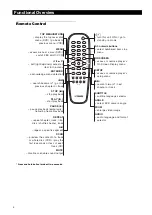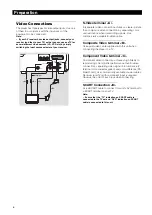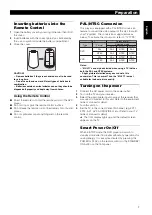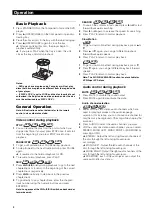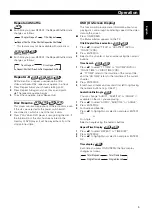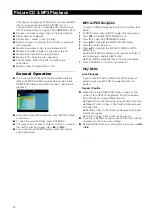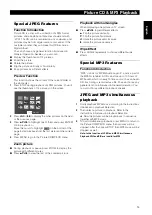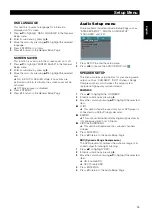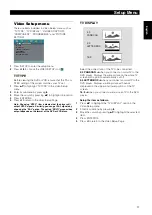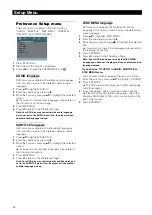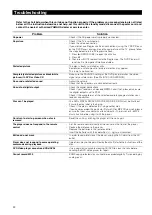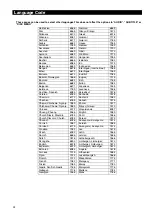18
CLOSED CAPTION
Closed Captions are data that are hidden in the video
signal on specific discs, invisible without a special
decoder. The difference between subtitles and captions
is that subtitles are intended for hearing persons and
captions are for the hearing impaired. Subtitles rarely
show all of the audio. For example, captions show sound
effects (e.g., “phone ringing” and “footsteps”), while
subtitles don’t.
Before you select this function, please ensure that the
disc contains closed captions information and your TV
set also has this function.
1
Press
34
to highlight “CLOSED CAPTION” in the Video
Setup menu.
2
Enter its submenu by pressing
2
.
3
Move the cursor by pressing
34
to highlight one option.
➜
ON: Enable Closed Caption.
➜
OFF: Disable Closed Caption.
4
Press ENTER/OK.
5
Press
1
to return to the Video Setup Page.
COMPONENT
In this menu, you can select whether to output YUV
signals from the COMPONENT jacks or to output RGB
signals from the AV jack (SCART).
1
Press
34
to highlight “COMPONENT”.
2
Enter its submenu by pressing
2
.
3
Move the cursor by pressing
34
to highlight one option.
➜
YUV: Output YUV signals from the COMPONENT
jacks.
➜
RGB: Output RGB signals from the AV jack (SCART).
4
Press ENTER/OK.
5
Press
1
to return to the Video Setup Page.
PROGRESSIVE
This player’s COMPONENT video jack can output
progressive signals to a progressive signal compatible
TV for an extra high-quality picture.
1
Press
34
to highlight “PROGRESSIVE”.
2
Enter its submenu by pressing
2
.
3
Move the cursor by pressing
34
to highlight one option.
➜
ON: Enable Progressive.
➜
OFF: Disable Progressive.
If you select “ON”, the player prompt you to comfirm your
selection.
4
Press ENTER/OK.
5
Press
1
to return to the Video Setup Page.
Notes on activating Progressive:
●
Ensure that your TV has progressive scan.
●
Connect with YPbPr video cable.
●
When the Progressive is active, the VIDEO (CVBS) and S
VIDEO jacks do not output video signals.
●
If there is no picture, wait 15 seconds for auto recover or
disactivate Progressive manually.
1
Open the disc tray by pressing
/
(OPEN/CLOSE)on the
front panel.
2
Press
1
.
3
Press MUTE.
●
You cannot activate Progressive when “COMPONENT” is
set to “RGB”.
CONSUMERS SHOULD NOTE THAT NOT ALL HIGH
DEFINITION TELEVISION SETS ARE FULLY COMPATIBLE
WITH THIS PRODUCT AND MAY CAUSE ARTIFACTS TO BE
DISPLAYED IN THE PICTURE. IN CASE OF 525 OR 625
PROGRESSIVE SCAN PICTURE PROBLEMS, IT IS
RECOMMENDED THAT THE USER SWITCH THE CONNECTION
TO THE “STANDARD DEFINITION” OUTPUT. IF THERE ARE
QUESTIONS REGARDING OUR VIDEO MONITOR
COMPATIBILITY WITH THIS MODEL 525P AND 625P DVD
PLAYER, PLEASE CONTACT OUR CUSTOMER SERVICE
CENTER.
This unit is compatible with the complete line of YAMAHA products,
including the projectors DPX-1000, LPX-510 and the plasma
monitor PDM-4210E.
Setup Menu