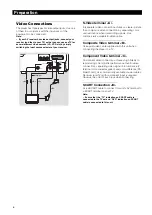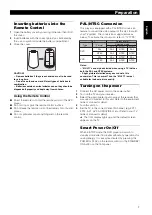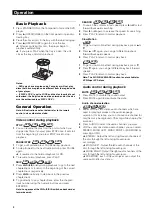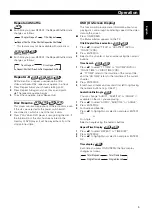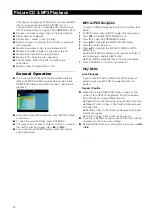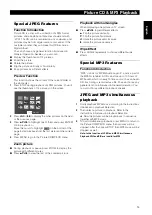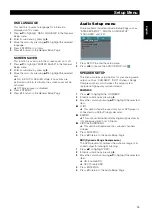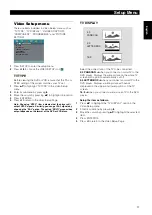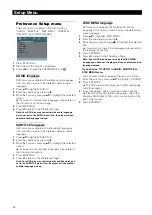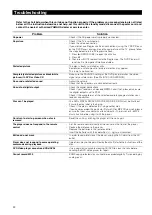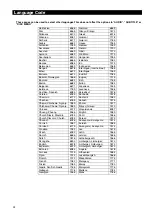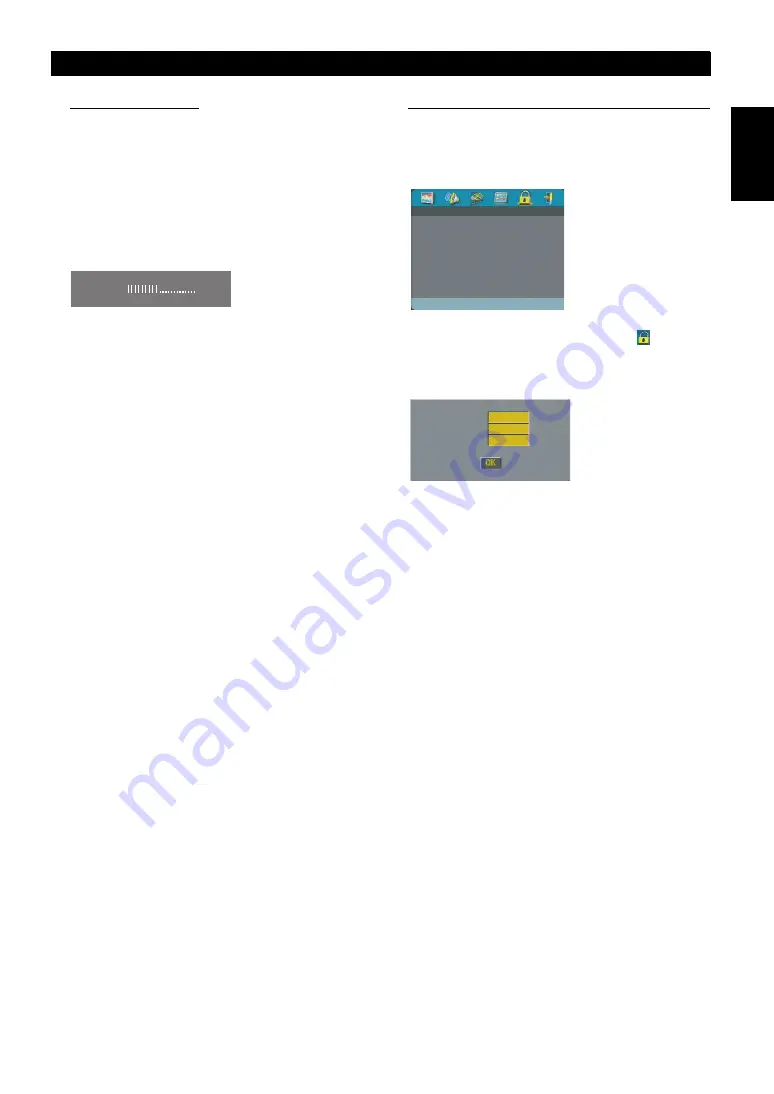
19
Eng
lish
PICTURE SETTING
In this menu, you can personalize your picture color by
adjusting brightness, contrast, tint and color (saturation).
1
Press
34
to highlight “PICTURE SETTING” in the Video
Setup menu.
2
Press
2
to open its submenu.
BRIGHTNESS
1
Press
34
to highlight “BRIGHTNESS”.
2
Press
2
to open the level bar.
3
Press
1
2
to increase and decrease the brightness level.
4
Press ENTER/OK to return to the PICTURE SETTING
menu.
CONTRAST
1
Press
34
to highlight “CONTRAST”.
2
Press
2
to open the level bar.
3
Press
1
2
to increase and decrease the contrast level.
4
Press ENTER/OK to return to the PICTURE SETTING
menu.
TINT
1
Press
34
to highlight “TINT”.
2
Press
2
to open the level bar.
3
Press
1
2
to increase and decrease the tint level.
4
Press ENTER/OK to return to the PICTURE SETTING
menu.
COLOR (saturation)
1
Press
34
to highlight “COLOR”.
2
Press
2
to open the level bar.
3
Press
1
2
to increase and decrease the color level.
4
Press ENTER/OK to return to the PICTURE SETTING
menu.
PASSWORD SETUP
This item is used for the parental control and disc lock.
Enter your six digit password when a hint is displayed on
the screen.
1
Press SETUP to enter the setup menu.
2
Press
1
2
to choose the PASSWORD icon
.
3
Press
4
to highlight “PASSWORD”.
4
Press
2
to highlight “CHANGE”.
5
Press ENTER/OK to open the Password Change Page.
6
Press
4
to repeatedly until the player prompt you to enter
the old password.
7
Enter the current 6 digit code.
8
If successful, the player will prompt for a new one.
9
After that, enter the new password again to reconfirm.
10
Press ENTER/OK to return to the Password Setup Page.
Notes:
– You can change the setup of parental control and load a
locked disc with a valid password being entered.
– If you forget your password, you can enter the default
password 842100, then you can input your password after
logging on.
BRIGHTNESS
- 1
PASSWORD SETUP PAGE
PASSWORD
OLD PASSWORD
NEW PASSWORD
CONFIRM PWD
Setup Menu