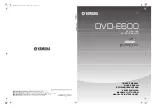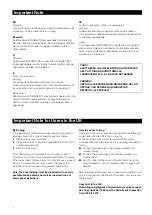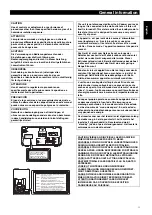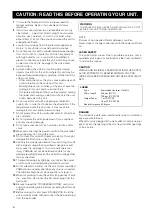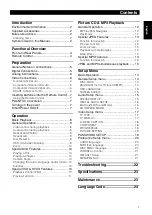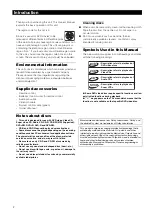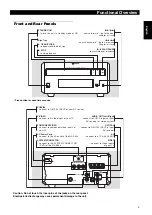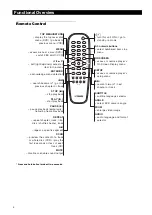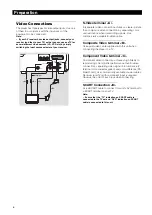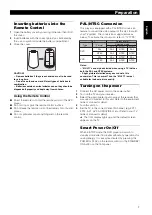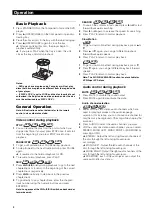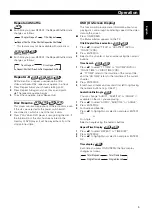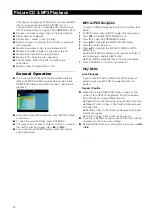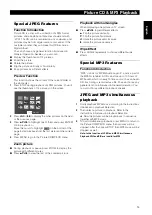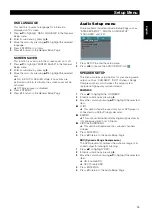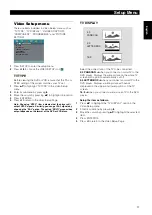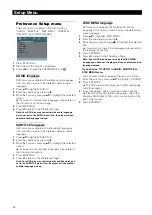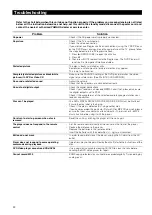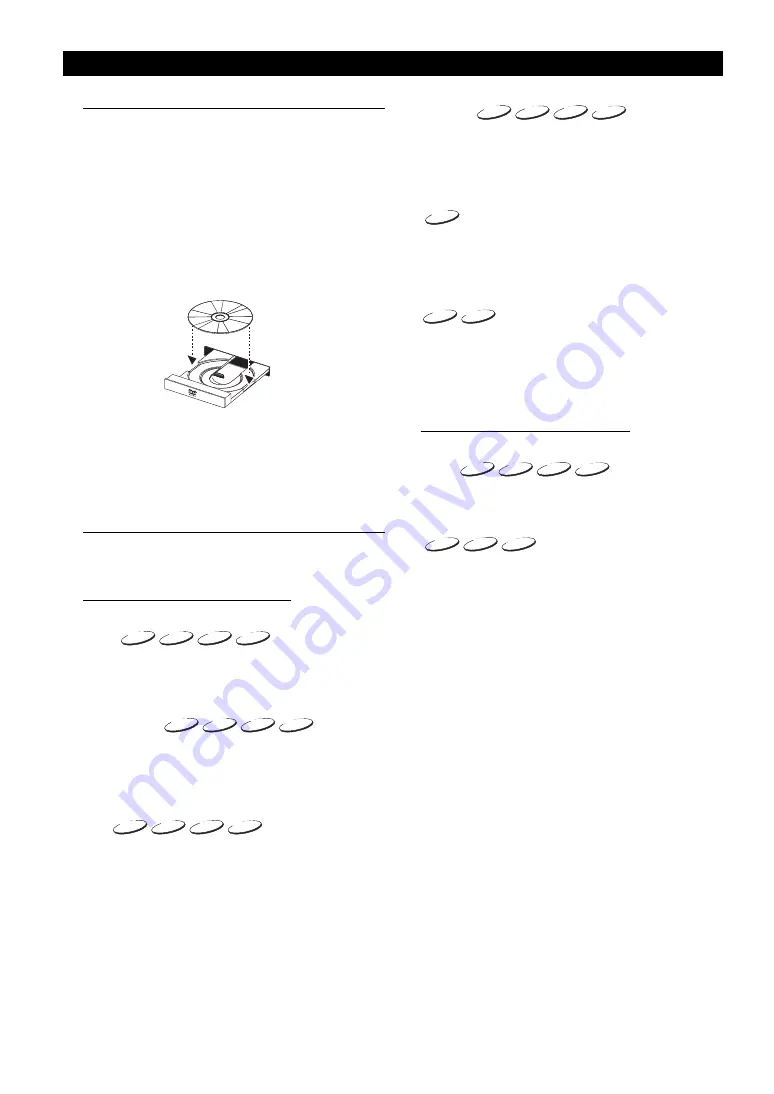
8
Basic Playback
1
Press STANDBY/ON on the front panel to turn on the DVD
player.
2
Press
/
(OPEN/CLOSE) on the front panel to open disc
loading tray.
3
Place the chosen disc in the tray, with the label facing up.
4
Press
/
(OPEN/CLOSE) again to close the tray.
➜
After recognizing this disc, the player begin to
playback automatically.
➜
If you press PLAY when the tray is open, this unit
closes the tray and starts playback.
Notes:
– DVDs may have a region code. Your player will not play
discs that have a region code different from the region code
of your player.
– If ‘DISC LOCK’ is set to LOCK and the disc inserted is not
authorized, the 6-digit code must be entered and/or the disc
must be authorized (see ‘DISC LOCK’).
General Operation
Note: All instructions set out below refer to the remote
control, unless otherwise stated.
Video control during playback
STOP
1
You can resume the play from the point at which you
stopped last time, if you just press STOP once. It will start
from the beginning if you press STOP twice to stop
playback.
PAUSE/STEP
1
To get a still picture, press PAUSE during playback.
2
To step forward to the next frame picture, press PAUSE
again.
➜
It resumes to the normal playback for CD.
3
To resume normal playback, press PLAY.
SKIP
1
Press
!
1
or
2
@
briefly during playback to go to the next
chapter/track or to return to the beginning of the currect
chapter/track respectively.
2
Press
!
1
twice briefly to step back to the previous
chapter/track.
3
To go directly to any chapter/track, enter the chapter/
track number using the numeric buttons and press
ENTER/OK.
Note: Long press of the
!
1
or
2
@
till switch on backward or
forward search.
SEARCH
1
To search the contents in fast speed, press
2
or
1
for fast
forward/backward searching.
2
Press
2
or
1
again to increase the speed for searching.
3
Press PLAY to return to normal playback.
Slow Motion
1
To get a slow motion effect during playback, press
3
or
4
.
2
Press
3
or
4
again, you can get different playback
forward/backward speeds.
3
Press PLAY to return to normal play back.
1
To get a slow motion effect during playback, press
4
.
2
Press
4
again, you can get different playback forward
speeds.
3
Press PLAY to return to normal play back.
Note: The SLOW BACKWARD function is not available for
VCD/Super VCD discs.
Audio control during playback
MUTE
1
Press MUTE to disable the sound output.
2
Press MUTE again to deactivate the mute.
Audio channel selection
1
Super VCD has two stereo audio channels which are
used for playing karaoke or the audio language
selection. (for instance, you can choose one channel for
only the music background of the song while you play the
karaoke.)
2
Press AUDIO to select the audio channels you want.
3
VCD has only one stereo audio channel, you can select
STEREO, MONO LEFT, MONO RIGHT or MIX-MONO by
pressing AUDIO.
➜
STEREO: Output the left and right audio channels of
the disc through the left and right audio jacks
accordingly.
➜
MONO LEFT: Output the left audio channels of the
disc through the left and right audio jacks.
➜
MONO RIGHT: Output the right audio channels of the
disc through the left and right audio jacks.
➜
MIX-MONO: each of the audio jacks can output the
same audio effect as stereo.
DVD
DVD
DVD
VCD
VCD
VCD
CD
CD
CD
SVCD
SVCD
SVCD
DVD
DVD
DVD
VCD
VCD
VCD
CD
CD
CD
SVCD
SVCD
SVCD
DVD
DVD
DVD
VCD
VCD
VCD
CD
CD
CD
SVCD
SVCD
SVCD
DVD
DVD
DVD
VCD
VCD
VCD
CD
CD
CD
SVCD
SVCD
SVCD
DVD
DVD
DVD
VCD
VCD
VCD
SVCD
SVCD
SVCD
DVD
DVD
DVD
VCD
VCD
VCD
CD
CD
CD
SVCD
SVCD
SVCD
VCD
VCD
VCD
CD
CD
CD
SVCD
SVCD
SVCD
Operation