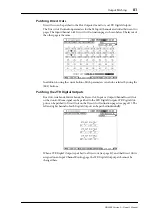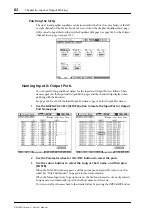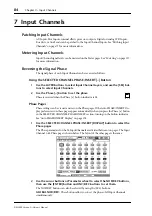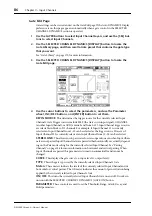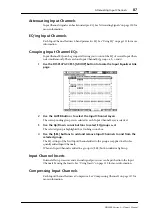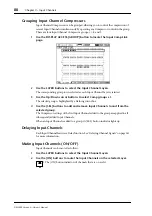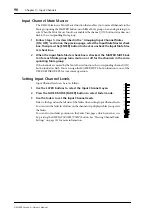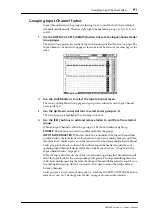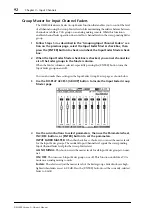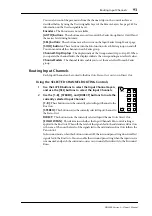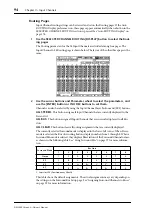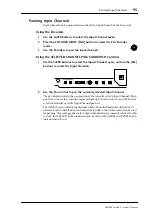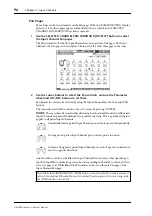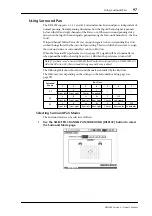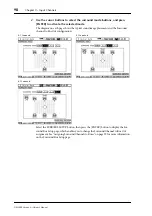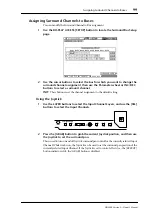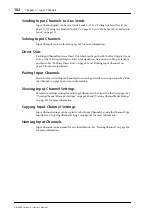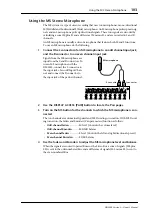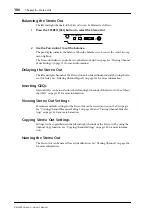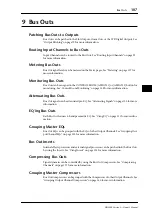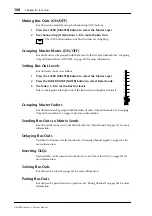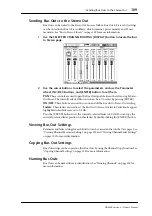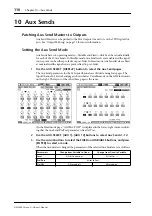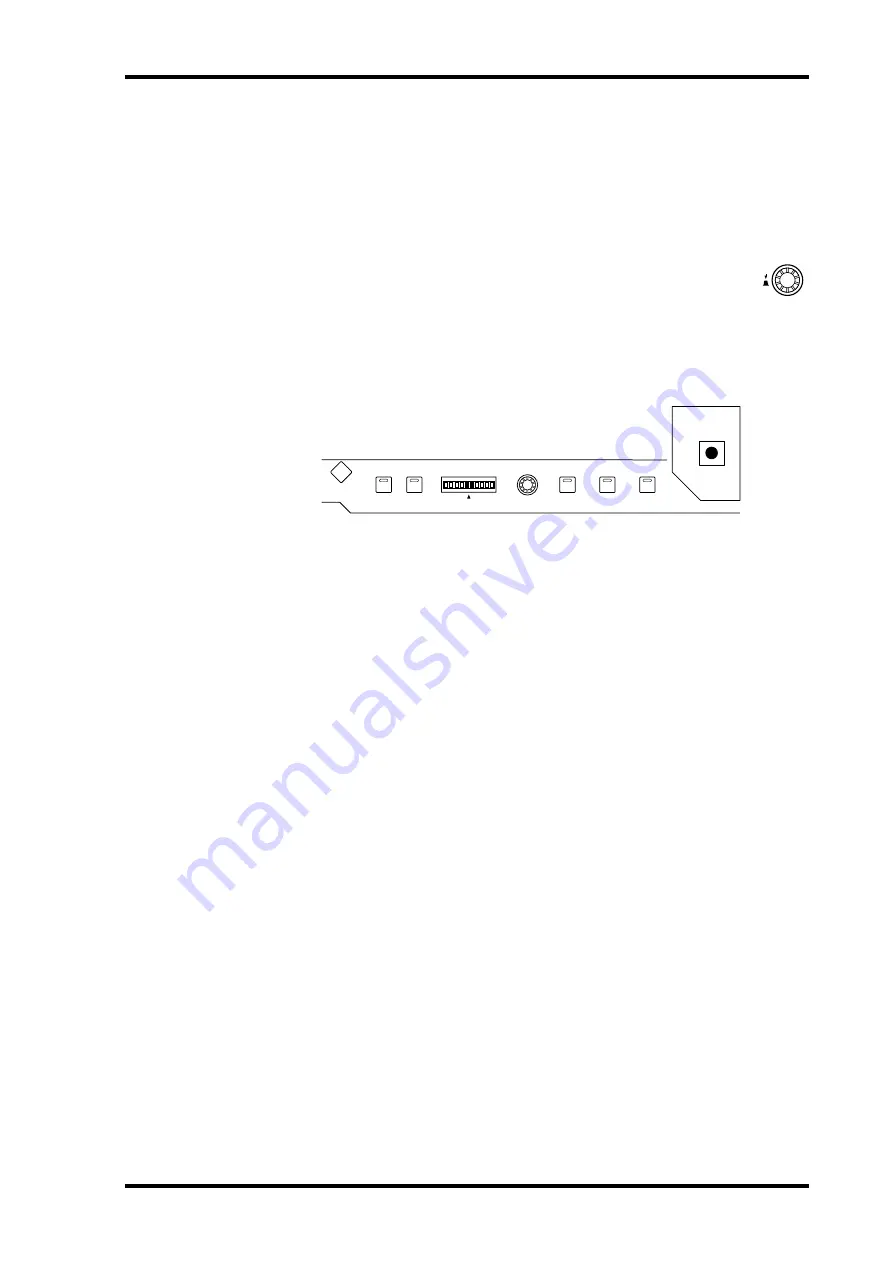
Panning Input Channels
95
DM2000 Version 2—Owner’s Manual
Panning Input Channels
Input Channels can be panned between the left and right channels of the Stereo Out.
Using the Encoders
1
Use the LAYER buttons to select the Input Channel Layers.
2
Press the ENCODER MODE [PAN] button to select the Pan Encoder
mode.
3
Use the Encoders to pan the input channels.
Using the SELECTED CHANNEL PAN/SURROUND Controls
1
Use the LAYER buttons to select the Input Channel Layers, and use the [SEL]
buttons to select the Input Channels.
2
Use the Pan control to pan the currently selected Input Channel.
The pan display indicates the pan position of the currently selected Input Channel. When
pan is set to center, the center two segments light up. You can use the [L] and [R] buttons
to select horizontal or vertical Input Channel partners.
The [LINK] button, which is enabled only when a Surround mode other than Stereo is
selected, is used to link the Pan control and the Joystick so that either control can be used
for panning. This setting applies only to Input Channels that are currently selected. For this
to work, the [EFFECT] button indicator must be off and the [GRAB] and [LINK] button
indicators must be on.
LINK
GRAB
EFFECT
L
EVEN
R
L
R
PAN / SURROUND
DISPLAY
ODD