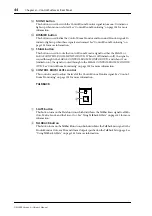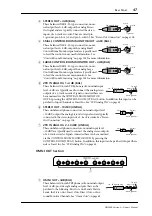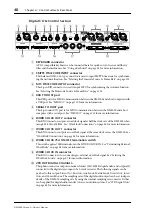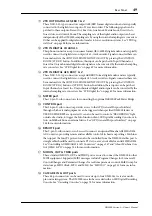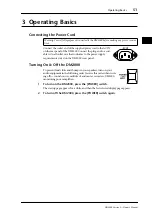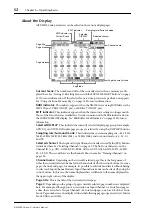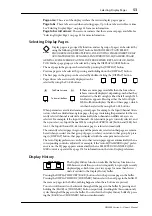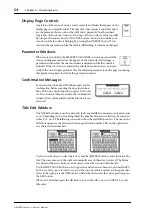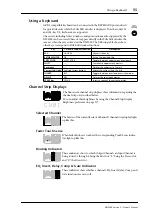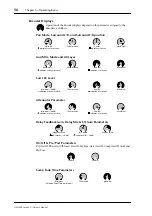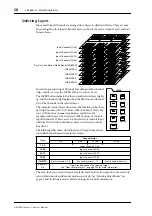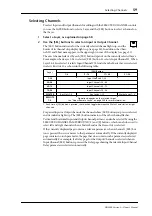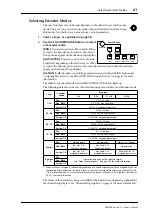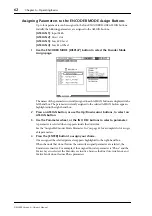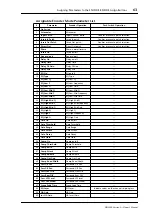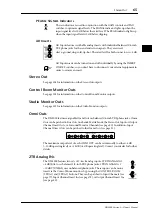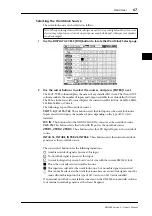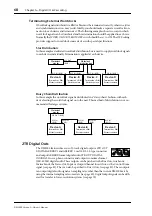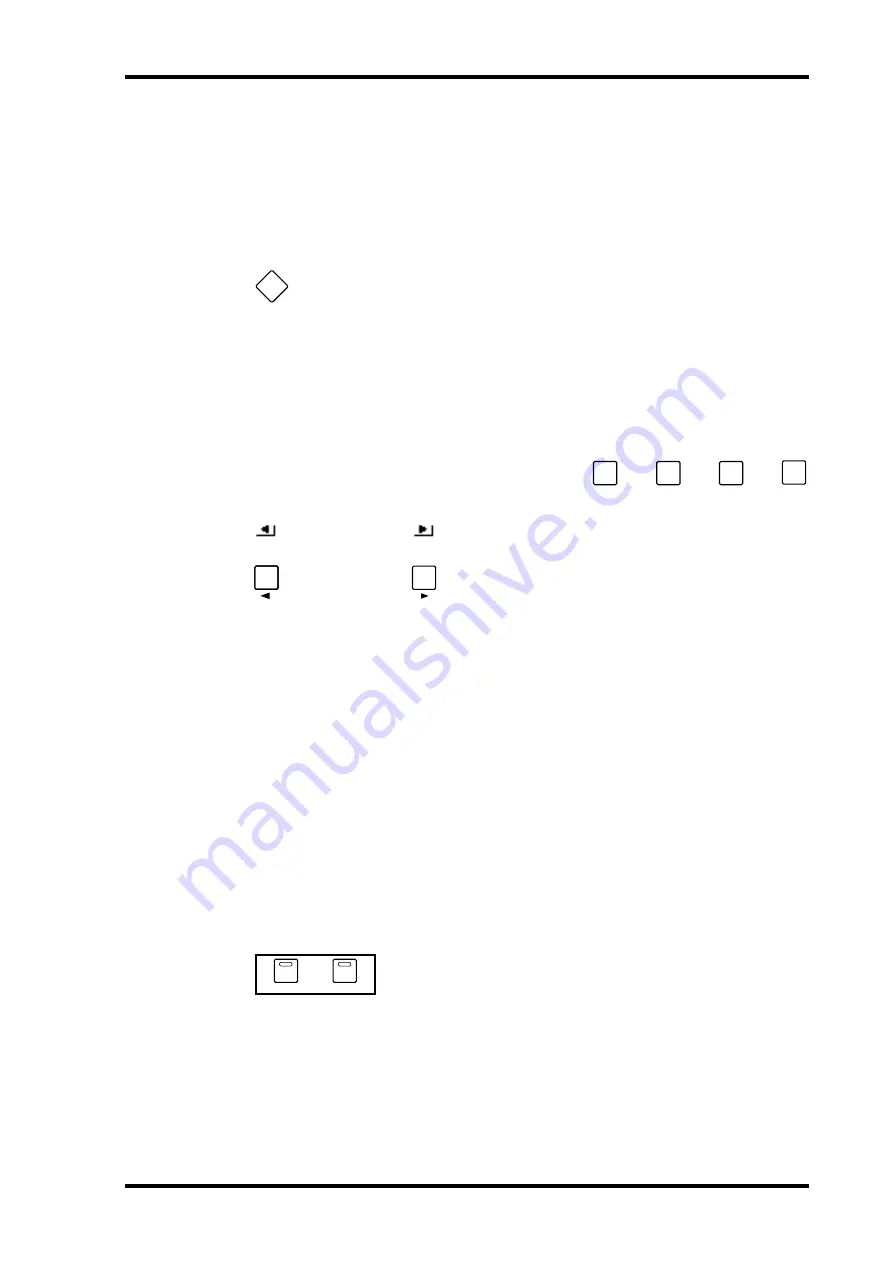
Selecting Display Pages
53
DM2000 Version 2—Owner’s Manual
Page area:
This area of the display is where the various display pages appear.
Page tabs:
These tabs are used when selecting pages. Up to four tabs are visible at a time.
See “Selecting Display Pages” on page 53 for more information.
Page tab scroll arrows:
These arrows indicate that there are more pages available. See
“Selecting Display Pages” on page 53 for more information.
Selecting Display Pages
Display pages are grouped by function, and each group of pages can be selected by
using the following [DISPLAY] buttons: MATRIX SELECT, AUX SELECT,
ENCODER MODE, EFFECTS/PLUG-INS, ROUTING, PHASE/INSERT, DELAY,
AUX/MATRIX SEND, DYNAMICS, PAN/SURROUND, EQUALIZER, TRACK
ARMING, SCENE MEMORY, AUTOMIX, USER DEFINED KEYS, LOCATOR, MONI-
TOR. Further page groups can be selected by using the DISPLAY ACCESS buttons.
•
The next page in the group can be selected by pressing the [DISPLAY] button.
•
Previous pages can be selected by pressing and holding down the [DISPLAY] button.
•
The first page in the group can be selected by double-clicking the [DISPLAY] button.
•
Pages whose tabs are currently displayed can be
selected by using the F1–F4 buttons.
If there are more pages available than the four whose
tabs are currently displayed, depending on whether they
are located to the left or right, either the left or right Tab
Scroll arrow appears. Pressing either the Left or Right
Tab Scroll button displays the tabs of these pages, which
can then be selected by using the F1–F4 buttons.
When parameters are divided among several pages, for example, the Input Channel Atten-
uators, which are divided among four pages, the page containing the parameter for the cur-
rently selected channel is selected automatically when channels on different Layers are
selected. For example, if the Input Channel 1–24 Attenuator page is currently selected, and
then you select, say, Input Channel #25 by using the LAYER [25–48] button and [SEL] but-
ton #1, the Input Channel 25–48 Attenuator page is selected automatically.
The currently selected page in a group, and the parameter selected on that page, are remem-
bered when you select another group of pages, so when you return to that group, by press-
ing its [DISPLAY] button, that page is displayed with the same parameter selected.
The Auto Display preferences can be set so that certain pages appear automatically when a
corresponding control is adjusted. For example, if the “Auto EQUALIZER Display” prefer-
ence is on, the EQ page appears automatically when a SELECTED CHANNEL EQUAL-
IZER control is operated. See page 274 for information on the Auto Display preferences.
Display History
The Display History function works like the history function on a
Web browser, and allows you to return quickly to up to eight recently
displayed pages. Each time you view a page for more than five sec-
onds, it’s added to the Display History buffer.
Pressing the DISPLAY HISTORY [BACK] button selects the previous page in the buffer.
Pressing the DISPLAY HISTORY [FORWARD] button selects the next page in the buffer. If
there are no pages in the buffer, nothing happens when these buttons are pressed.
You can scroll forwards or backwards through all the pages in the buffer by pressing and
holding the [BACK] or [FORWARD] button respectively. Scrolling like this continuously
cycles through all the pages in the buffer. You can clear the Display History buffer by press-
ing the [BACK] and [FORWARD] buttons simultaneously.
DISPLAY
F
1
F
2
F
3
F
4
Tab Scroll arrows
Tab scroll buttons
BACK
FORWARD
DISPLAY HISTORY