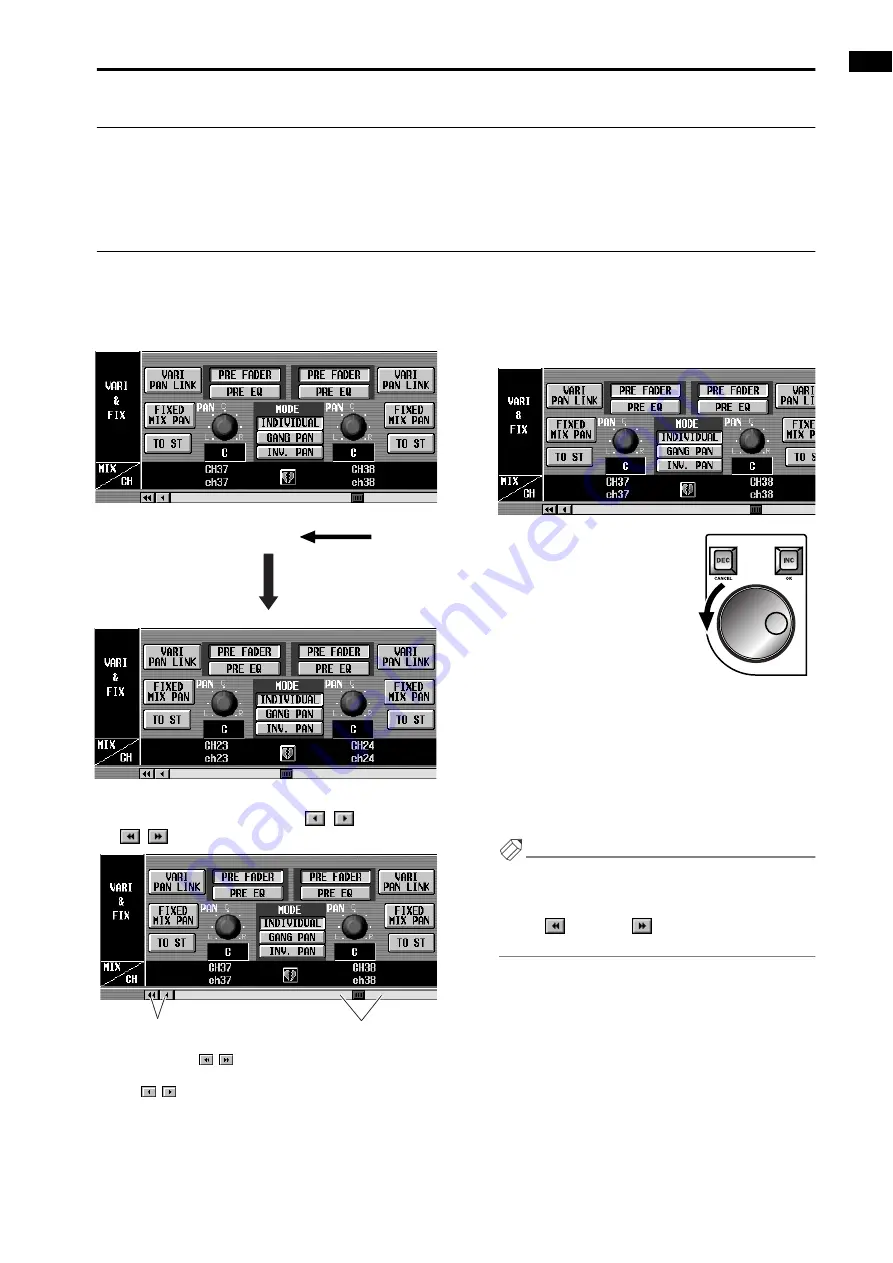
Chapter 2. The user interfaces of the CS1D
15
Drag and drop
“Drag and drop” is the action of moving the pointer to a specific item in the screen, dragging it to another location in the
screen, and then releasing your finger. Drag and drop is used (for example) to copy EQ or dynamics processor settings to
another channel.
Scroll
When the number of items for display is greater than can be shown in a single screen, you can drag the box within the
scroll bar to view the hidden portion.
•
Dragging the scroll bar box
You can also scroll the screen by clicking the vacant
portion of the scroll bar or the
/
buttons or
/
buttons located at the ends of the scroll bar.
•
Using the [DEC/CANCEL]/[INC/OK] switches or
the [DATA] encoder to operate the scroll bar
If you place the cursor on a scroll bar box and press
the [DEC/CANCEL] switch or rotate the [DATA]
encoder counter-clockwise, the screen will scroll
toward the left (or upward, in the case of a vertical
scroll bar). If you press the [INC/OK] switch or
rotate the [DATA] encoder clockwise, the screen will
scroll toward the right (or downward, in the case of a
vertical scroll bar).
Hint
If the cursor is at the box of a scroll bar, you can hold
down the [SHIFT/GRAB] switch and rotate the
[DATA] encoder to produce the same result as press-
ing the
button or
button (depending on the
direction of rotation).
Drag
If you click here, the box in
the scroll bar will move in
large steps toward the side
you clicked, and the screen
will scroll correspondingly.
Click these buttons to move the
scroll bar box in the direction of
the arrow. Clicking
/
will
produce greater movement than
clicking /
.
Содержание CS1D
Страница 14: ...Owner s Manual ...
Страница 18: ...Operating Manual ...
Страница 19: ...Operating Manual Start up ...
Страница 68: ...Operating Manual Basic Operation ...
Страница 227: ...Reference Manual ...
Страница 228: ...Reference Manual Hardware ...
Страница 345: ...Reference Manual Software ...
Страница 543: ...Reference Manual Appendices ...






























