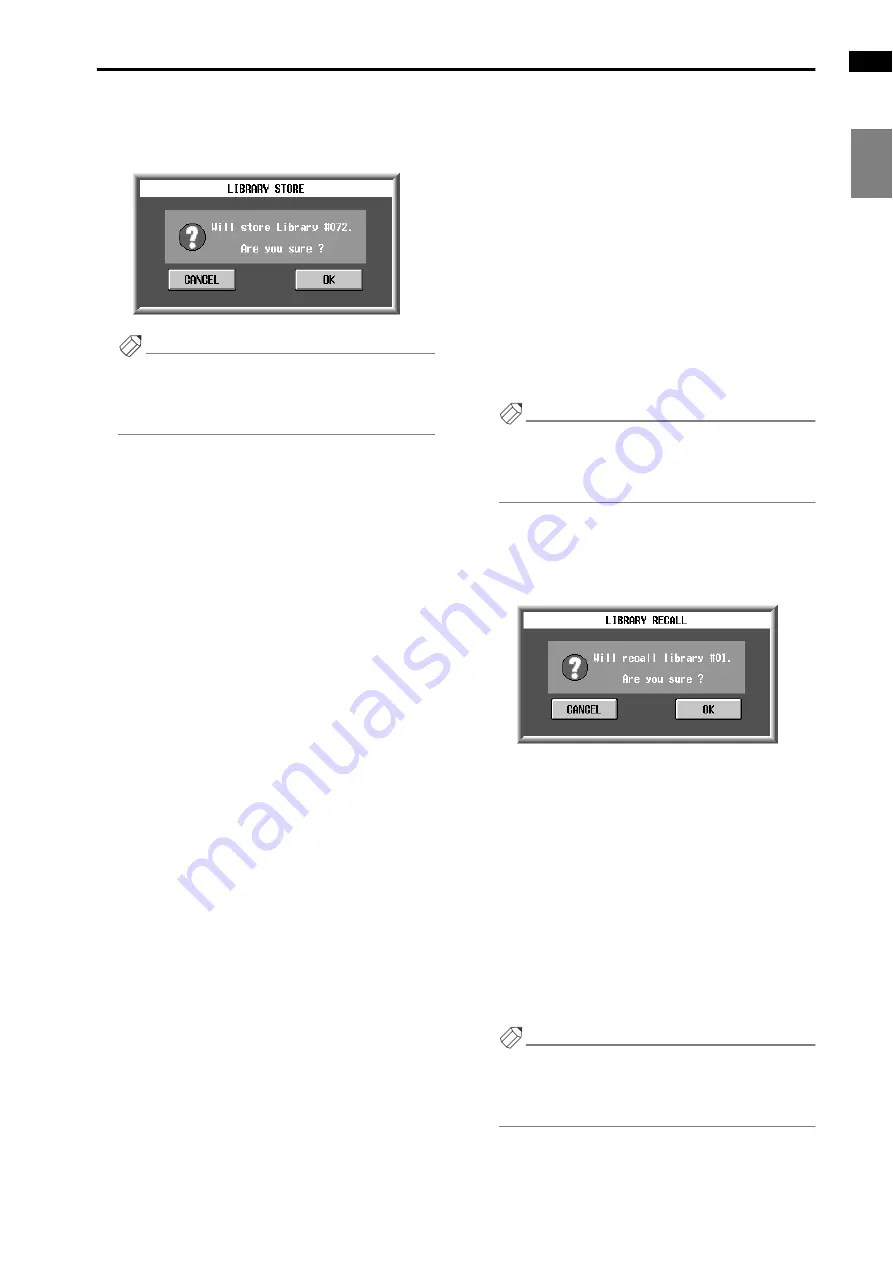
Basic library operation
167
Basic librar
y
operation
UNIT
LIBRAR
Y
PA
TCH
LIBRAR
Y
NAME
LIBRAR
Y
INPUT EQ
LIBRAR
Y
OUTPUT EQ
LIBRAR
Y
INPUT GA
TE
LIBRAR
Y
INPUT COMP
LIBRAR
Y
OUTPUT COMP
LIBRAR
Y
INPUT CH
LIBRAR
Y
OUTPUT CH
LIBRAR
Y
EFFECT
LIBRAR
Y
GEQ
LIBRAR
Y
5. Click the STORE button.
A window will appear, asking you to confirm.
•
Window to confirm Store operation
Hint
If CONFIRMATION is turned off in the UTILITY
PREFERENCE screen, the confirmation message will
not appear, and the Store or Recall operation will be
executed immediately.
In the case of a library used to store settings of indi-
vidual channels, selecting a different channel after
the above popup window appears will cause the
newly selected channel to be the store source.
6. To execute the Store operation, click the OK button.
When the Store operation is executed, the stored data
will be added to the library. You will exit the library
popup window and return to the previous screen. If
you click the CANCEL button instead of the OK but-
ton, the Store operation will be cancelled, and you
will return to the library popup window. If you then
press the EXIT button, you will exit the library
popup window and return to the previous screen.
Recalling (loading) library settings into the
PM1D system
Settings that were saved in a library (or read-only preset
data) can be recalled into the PM1D system as follows.
1. Access the popup window for the desired library.
For details on how to access the popup window, refer
to the explanation for each library. Depending on the
type of library, you will first need to select the item
(channel, effect, GEQ module, etc.) that you wish to
recall.
2. From the library list, select the number that you
wish to recall, and click that line.
The line you clicked will be highlighted to indicate
that this number has been selected for display/edit-
ing.
Hint
Some library lists may contain data marked “READ
ONLY.” This is preset data written at the factory. Pre-
set data can be recalled in the same way as the data
that you yourself have stored.
3. Click the RECALL button.
A window will appear, asking you to confirm the
Recall operation.
•
Recall confirmation window
In the case of a library used to recall settings of indi-
vidual channels, selecting a different channel after
the above popup window appears will cause the
newly selected channel to be the recall destination.
4. To execute the Recall, click the OK button.
When the Recall operation is executed, the data you
selected in step 2 will be loaded into the PM1D sys-
tem. You will exit the library popup window and
return to the previous screen. If you click the CAN-
CEL button instead of the OK button, the Recall
operation will be cancelled, and you will return to
the library popup window. If you then click the EXIT
button, you will exit the library popup window and
return to the previous screen.
Hint
If CONFIRMATION is turned off in the UTILITY
PREFERENCE screen, the confirmation message will
not appear, and the Store or Recall operation will be
executed immediately.
Содержание CS1D
Страница 14: ...Owner s Manual ...
Страница 18: ...Operating Manual ...
Страница 19: ...Operating Manual Start up ...
Страница 68: ...Operating Manual Basic Operation ...
Страница 227: ...Reference Manual ...
Страница 228: ...Reference Manual Hardware ...
Страница 345: ...Reference Manual Software ...
Страница 543: ...Reference Manual Appendices ...






























