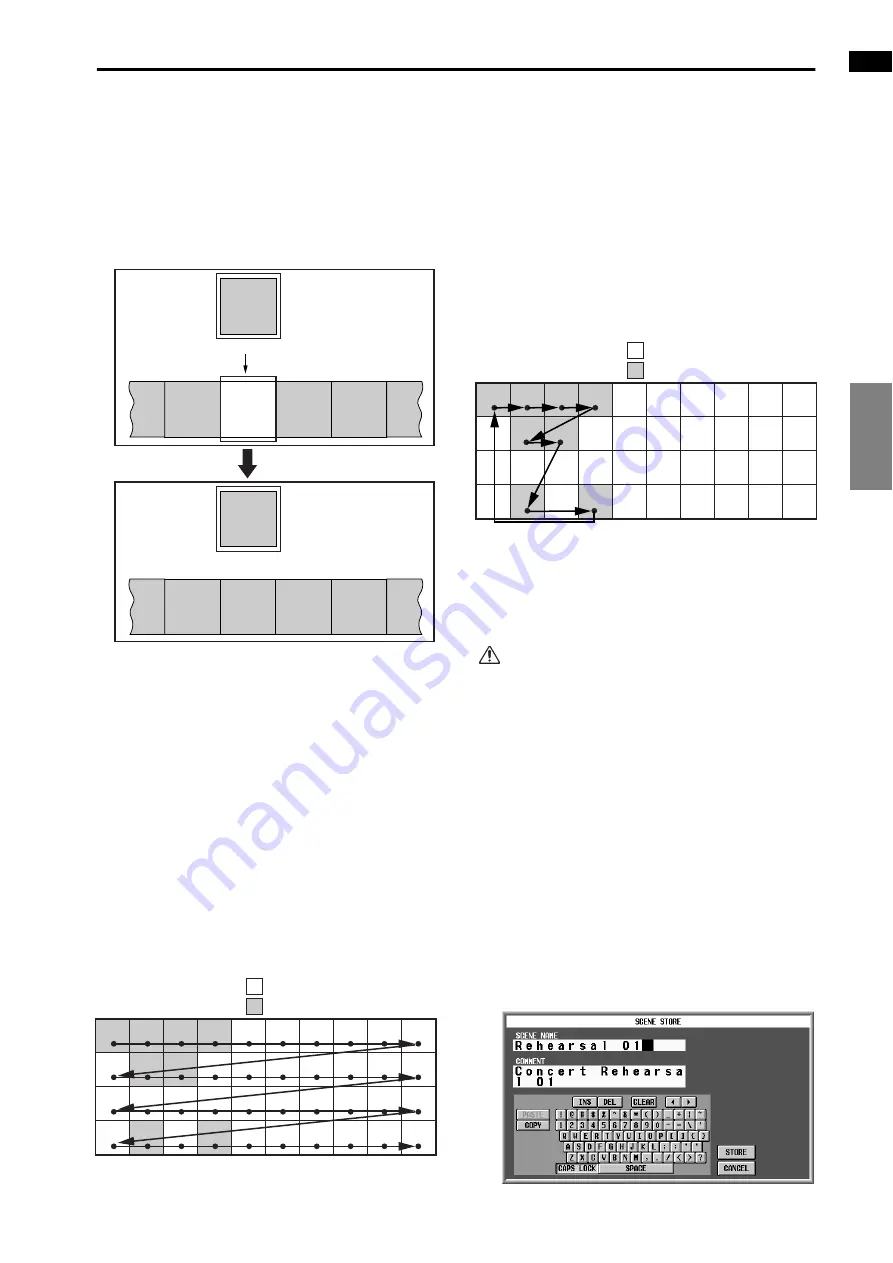
EFFECT
GEQ
SCENE
MIDI/GPI/TC
UTILITY
SYS/W.CLOCK
METER
MON/CUE
SCENE functions
21
•
PASTE
Overwrites the scene from the buffer memory onto
the currently selected location.
Scenes of other numbers will not be affected.
The data can be only pasted into a blank scene (i.e., a
scene in which no data has been stored). If you wish
to paste into a scene that already contains data, you
must first use the CLEAR button to erase the data.
•
UNDO
Cancels the previously-executed Cut, Clear, Insert, or
Paste operation to return to the previous state.
4
SCENE INC/DEC (scene increment/decrement)
These buttons select the function of the SCENE
MEMORY [
▼
/DEC]/[
▲
/INC] switches located in
the SCENE MEMORY block of the CS1D.
•
When the BLANK SKIP button is off
Each time you press the SCENE MEMORY [
▼
/
DEC]/[
▲
/INC] switches, the number shown in the
[SCENE NUMBER] indicator will increment or dec-
rement in steps of 0.1, regardless of whether or not
data has actually been saved.
In this state, repeatedly pressing the SCENE MEM-
ORY [s/INC] key will cause the displayed number to
change as shown below.
•
When the BLANK SKIP button is on
Each time you press a SCENE MEMORY [
▼
/DEC]/
[
▲
/INC] switch, the number displayed in the
[SCENE NUMBER] indicator will increase or
decrease, skipping numbers in which no data has
been stored, including presets.
This sequence will continue between the highest
scene number that can be recalled and scene number
00.0.
In this state, repeatedly pressing the SCENE MEM-
ORY [
▲
/INC] key will cause the displayed number
to change as shown below.
[Procedure]
Storing a scene in the MEMORY screen
Here’s how to use the SCENE function MEMORY screen
to save the current mix settings as a new scene.
Before you perform the following procedure, make
sure that the PREVIEW button located in the
SCENE function MEMORY screen is turned off.
1. Use the CS1D panel controls and the on-screen
knobs and sliders to set the mix parameters.
2. Access the SCENE function MEMORY screen, and
select the scene number in which the data will be
saved.
When you click directly on the desired scene, the cur-
sor will move to that number. The newly selected scene
number will blink in the upper right of the display.
To see scenes that are not currently shown in the list,
use the scroll bar located at the right of the list.
3. Click the STORE button.
The SCENE STORE popup window will appear, in
which you can assign a title to the scene and save it.
Assign a title and comment to the scene as necessary.
BUFFER
MEMORY
SCENE
MEMORY
SCENE
A
01.8
BLANK
01.9
SCENE
E
SCENE
C
02.0
SCENE
D
02.1
SCENE
MEMORY
SCENE
A
01.8
SCENE
E
01.9
SCENE
C
02.0
SCENE
D
02.1
SCENE
E
BUFFER
MEMORY
PASTE
Before
After
Click the PASTE button
00.0 00.1 00.2 00.3 00.4 00.5 00.6 00.7 00.8 00.9
01.0 01.1 01.2 01.3 01.4 01.5 01.6 01.7 01.8 01.9
02.0 02.1 02.2 02.3 02.4 02.5 02.6 02.7 02.8 02.9
03.0 03.1 03.2 03.3 03.4 03.5 03.6 03.7 03.8 03.9
Scene numbers that contain no data
Scene numbers that contain data
00.0 00.1 00.2 00.3 00.4 00.5 00.6 00.7 00.8 00.9
01.0 01.1 01.2 01.3 01.4 01.5 01.6 01.7 01.8 01.9
02.0 02.1 02.2 02.3 02.4 02.5 02.6 02.7 02.8 02.9
03.0 03.1 03.2 03.3 03.4 03.5 03.6 03.7 03.8 03.9
Scene numbers that contain no data
Scene numbers that contain data
Содержание CS1D
Страница 14: ...Owner s Manual ...
Страница 18: ...Operating Manual ...
Страница 19: ...Operating Manual Start up ...
Страница 68: ...Operating Manual Basic Operation ...
Страница 227: ...Reference Manual ...
Страница 228: ...Reference Manual Hardware ...
Страница 345: ...Reference Manual Software ...
Страница 543: ...Reference Manual Appendices ...






























