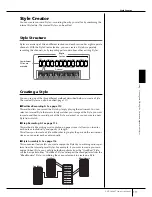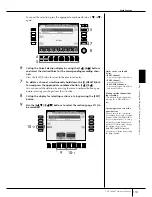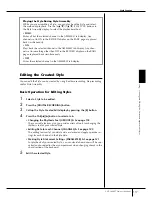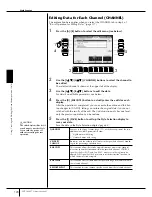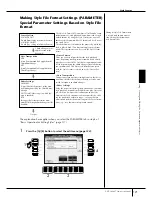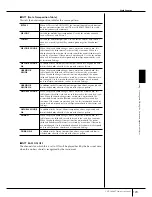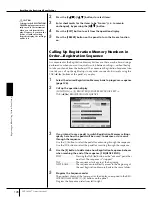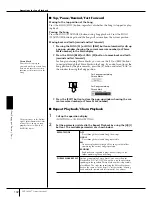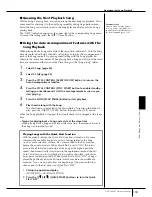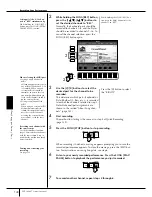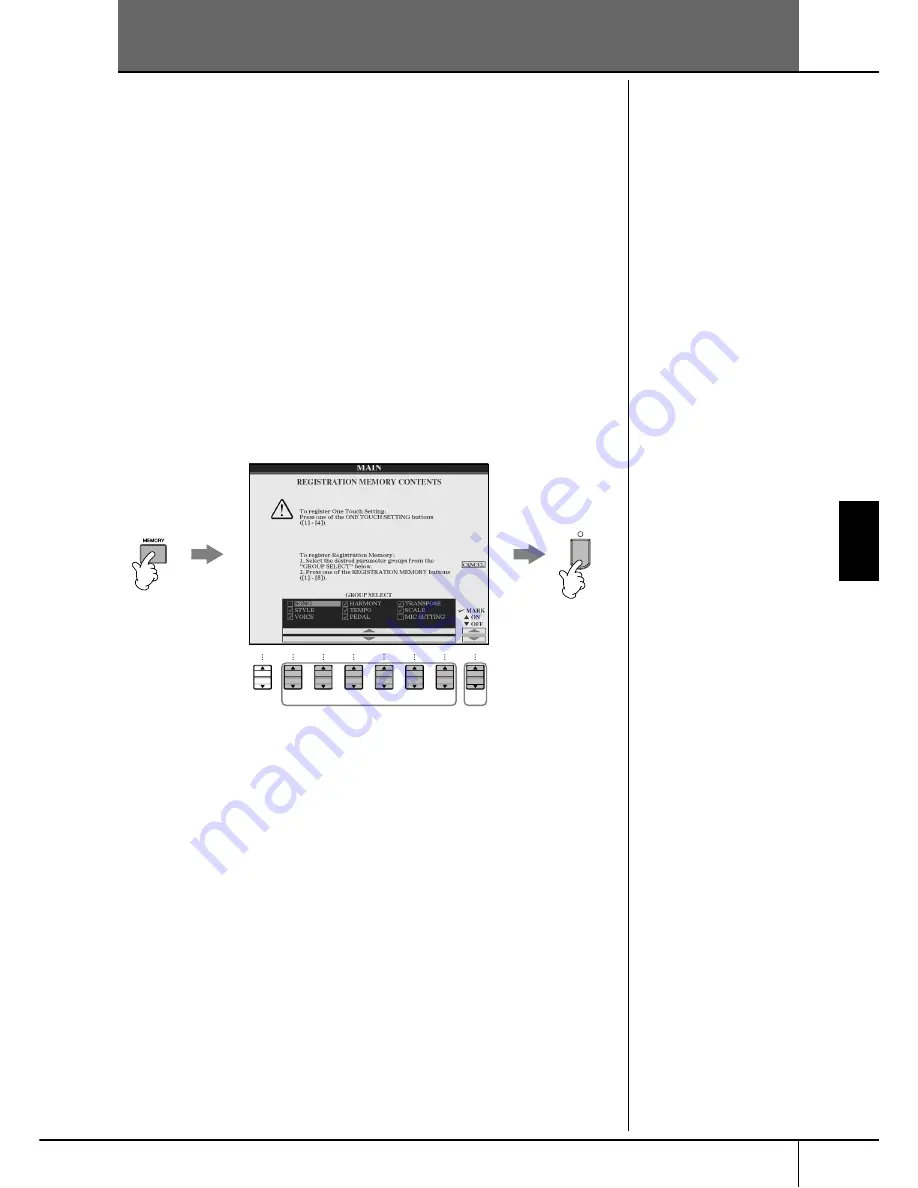
CVP-309/307 Owner’s Manual
125
Registering and Recalling Custom P
anel Setups
Registering and Recalling Custom Panel Setups
—Registration Memory
The Registration Memory function allows you to save (or “register”) virtually all
panel settings to a Registration Memory button, and then instantly recall your cus-
tom panel settings by pressing a single button. The registered settings for eight Reg-
istration Memory buttons should be saved as a single Bank (file).
Registering and Saving Custom
Panel Setups
Registering Custom Panel Setups
1
Set up the panel controls (such as Voice, Style, effects, and so on) as
desired.
Refer to the separate Data List for a list of parameters that can be registered
with the Registration Memory function.
2
Press the REGISTRATION MEMORY [MEMORY] button. The display
for selecting the items to be registered appears.
Only the items selected here will be registered.
3
Press the [2
π
π
π
π†
†
†
†
]–[7
π
π
π
π†
†
†
†
] buttons to select items.
To cancel the operation, press the [I] (CANCEL) button.
4
Enter or remove the checkmark in the box of the item to determine
whether the item should be registered or not, by pressing the
[8
π
π
π
π†
†
†
†
] button.
5
Press one of the REGISTRATION MEMORY [1]–[8] buttons to register
your settings.
It is recommended that you select a button whose lamp is not lit in red or
green. Buttons that are lit in red or green, already contain the panel setup
data. Any panel setup previously registered to the selected REGISTRATION
MEMORY button (lamp lights in green or red) will be erased and replaced
by the new settings.
6
Register various panel setups to other buttons by repeating steps #1–
#5.
2
4
3
1
2
3
4
5
6
7
8
1
5
When recalling registration set-
ups, you can also select the
items to be recalled or not, even
if you selected all items when
registering (page 127).
About the lamp status:
Off.............. no data registered
On (green)...data registered, but
not currently selected
On (red)......data registered, and
currently selected
Deleting an unneeded panel
setup
See page 127.
Deleting all eight current
panel setups
To delete all the eight current
panel setups, turn the [POWER]
button ON while holding the B6
key (right-most B key on the key-
board).