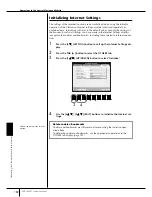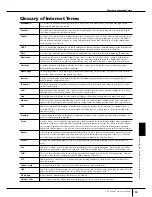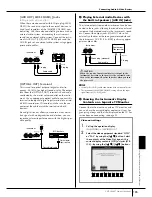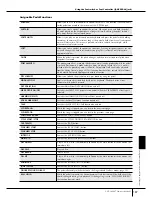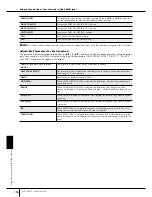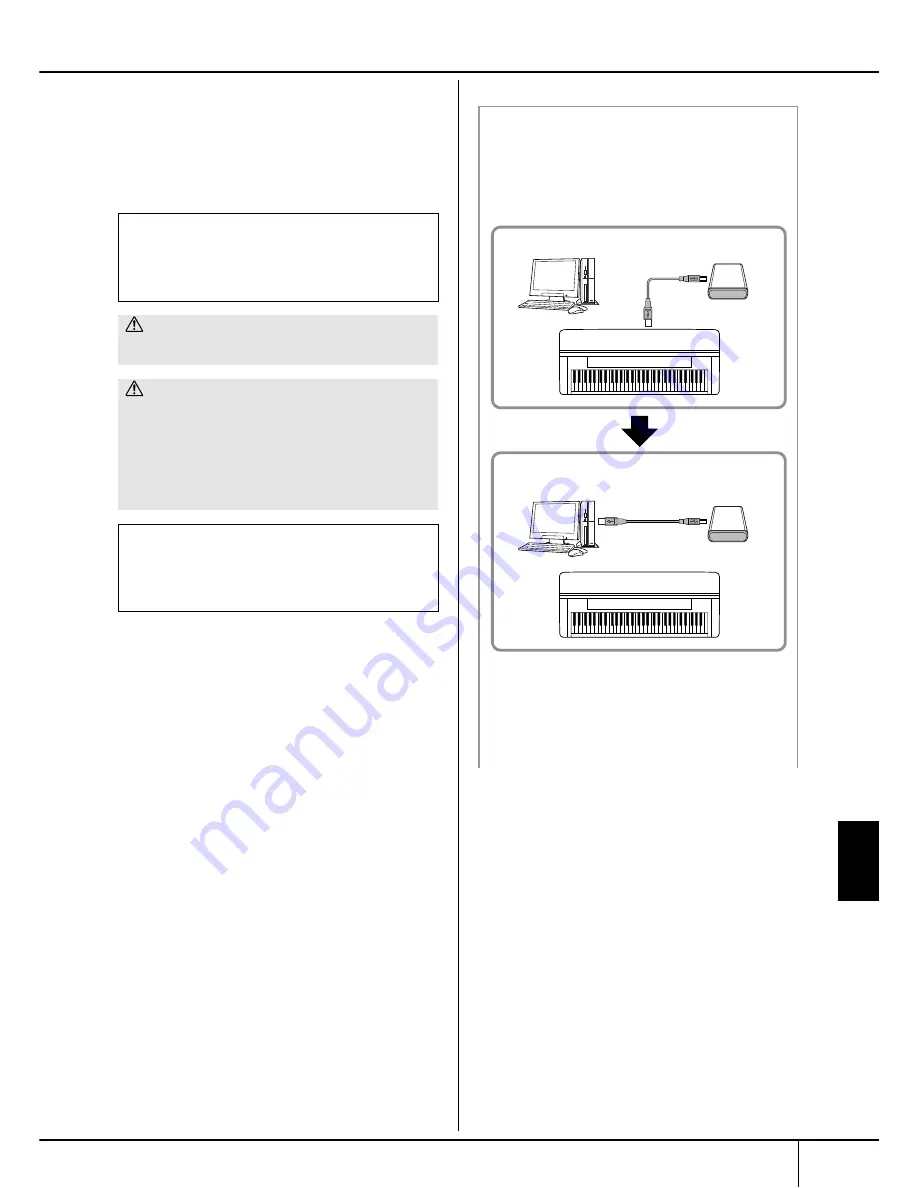
Using
Your Instrument with Other Devices
CVP-309/307 Owner’s Manual
191
n
Checking remaining memory on the USB storage device
You can check this in the display called up by the following oper-
ation:
[FUNCTION]
→
[I] UTILITY
→
TAB [
√
]/[
®
] MEDIA
Select the device by using the [A]/[B] buttons in this display and
press [F] (PROPERTY).
n
Even with a computer connected to the [USB TO HOST] terminal
and a USB storage device connected to the [USB TO DEVICE] ter-
minal, you cannot access the USB storage device from the com-
puter via the instrument.
n
Though the instrument supports the USB 1.1 standard, you can
connect and use a USB 2.0 storage device with the instrument.
However, note that the transfer speed is that of USB 1.1.
Formatting USB storage media
When a USB storage device is connected or media is
inserted, a message may appear prompting you to format
the device/media. If so, execute the Format operation
(page 62).
CAUTION
The format operation overwrites any previously existing data.
Proceed with caution.
CAUTION
Avoid frequently turning the power on/off to the USB storage
device, or connecting/disconnecting the cable too often. Doing
so may result in the operation of the instrument “freezing” or
hanging up. While the instrument is accessing data (such as in
the Save, Copy and Delete operations), do NOT unplug the
USB cable, do NOT remove the media from the device, and do
NOT turn the power off to either device. Doing so may corrupt
the data on either or both devices.
To protect your data (write-protect):
To prevent important data from being inadvertently erased,
apply the write-protect provided with each storage device
or media. If you are saving data to the USB storage device,
make sure to disable write-protect.
Backing up your data to a computer
■
Backing up the instrument data to a computer
Once you’ve saved data to a SmartMedia card or USB
storage device, you can copy the data to the hard disk of
your computer, then archive and organize the files as
desired. Simply reconnect the device as shown below.
n
Though the example here shows the use of a connected USB
storage device, you can also back up your created data that
you’ve saved to a SmartMedia card inserted to the CARD slot.
Instrument
Instrument
Computer
Computer
USB storage device
USB storage device
USB TO DEVICE terminal
Saves internal data to a SmartMedia card or USB storage device.
Disconnect the USB storage device from the instrument and
connect it to the computer
Backing up data to a computer and organizing files/folders
Connecting a Computer or USB Device