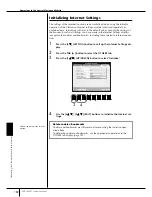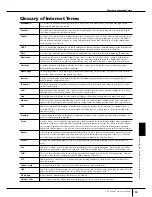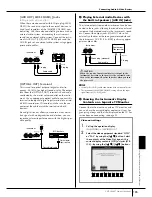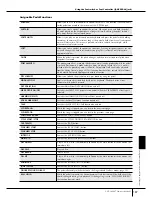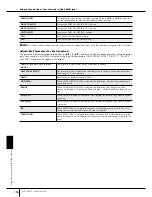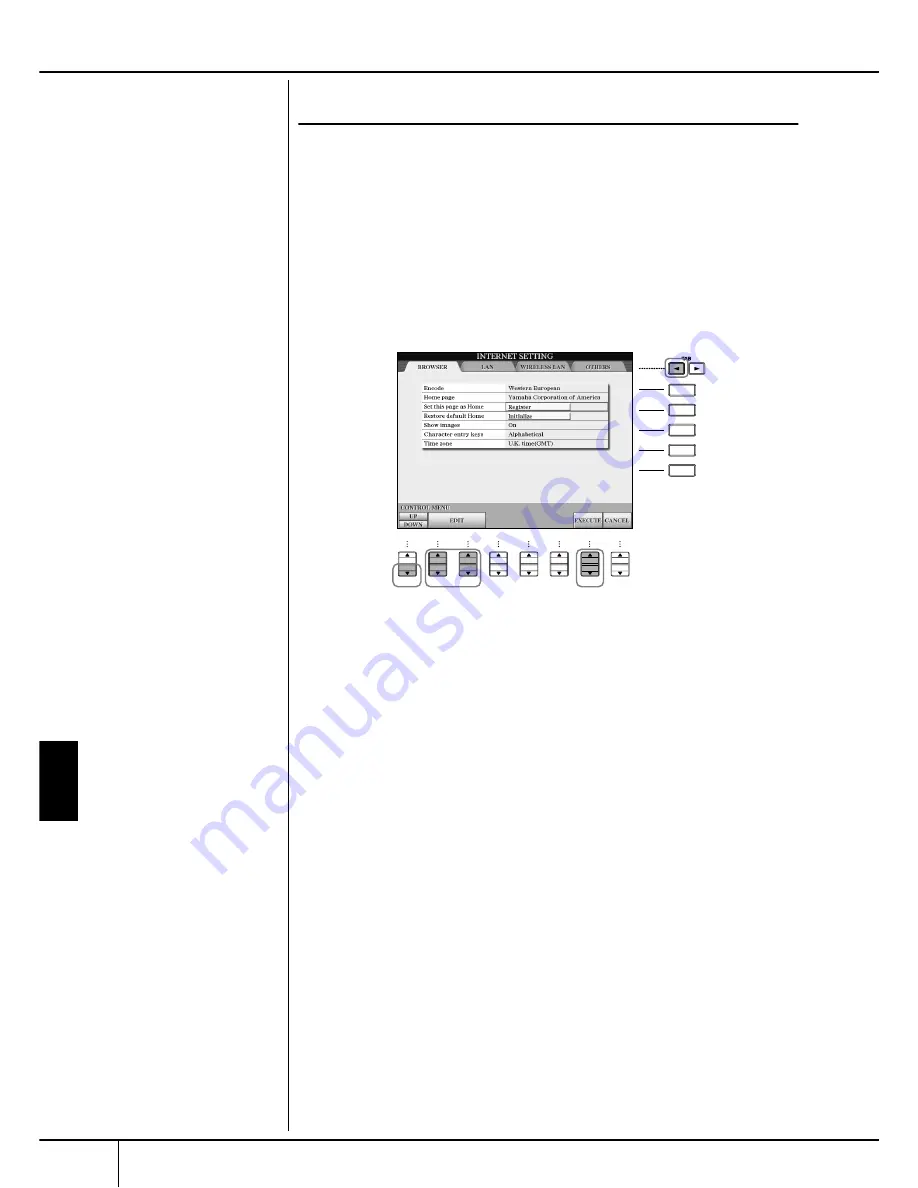
Connecting the Cla
vino
va Directly to the Internet
Operations in the Special Clavinova Website
CVP-309/307 Owner’s Manual
178
Changing the Home Page
In the default condition, the top page of the special Clavinova website is automati-
cally set to be the Home page for the browser. However, you can specify any
desired page on the special Clavinova website to be the Home page.
1
Open the page you wish to set as your new Home page.
2
Press the [5
†
†
†
†
] (SETTING) button to call up the Internet Setting dis-
play.
3
Press the TAB [
√
] button to select the BROWSER tab.
4
Press the [1
†
†
†
†
] (DOWN) button to select the setting “Set this page as
Home.”
5
Use the [2
π
π
π
π†
†
†
†
]/[3
π
π
π
π†
†
†
†
] (EDIT) buttons to actually set the selected
page as your new Home page.
6
To return to the browser, press the [7
π
π
π
π†
†
†
†
] (EXECUTE) button.
To cancel, press the [8
π†
] (CANCEL) button.
F
G
H
J
I
1
2
3
4
5
6
7
8
4
5
6
3