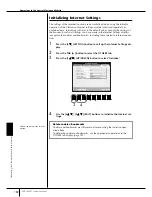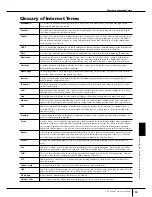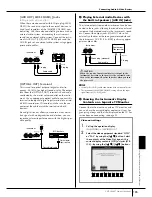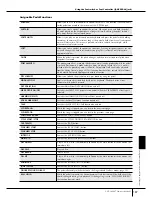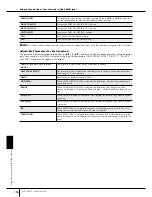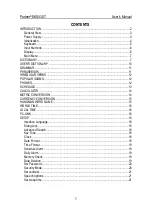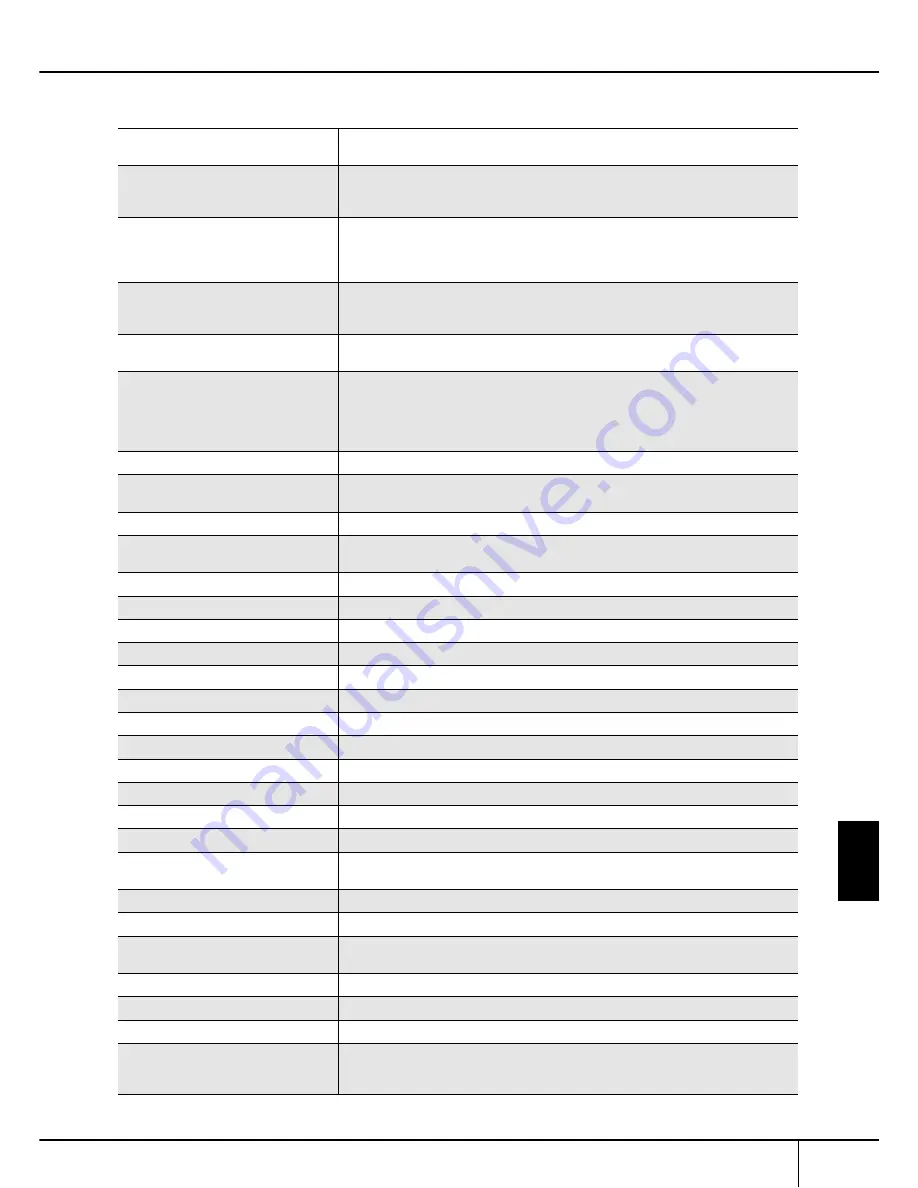
Using
Your Instrument with Other Devices
CVP-309/307 Owner’s Manual
187
Assignable Pedal Functions
VOLUME*
Allows you to use a foot controller to control the volume. This function is available only
for the pedal connected to the instrument’s AUX PEDAL jack.
SUSTAIN
Allows you to use a pedal to control the sustain. When you press and hold the pedal,
all notes played on the keyboard have a longer sustain. Releasing the pedal immedi-
ately stops (damps) any sustained notes.
SOSTENUTO
Allows if you play a note or chord on the keyboard and press the pedal while holding
the note(s), the notes will sustain as long as the pedal is held. However, all subsequent
notes will not sustain. This makes it possible to sustain a chord, for example, while
other notes are played staccato.
SOFT
Allows you to use a pedal to control the Soft effect. Pressing this pedal reduces the vol-
ume and changes the timbre of the notes you play. This is effective only for certain
appropriate Voices.
GLIDE
When the pedal is pressed, the pitch changes, and then returns to normal pitch when
the pedal is released.
PORTAMENTO
The portamento effect (a smooth slide between notes) can be produced while the pedal
is pressed. Portamento is produced when notes are played legato style (i.e., a note is
played while the preceding note is still held). Portamento Time can also be adjusted
from the Mixing Console (page 84). This function does not affect certain Natural Voices,
which would not sound appropriately with this function.
PITCH BEND*
Allows you to bend the pitch of notes up or down by using the pedal.
MODULATION*
Applies a vibrato effect to notes played on the keyboard. The depth of the effect
increases while pedal is pressed.
DSP VARIATION
Switches Voice Effect DSP VARIATION on and off.
VIBE ROTOR ON/OFF
Switches the VIBRATE SW parameter on and off when the VIBE VIBRATE effect type is
selected.
HARMONY/ECHO
Switches the HARMONY/ECHO Voice Effect on and off.
VOCAL HARMONY
Switches the Vocal Harmony function on and off.
TALK
Switches the MIC SETTING Talk function on and off.
SCORE PAGE+
While the song is stopped, you can turn to the next score page.
SCORE PAGE–
While the song is stopped, you can turn to the previous score page.
SONG PLAY/PAUSE
Same as the SONG [PLAY/PAUSE] button.
STYLE START/STOP
Same as the STYLE CONTROL [START/STOP] button.
TAP TEMPO
Same as the [TAP] button.
SYNCHRO START
Same as the [SYNC START] button.
SYNCHRO STOP
Same as the [SYNC STOP] button.
INTRO1–3
Same as the [INTRO I–III] buttons.
MAIN A–D
Same as the [MAIN VARIATION A–D] buttons.
FILL DOWN
Plays a fill-in, which is automatically followed by the Main section of the button on the
immediate left.
FILL SELF
Plays a fill-in.
FILL BREAK
Plays a break.
FILL UP
Plays a fill-in, which is automatically followed by the Main section of the button on the
immediate right.
ENDING1–3
Same as the [ENDING/rit. I–III] buttons.
FADE IN/OUT
Same as the [FADE IN/OUT] button.
FINGERED/FING ON BASS
The pedal alternately switches between the Fingered and On Bass modes (page 101).
BASS HOLD
While the pedal is pressed, the Accompaniment Style bass note will be held even if the
chord is changed during Style playback. If the fingering is set to “AI FULL KEYBOARD,”
the function does not work.
Using the Footswitch or Foot Controller ([AUX PEDAL] jack)