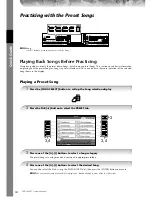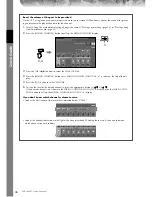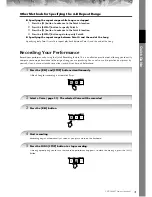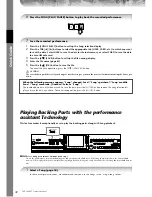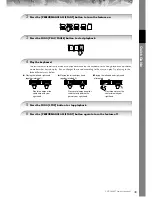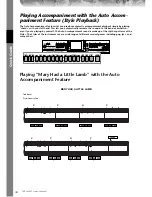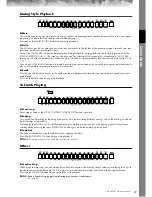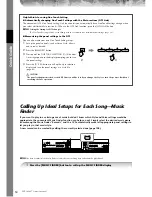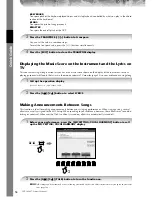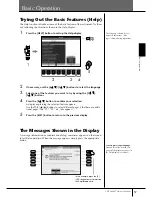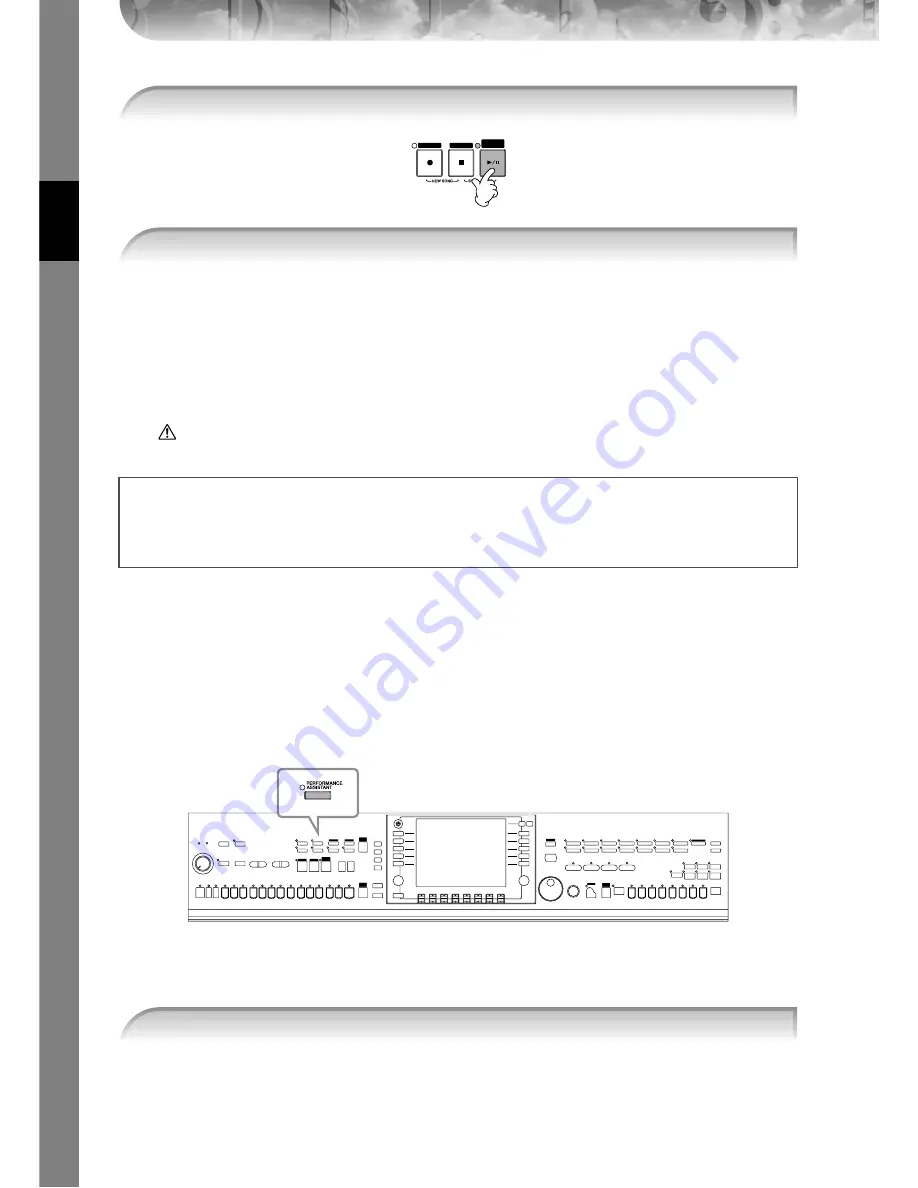
Quic
k Guide
CVP-309/307 Owner’s Manual
42
1
Press the [SONG SELECT] button to call up the Song selection display.
2
Press the TAB [
√
]/[
®
] buttons to select the appropriate tab (USER, CARD, etc.) to which you want
to save the data. Select USER to save the data to internal memory, or select CARD to save the data
to a SmartMedia card.
3
Press the [6
†
†
†
†
] (SAVE) button to call up the file naming display.
4
Enter the file name (page 67).
5
Press the [8
π
π
π
π
] (OK) button to save the file.
To cancel the Save operation, press the [8
†
] (CANCEL) button.
CAUTION
The recorded song will be lost if you change to another Song or you turn the power off without executing the Save oper-
ation.
Playing Backing Parts with the performance
assistant Technology
This feature makes it exceptionally easy to play the backing parts along with Song playback.
n
Before using performance assistant technology
To use the performance assistant technology, the Song must contain chord data. If the Song contains this data, the current chord
name will be displayed in the Main display during Song playback, letting you easily check whether the Song contains chord data or
not.
In these example instructions, we recommend that you use the Songs in the “Sing-a-long” folder.
6
Press the SONG [PLAY/PAUSE] button to play back the recorded performance.
REC
STOP
PLAY/
PAUSE
7
Save the recorded performance.
When the following message appears: “Song” changed. Save?/“Song” speichern?/“Song” modifié.
Sauv.?/“Song” cambiado. ¿Guardar?/Salvare “’Song” ?
The recorded data has not yet been saved. To save the data, press the [G] (YES) button to open the Song selection dis-
play and save the data (see above). To cancel the operation, press the [H] (NO) button.
1
Select a Song (page 34).