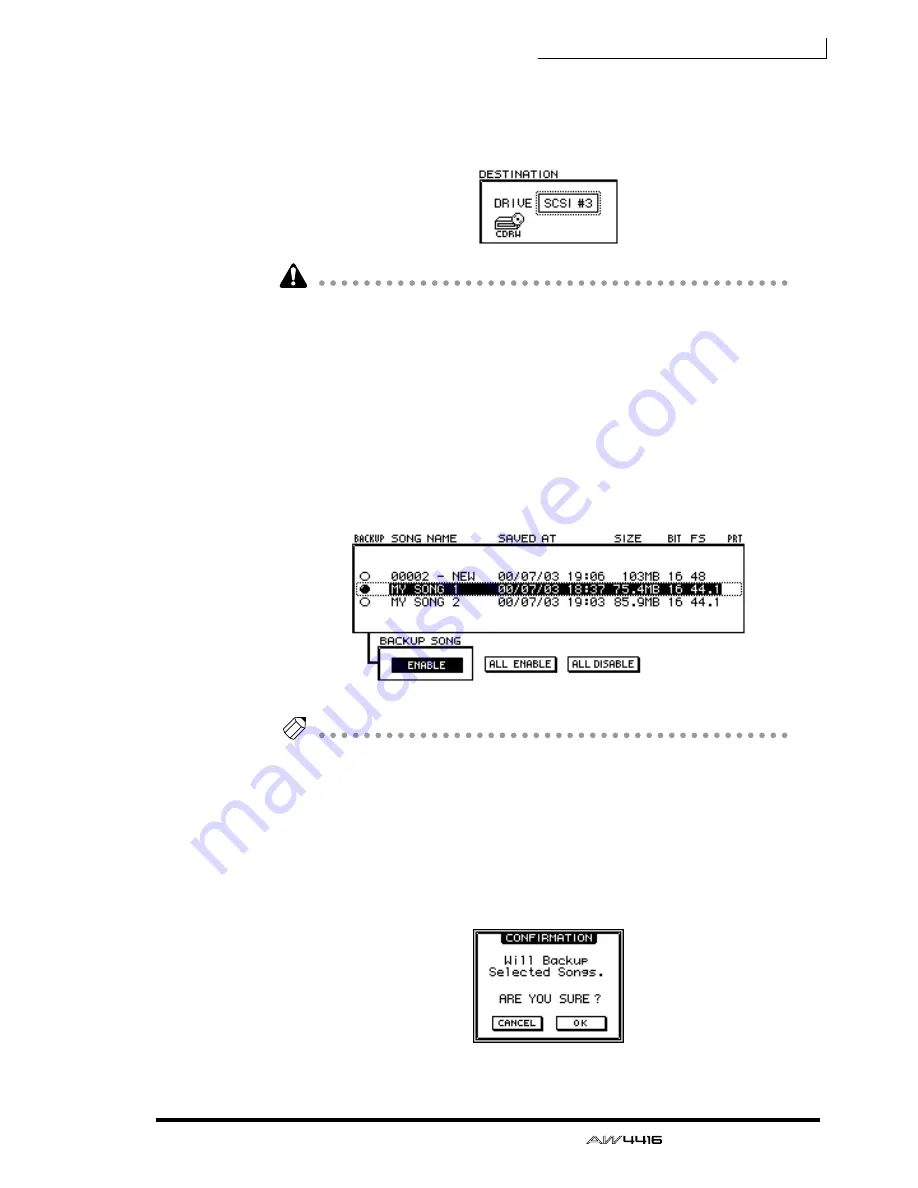
Chapter16—Backing up and restoring songs
— Operation Guide
247
2. Move the cursor to the DESTINATION area in the lower right of the dis-
play, and use the [DATA/JOG] dial to select the ID number of the backup
destination SCSI device (e.g., internal CD-RW drive or external hard disk
or MO drive).
It is also possible to backup on CD-R media using an internal or external CD-RW
drive. However, you should be aware that CD-R media on which a backup has
been created cannot be erased or added to.
3. Move the cursor to the list in the upper part of the display, and use the
[DATA/JOG] dial to select the sound that you wish to backup.
4. Move the cursor to the button in the BACKUP SONG area and press the
[ENTER] key.
The button display will change from “DISABLE” to “ENABLE,” and the song will
be selected for backup. The “O” symbol at the left edge of the list will change to
“
●
” for songs that are selected for backup.
Tip!
• You can repeat steps 3 and 4 to select multiple songs for backup.
• If you wish to backup all songs, move the cursor to the ALL ENABLE button
located in the center of the display, and press the [ENTER] key.
• Conversely if you wish to exclude all songs from backup, move the cursor to
the ALL DISABLE button and press the [ENTER] key.
5. Move the cursor to the EXECUTE button in the lower right of the display,
and press the [ENTER] key.
A popup window will appear, asking you to confirm the backup operation.
Содержание AW4416
Страница 1: ......
Страница 2: ...PROFESSIONAL AUDIO WORKSTATION E Operation Guide ...
Страница 87: ...Chapter4 Connections and setup 72 Operation Guide ...
Страница 123: ...Chapter5 Recording on the AW4416 108 Operation Guide ...
Страница 161: ...Chapter8 Patching 146 Operation Guide ...
Страница 179: ...Chapter9 Track and virtual track operations 164 Operation Guide ...
Страница 282: ...PROFESSIONAL AUDIO WORKSTATION E Reference Guide ...
Страница 473: ...PROFESSIONAL AUDIO WORKSTATION E Tutorial ...
Страница 477: ...Tutorial AW4416 Professional Audio Workstation 4 Tutorial ...
















































