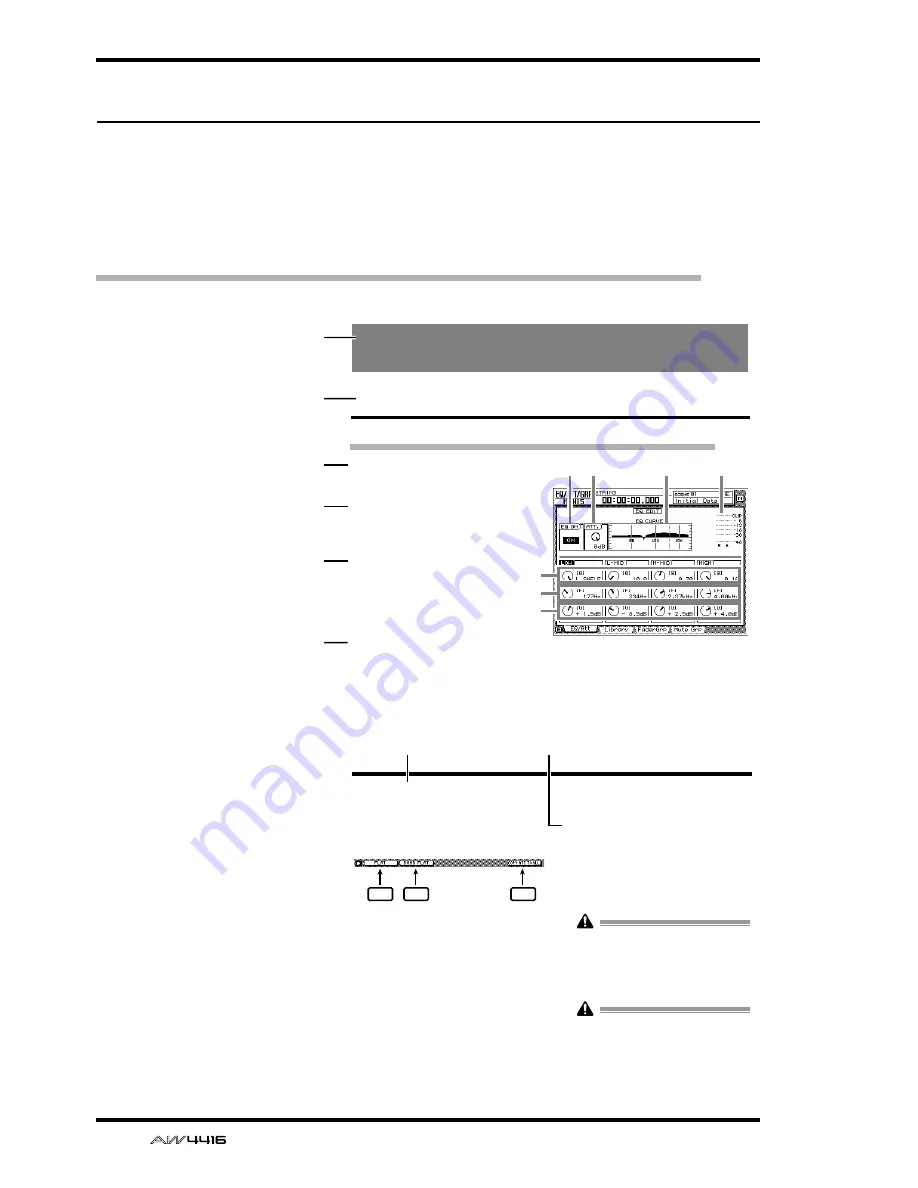
Reference guide
viii
— Reference Guide
Reference guide
The reference guide explains all screens and all pages that appear in the display.
Use it like a dictionary when you wish to learn more about the functions in the
screen, or to find the page from which to execute a desired operation.
How to read the reference guide
Here’s how to read the reference guide.
A
Screen name
B
Page name/title
C
[Function]
A brief summary of the
functions of this page.
D
[Key operation]
The procedure for using
the top panel keys to
access this page.
E
[Mouse operation]
The procedure for using
the mouse to access this
page.
F
[Screen functions]
Explanations of the func-
tion of each item or
operation in this page.
G
■
Additional func-
tions in the page
Explanations of the addi-
tional functions assigned
to the function keys
([F1]–[F5]) in this page.
H
[Procedure]
The procedure for per-
forming a specific opera-
tion in this page.
EQ/ATT/GRP screen
EQ/Att page
EQ and attenuation settings
[Function]
Make four-band EQ and attenuation set-
tings for the selected channel.
[Key operation]
• [EQ] key
→
[F1] key (EQ/Att) key
• Repeatedly press the [EQ] key until the
screen shown at the right appears.
[Mouse operation]
M button
→
EQ button
→
EQ/Att tab
[Screen functions]
A
EQ ON button
This switches EQ on/off. When this page is dis-
played, you can use the [ENTER] key to switch
this button on/off regardless of the cursor loca-
tion.
the EQ type to H.SHELF (shelving), and turning
it all the way in the counter-clockwise direction
will switch the EQ type to LPF (low pass filter).
Range: 10–0.10, HPF/L.SHELF (LOW band
only), LPF/H.SHELF (HIGH band only)
2
1
3
4
5
6
7
1
2
3
4
5
6
EQ/ATT/GRP screen
■
Additional functions in the EQ/
Att page
In the EQ/Att page you can press the [SHIFT] key to
assign the following additional functions to the
[F1]–[F2] and [F5] keys.
• [F1] (FLAT) key
Reset all bands to a boost/cut amount of 0.0 dB
(off if HPF/LPF is selected).
• [F2] (BAND FLAT) key
Reset only the selected band to a boost/cut
amount of 0.0 dB (off if HPF/LPF is selected).
• [F5] (COPY ATT. TO ALL) key
Copy the attenuation setting of the selected
channel to all channels. (However, the stereo
output channel is excepted.)
●
Copying the attenuation setting
to all channels
[Procedure]
1. Access the EQ/Att page for the copy
source channel, and move the cursor to
the ATT. knob.
2. Press the [SHIFT] key + [F5] key.
A CONFIRMATION popup window will appear,
asking you to confirm the copy.
If the cursor is at a location other than the
ATT. knob, a message of “Can’t Copy This
Parameter” will appear, and the copy will not
occur.
3. To execute the copy, move the cursor to
the OK button and press the [ENTER] key.
Only the attenuation setting will be copied. If
you wish to copy EQ settings, you must store
the settings in the library and recall them into
the copy destination channel. For the proce-
dure refer to page 47.
F1
F2
F5
7
8
Содержание AW4416
Страница 1: ......
Страница 2: ...PROFESSIONAL AUDIO WORKSTATION E Operation Guide ...
Страница 87: ...Chapter4 Connections and setup 72 Operation Guide ...
Страница 123: ...Chapter5 Recording on the AW4416 108 Operation Guide ...
Страница 161: ...Chapter8 Patching 146 Operation Guide ...
Страница 179: ...Chapter9 Track and virtual track operations 164 Operation Guide ...
Страница 282: ...PROFESSIONAL AUDIO WORKSTATION E Reference Guide ...
Страница 473: ...PROFESSIONAL AUDIO WORKSTATION E Tutorial ...
Страница 477: ...Tutorial AW4416 Professional Audio Workstation 4 Tutorial ...
















































