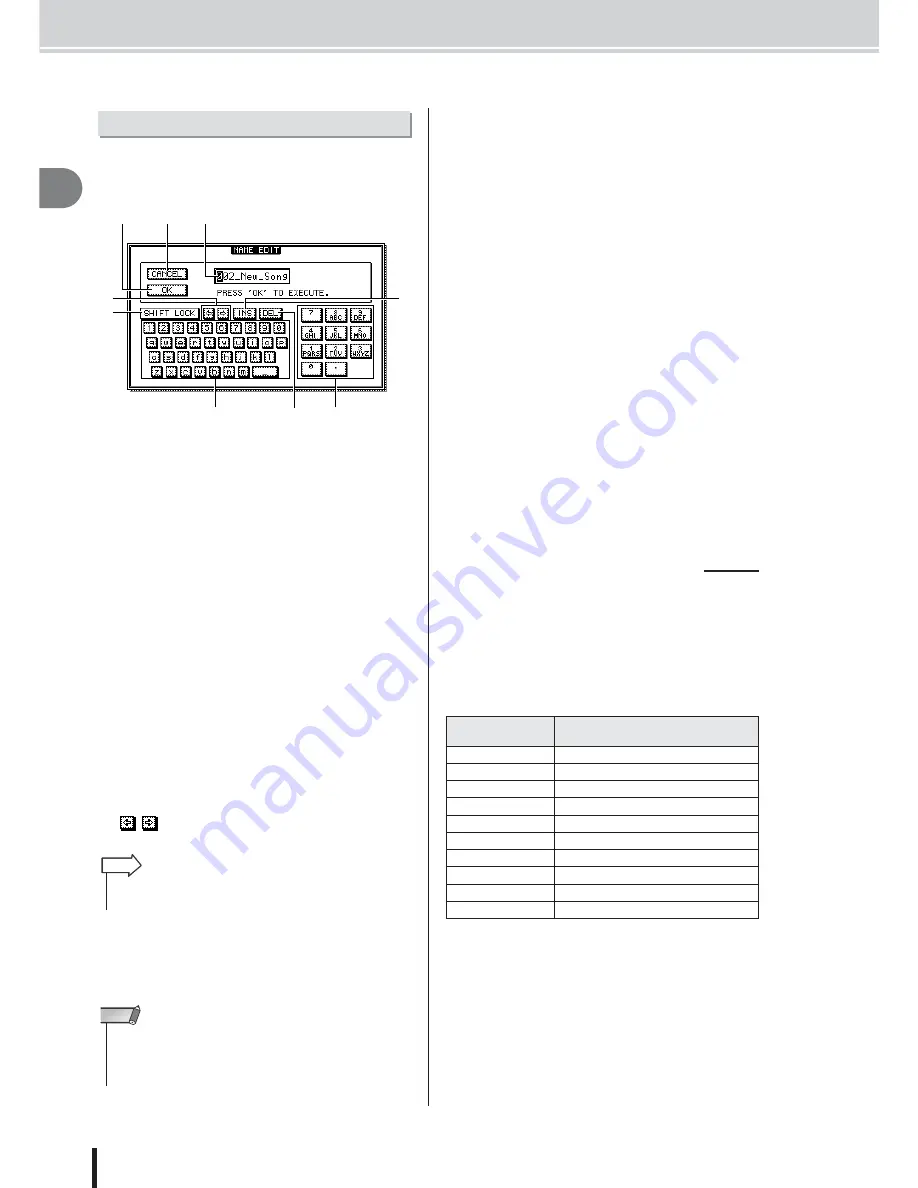
AW2400 Owner’s Manual
Basic operation of the AW2400
Introducing the A
W2400
32
2
When you create a new song or save a scene memory or
library setting, a popup window will appear allowing you
to assign a name for the song or setting.
This popup window contains the following items and
functions.
1
Text input box
This box lets you input characters, numbers, and symbols.
The character currently selected for editing is shown
inverted (white on black). When you save the data for the
first time, the box will contain a default name. The
inverted highlight can be moved as required by using the
[DATA/JOG] dial.
B
CANCEL button
If you move the cursor to this button and press the
[ENTER] key, you will return to the previous screen with-
out changing the name.
C
OK button
If you move the cursor to this button and press the
[ENTER] key, the scene/library will be saved or the new
song will be created.
D
SHIFT LOCK button
Switches between upper or lower case characters, or the
type of symbol to be entered at the current edit position in
the text entry box.
E
/
buttons
Move the inverted edit position left or right.
F
INS button
Inserts an under-bar space (“_”) at the inverted edit posi-
tion. All characters following the insert are moved to the
right. Pressing the [INC] key has the same effect as the
INS button.
G
DEL button
Deletes the character at the inverted edit position. All
characters following the delete are moved to the left.
Pressing the [DEC] key has the same effect as the DEL
button.
H
Text palette
This displays the characters, numbers, and symbols that
can be input in the text input box. To enter a new character
at the inverted edit position, move the cursor to the desired
character in the text palette and press the [ENTER] key.
The available characters and symbols are as follows:
A–Z a–z SPC(space) , . ! " # & / * + - < > : ;
I
Number Palette
Selects the number to be entered in the text entry box. To
enter a number at the inverted edit position, move the cur-
sor to the desired number in the palette and press the
[ENTER] key.
By repeatedly pressing the [ENTER] key you can sequen-
tially select and enter the characters displayed for each
number button. For example, if you move the cursor to “1”
in the number palette and then repeatedly press the
[ENTER] key you will sequentially select the following
number/characters for entry: 1
→
P
→
Q
→
R
→
S
→
p
→
q
→
r
→
s
→
1, and then the cycle repeats.
The [LOCATE] keys in the LOCATE/NUMBER section
can be used to enter characters and numbers in the same
way as the number palette. Repeatedly press the appropri-
ate [LOCATE] key (0–9) to select the required number or
character.
The numbers and characters selected by each key are as
follows:
Entering text
B
D
C
A
E
H
I
G
F
• The inverted edit position can also be moved left or right by using
the [DATA/JOG] dial.
HINT
• To add characters to a name that has less than the maximum
number of characters, move the cursor to the INS button and
press the [ENTER] key to insert “_”, then change the name as
required.
NOTE
[LOCATE]
Key Number
Selected Number/Character
(Arrows indicate selection sequence)
0
0
1
1
→
P
→
Q
→
R
→
S
→
p
→
q
→
r
→
s
2
2
→
T
→
U
→
V
→
t
→
u
→
v
3
3
→
W
→
X
→
Y
→
Z
→
w
→
x
→
y
→
z
4
4
→
G
→
H
→
I
→
g
→
h
→
i
5
5
→
J
→
K
→
L
→
j
→
k
→
l
6
6
→
M
→
N
→
O
→
m
→
n
→
o
7
7
8
8
→
A
→
B
→
C
→
a
→
b
→
c
9
9
→
D
→
E
→
F
→
d
→
e
→
f
■
Using the [LOCATE] Keys
To Enter Characters & Numbers
Содержание AW2400
Страница 1: ...EN Owner s Manual ...
Страница 14: ...AW2400 Owner s Manual 14 Before you start 1 ...
Страница 36: ...AW2400 Owner s Manual 36 Introducing the AW2400 2 ...
Страница 46: ...AW2400 Owner s Manual 46 Recording to a sound clip 5 ...
Страница 72: ...AW2400 Owner s Manual 72 Overdubbing 7 ...
Страница 86: ...AW2400 Owner s Manual 86 Mixdown and bounce operations 8 ...
Страница 158: ...158 AW2400 Owner s Manual Pan EQ and Dynamics Processing 16 ...
Страница 164: ...164 AW2400 Owner s Manual Scene Memory 17 ...
Страница 236: ...AW2400 Owner s Manual 236 USB 24 ...
Страница 285: ...285 AW2400 Owner s Manual MEMO ...
Страница 286: ...286 AW2400 Owner s Manual MEMO ...
















































