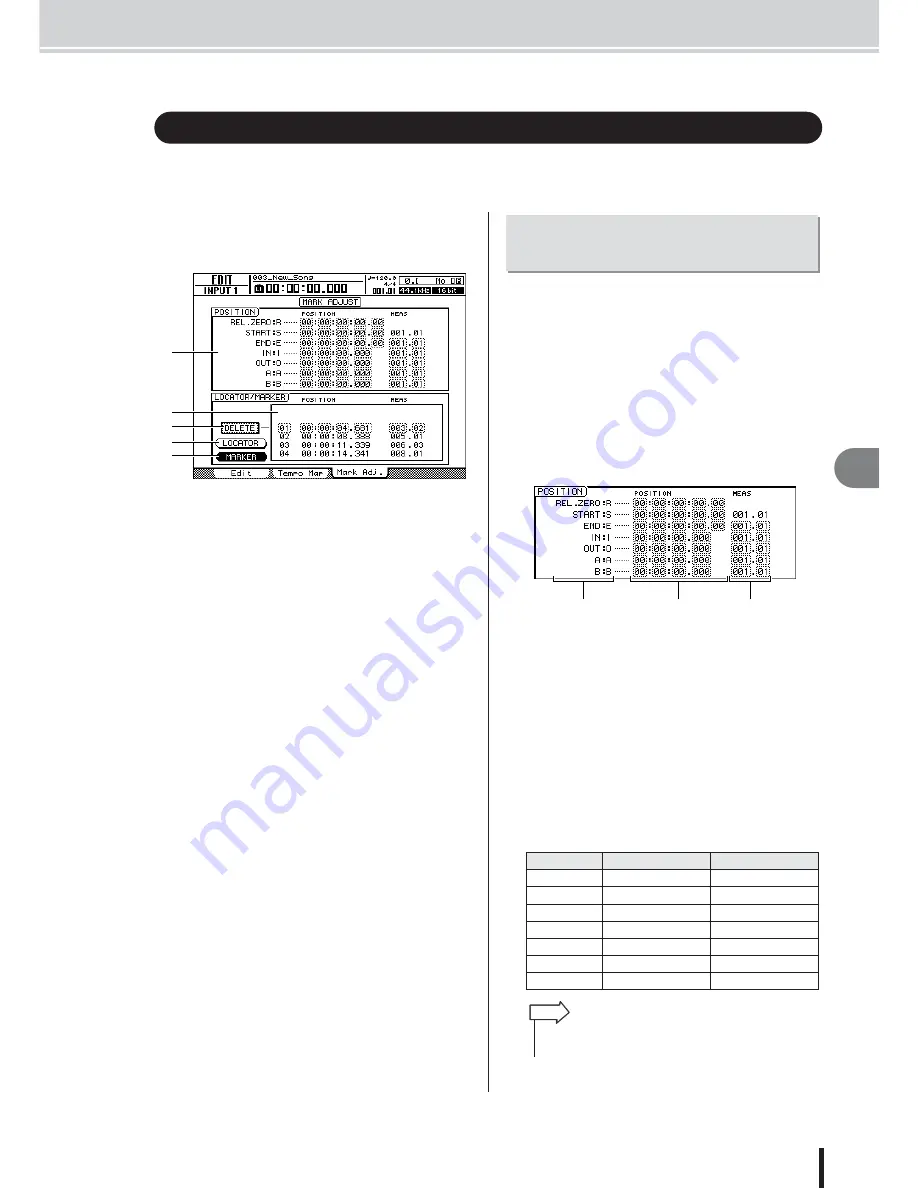
Adjusting the position of a locate point or marker
91
AW2400 Owner’s Manual
Tr
anspor
t/Locate Oper
ation
9
Here’s how you can adjust the position of a previously-registered locate point or marker. These
operations are performed via the EDIT screen Mark Adj. page.
To call this page press the Work Navigate section [EDIT]
key as many times as necessary, or press the [F3] key after
pressing the [EDIT] key.
1
Locator Position field
Shows the various locate points (Quick Locator points not
included).
B
Quick Locator/Marker field
Shows the Quick Locator or Marker points.
C
LOCATOR button
D
MARKER button
These buttons determine whether the Quick Locator or
Marker points appear in the Quick Locator/Marker field.
E
DELETE button (Marker display only)
Deletes the currently selected marker.
1
Call the EDIT screen Mark Adj. page by
either pressing the Work Navigate section
[EDIT] key as many times as necessary, or
by pressing the [F3] key after pressing the
[EDIT] key.
2
The Locator Position field is used to edit
the various locate points (not including the
Quick Locator points).
The positions for each locator are displayed in the
Locator Position field.
1
Locate points
Shows the type of locate point and its abbreviation.
B
Position
Shows the position of each locate point in time code or
the current counter display format.
C
Measure/beat
Shows the position of each locate point as measures/
beats. This value is calculated based on the tempo and
time signature of the tempo map (
→
p. 175).
The format in which the position is displayed will
depend on the locate point. The following table shows
the display format for each locate point.
Adjusting the position of a locate point or marker
B
D
E
C
A
Locate point
Position
Measure/Beat
REL.ZERO
Time code
--
START
Time code
Measure/beat
END
Time code
Measure/beat
IN
Counter display format
Measure/beat
OUT
Counter display format
Measure/beat
A
Counter display format
Measure/beat
B
Counter display format
Measure/beat
Adjusting the position of
a locate point
B
C
A
• If a locate point has not been registered “--” will appear in the
numerical field.
HINT
Содержание AW2400
Страница 1: ...EN Owner s Manual ...
Страница 14: ...AW2400 Owner s Manual 14 Before you start 1 ...
Страница 36: ...AW2400 Owner s Manual 36 Introducing the AW2400 2 ...
Страница 46: ...AW2400 Owner s Manual 46 Recording to a sound clip 5 ...
Страница 72: ...AW2400 Owner s Manual 72 Overdubbing 7 ...
Страница 86: ...AW2400 Owner s Manual 86 Mixdown and bounce operations 8 ...
Страница 158: ...158 AW2400 Owner s Manual Pan EQ and Dynamics Processing 16 ...
Страница 164: ...164 AW2400 Owner s Manual Scene Memory 17 ...
Страница 236: ...AW2400 Owner s Manual 236 USB 24 ...
Страница 285: ...285 AW2400 Owner s Manual MEMO ...
Страница 286: ...286 AW2400 Owner s Manual MEMO ...






























