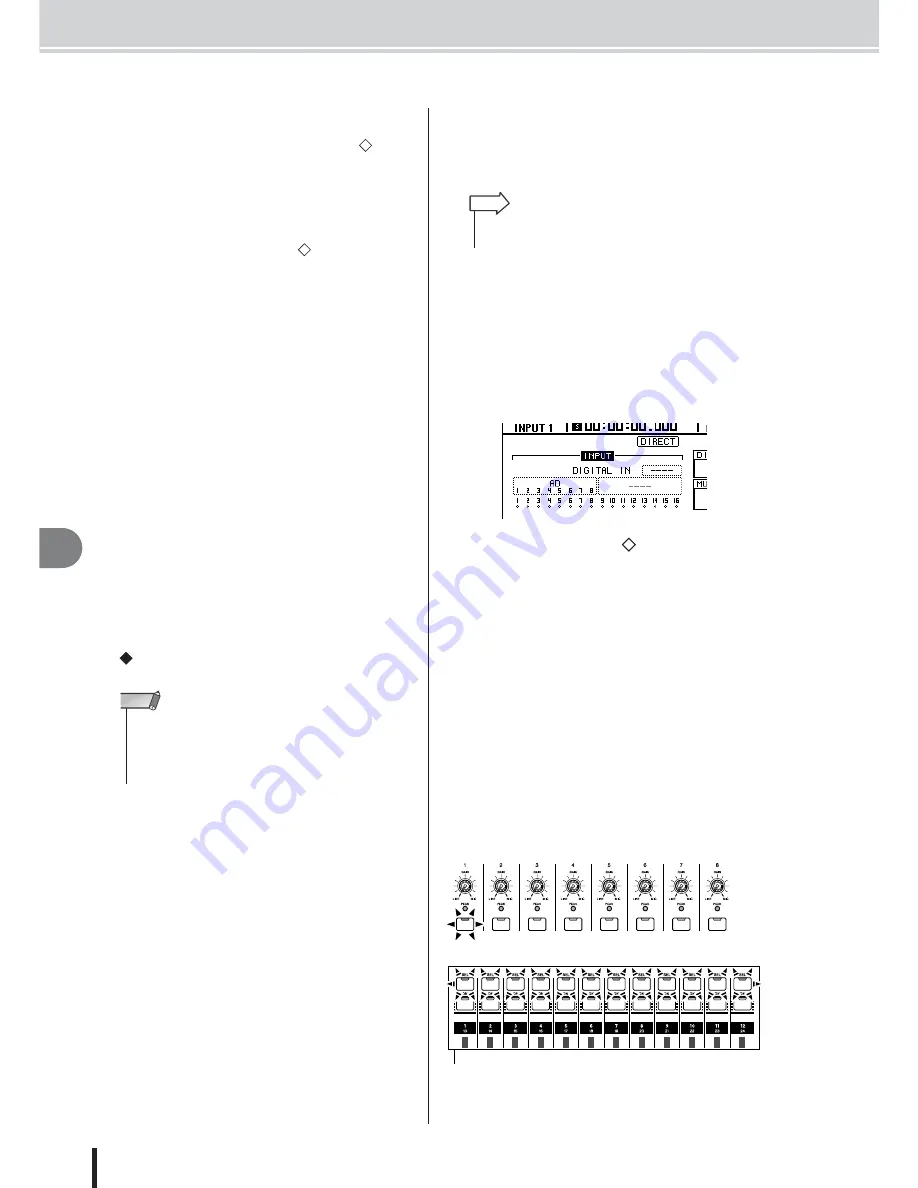
AW2400 Owner’s Manual
Input signal patching
P
atching and signal flo
w
100
11
B
Input channels
This area indicates the connection state of input chan-
nels 1–16. When you move the cursor to the
sym-
bol and press the [ENTER] key, the symbol will be
highlighted and the corresponding input channel will
be selected as a recording source.
C
Tracks
This area indicates the connection state of tracks 1–24.
When you move the cursor to the
symbol and press
the [ENTER] key, the symbol will be highlighted and
the corresponding track will be selected as a recording
destination. You can switch a track’s mute status on/off
by moving the cursor to the number that indicates the
track number and pressing the [ENTER] key.
D
REMAIN
This indicates the remaining recordable time. The
remaining time will depend on the number of tracks
that are enabled for recording.
E
DIGITAL IN
This assigns the [DIGITAL STEREO IN] connector to
an input channel. Here you can select from the follow-
ing items.
• 1.2–15.16
........Assign the signal of the [DIGITAL
STEREO IN] connector to a pair of
adjacent odd-numbered/even-num-
bered input channels (1/2–15/16).
• ----
...................The [DIGITAL STEREO IN] connec-
tor will not be used.
The DIGITAL IN setting takes priority over other inputs
selected in the Input Select area. When you assign the
DIGITAL IN to an input channel, the corresponding
input number in the Input Select area will change to a
symbol. This indicates that a signal has already been
assigned to the corresponding input channel.
F
DIRECT OUT
Here you can select the send position from which the
signal of an input channel or track channel is sent to
direct output.
• PRE FADER
................The pre-fader signal
• POST FADER
.............The post-fader signal
G
MULTI CONNECTION ON/OFF button
If this button is on, you can connect a set of eight input
channels and eight tracks in a single operation.
H
MUTE CLEAR button
This button clears the mute status of all tracks.
However depending on the bit depth of the song and
on the number of tracks that are enabled for recording,
there may be cases in which some tracks cannot be
unmuted. If so, tracks will be muted consecutively
starting with the last-numbered track.
I
SAFE button
When you move the cursor to this button and press the
[ENTER] key, all input channel and track channel
assignments will be cancelled. This will also execute
the MUTE CLEAR (
H
) operation.
2
Move the cursor to the Input Select field,
and use the [DATA/JOG] dial or the [INC]/
[DEC] keys to select the input that will be
patched to each input channel.
For example if you want mics/instruments connected
to [MIC/LINE INPUT] jacks 1–8 to be patched to
input channels 1–8, you would make settings as shown
below.
3
Move the cursor to the
symbol for the
record-source input channel, and press the
[ENTER] key.
The symbol will be highlighted, and the corresponding
input channel will be selected as a recording source.
The corresponding [INPUT SEL] key (or the [SEL]
key of the corresponding input channel) will light red,
and the remaining [INPUT SEL] keys (or the [SEL]
keys of the remaining input channels) will go dark.
If the selected input channel is not yet assigned to a
track, all [SEL] keys for the track channels will blink
red, indicating that they can be selected as the record-
ing destination.
If the selected input channel has already been assigned
to a track, only the [SEL] key of the corresponding
track channel will blink red.
For example if you selected input channel 1 as the
recording source, the top panel keys will be as follows.
• If you enable cascade connection, the digital audio signal
received from the [DIGITAL STEREO IN] connector will be
sent directly to the stereo bus. While this state exists, the DIG-
ITAL IN field will indicate “ST BUS,” and cannot be changed
until you disable cascade connection.
NOTE
• Pressing the [F1] key while holding the Display section
[SHIFT] key has the same effect as the SAFE button.
HINT
Tr ack channels
(Layer section [TRACK 1-12] key lit)
lit
flash
Содержание AW2400
Страница 1: ...EN Owner s Manual ...
Страница 14: ...AW2400 Owner s Manual 14 Before you start 1 ...
Страница 36: ...AW2400 Owner s Manual 36 Introducing the AW2400 2 ...
Страница 46: ...AW2400 Owner s Manual 46 Recording to a sound clip 5 ...
Страница 72: ...AW2400 Owner s Manual 72 Overdubbing 7 ...
Страница 86: ...AW2400 Owner s Manual 86 Mixdown and bounce operations 8 ...
Страница 158: ...158 AW2400 Owner s Manual Pan EQ and Dynamics Processing 16 ...
Страница 164: ...164 AW2400 Owner s Manual Scene Memory 17 ...
Страница 236: ...AW2400 Owner s Manual 236 USB 24 ...
Страница 285: ...285 AW2400 Owner s Manual MEMO ...
Страница 286: ...286 AW2400 Owner s Manual MEMO ...
















































