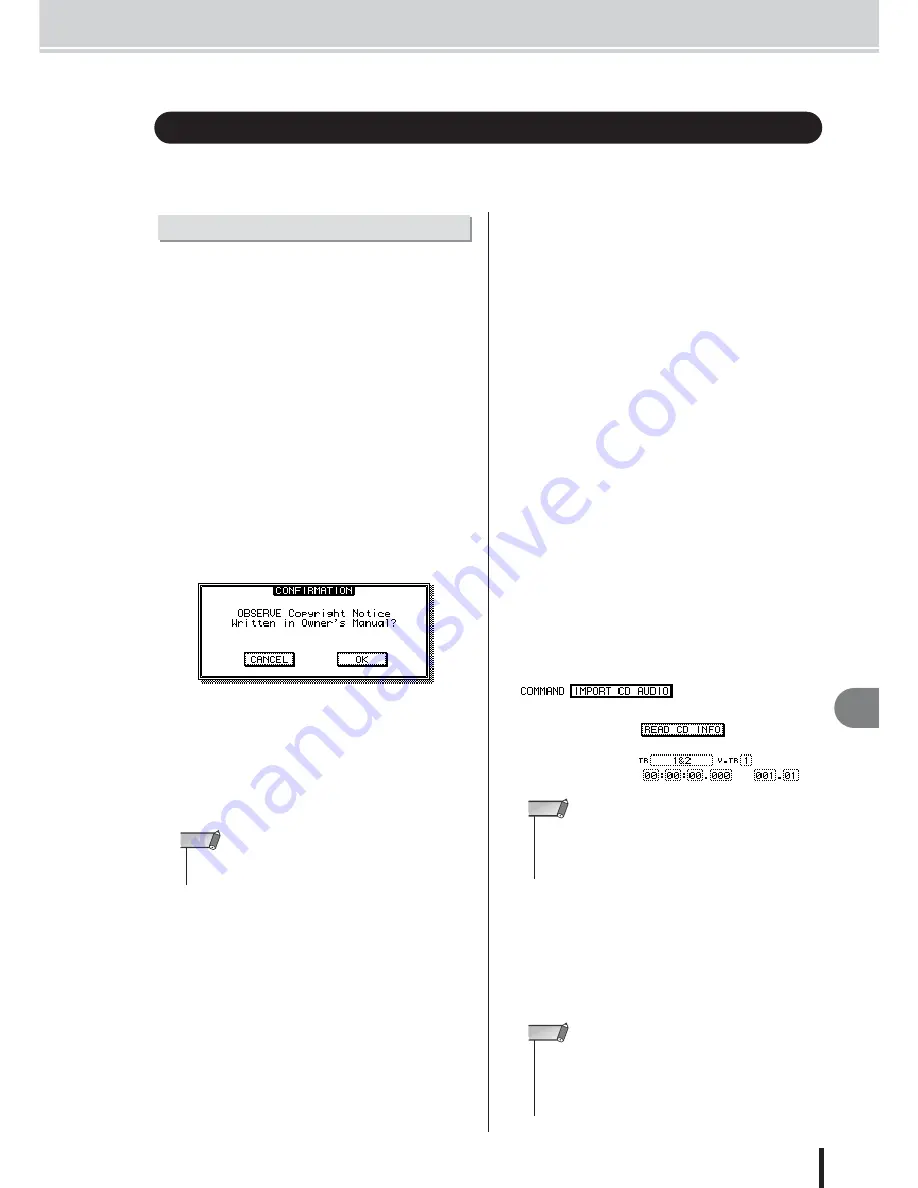
Importing audio data/WAV files
143
AW2400 Owner’s Manual
Tr
ac
k oper
ations and editing
15
This section explains how to load (import) audio data or WAV files from the CD-RW drive or from
the desired track of a different song.
CD audio data (CD-DA) or a WAV file from a CD-ROM
or CD-R can be imported (loaded) into an AW2400 audio
track. After being imported, this data can be handled in the
same way as any recorded audio track.
1
Call the UTILITY screen Preference page by
either pressing the Work Navigate section
[UTILITY] key as many times as necessary,
or by pressing the [F2] key after pressing
the [UTILITY] key.
Immediately after the AW2400 is powered-on, it will
be set to prohibit digital recording from an external
source or importing from a CD. Before you can
import, you will need to disable this prohibition in the
UTILITY screen Preference page.
2
Move the cursor to the CD/DAT DIGITAL
REC button, and press the [ENTER] key.
A message will ask you to confirm that you will
observe the applicable copyright laws.
3
Carefully read “Copyright Notice” (
→
p. 7),
and if you accept these terms, move the
cursor to the OK button and press the
[ENTER] key.
The button display will change from DISABLE to
ENABLE, and digital recording and importing from a
CD will be enabled.
4
Insert a CD into the CD-RW drive.
You can import data from the following types of
media.
●
Audio data (CD-DA)
• Audio CD
• CD-Extra (only the first session of CD-DA)
• Mixed Mode CD (only CD-DA data of the second
and later tracks)
●
WAV files
• ISO9660 Level 1 format CD-ROM, CD-R,
CD-RW*
• Mixed Mode CD
* The directory name and file name cannot use charac-
ters other than uppercase alphanumeric characters
and the “_” (underscore) character.
5
Call the EDIT screen Edit page by either
pressing the Work Navigate section [EDIT]
key as many times as necessary, or by
pressing the [F1] key after pressing the
[EDIT] key.
6
Move the cursor to the editing command
field, use the [DATA/JOG] dial or [INC]/
[DEC] keys to select the desired editing
command.
Select “IMPORT CD AUDIO” if the import-source is
an audio CD or CD-Extra, or select “IMPORT CD
WAV” if the import-source is a WAV file.
7
Press the [ENTER] key to confirm the edit
command.
The READ CD INFO button will appear in the center
of the display.
The following illustration shows the screen when
you’ve selected IMPORT CD AUDIO as the edit com-
mand.
8
Move the cursor to the READ CD INFO but-
ton and press the [ENTER] key.
The display will indicate “Read CD Info...”, and infor-
mation will be read from the CD inserted in the CD-
RW drive.
Depending on the import-source data, the screen will
change as follows.
Importing audio data/WAV files
Importing from the CD-RW drive
• The CD/DAT DIGITAL REC button will return to the DISABLE
setting each time you turn on the power.
NOTE
• If you choose a song whose sample rate is 48 kHz in the
IMPORT CD AUDIO command, a message of “Current Song
is 48kHz Fs Type.” appears, and you won’t be able to load the
audio data.
NOTE
• If the CD/DAT DIGITAL REC button is set to “DISABLE” in the
UTILITY screen Preference page, the display will indicate “CD
Import Prohibited!”, and you won’t be able to import from the
CD. If this occurs, refer to steps 1–3 and check your settings
once again.
NOTE
Содержание AW2400
Страница 1: ...EN Owner s Manual ...
Страница 14: ...AW2400 Owner s Manual 14 Before you start 1 ...
Страница 36: ...AW2400 Owner s Manual 36 Introducing the AW2400 2 ...
Страница 46: ...AW2400 Owner s Manual 46 Recording to a sound clip 5 ...
Страница 72: ...AW2400 Owner s Manual 72 Overdubbing 7 ...
Страница 86: ...AW2400 Owner s Manual 86 Mixdown and bounce operations 8 ...
Страница 158: ...158 AW2400 Owner s Manual Pan EQ and Dynamics Processing 16 ...
Страница 164: ...164 AW2400 Owner s Manual Scene Memory 17 ...
Страница 236: ...AW2400 Owner s Manual 236 USB 24 ...
Страница 285: ...285 AW2400 Owner s Manual MEMO ...
Страница 286: ...286 AW2400 Owner s Manual MEMO ...






























