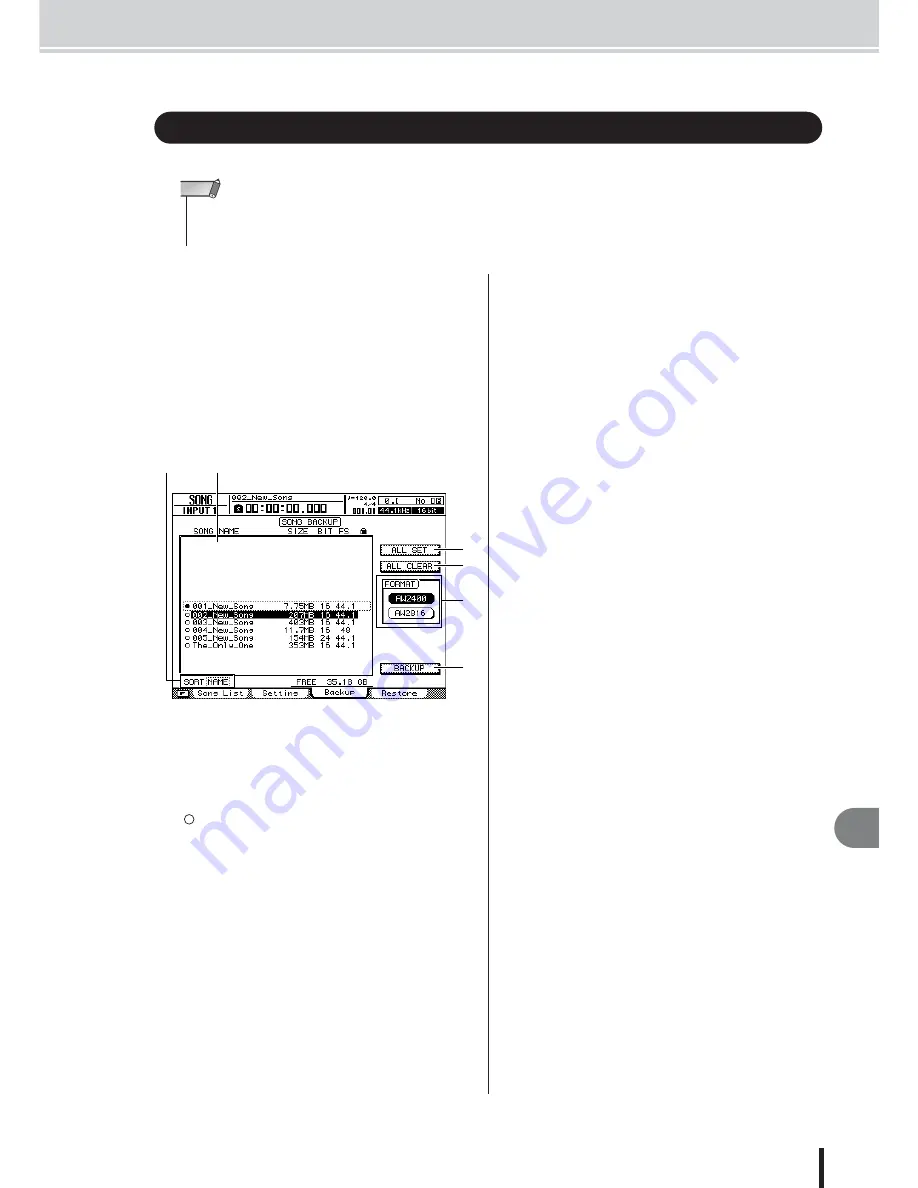
Backing up songs
Song management
177
AW2400 Owner’s Manual
18
Here’s how you can back up songs from the internal hard disk to CD-R/RW media.
1
Insert CD-R/RW media into the CD-RW
drive.
2
Call the SONG screen Backup page by
either pressing the Work Navigate section
[SONG] key as many times as necessary, or
by pressing the [F3] key after pressing the
[SONG] key.
In this page you can back up songs from the internal
hard disk to CD-R/RW media.
This page contains the following items.
1
List
This area lists the songs that are saved on the hard
disk. The symbols at the right of the list indicate
whether the song has been selected (
●
) or disabled
(
) for backup.
B
SORT box
Changes the order of the songs displayed in the song
list. Operation is the same as for the Song List page (
→
p. 170).
C
ALL SET button
Move the cursor to this button and press the [ENTER]
key to select all songs in the list for backup. Pressing
the [F1] key whiled holding the Display section
[SHIFT] key has the same affect as the ALL SET but-
ton.
D
ALL CLEAR Button
Move the cursor to this button and press the [ENTER]
key to deselect all songs so that they won’t be backed
up. Pressing the [F2] key whiled holding the Display
section [SHIFT] key has the same affect as the ALL
CLEAR button.
E
AW2400 button / AW2816 button
Selects the backup format. If the songs are to be
restored on a Yamaha AW-series workstation other
than the AW2400 (AW4416, AW2816, AW1600,
AW16G), select the AW2816 button. This mode only
supports 44.1kHz/16-bit songs, and only one song can
be backed up at a time.
F
BACKUP button
Executes backup of the selected song(s). Pressing the
[F4] key whiled holding the Display section [SHIFT]
key has the same affect as the BACKUP button.
3
Make sure that the cursor is in the list area,
use the [DATA/JOG] dial to select the song
you want to back up, and then press the
[ENTER] key.
The symbol for the selected song will change to the
(
●
) symbol, indicating that this song has been selected
for backup. You can repeat this step to select multiple
songs for backup.
If you turn on the ALL SET button, you can select all
data in the list in one step.
Backing up songs
• To backup AW2400 data to a computer, connect the AW2400 to the computer via a USB cable and copy the
song folders directly from the internal AW2400 hard disk to the computer. For detailed operation refer to
“WAV File Transfer (USB Storage Mode)” on page 230.
NOTE
D
E
C
F
A
B
Содержание AW2400
Страница 1: ...EN Owner s Manual ...
Страница 14: ...AW2400 Owner s Manual 14 Before you start 1 ...
Страница 36: ...AW2400 Owner s Manual 36 Introducing the AW2400 2 ...
Страница 46: ...AW2400 Owner s Manual 46 Recording to a sound clip 5 ...
Страница 72: ...AW2400 Owner s Manual 72 Overdubbing 7 ...
Страница 86: ...AW2400 Owner s Manual 86 Mixdown and bounce operations 8 ...
Страница 158: ...158 AW2400 Owner s Manual Pan EQ and Dynamics Processing 16 ...
Страница 164: ...164 AW2400 Owner s Manual Scene Memory 17 ...
Страница 236: ...AW2400 Owner s Manual 236 USB 24 ...
Страница 285: ...285 AW2400 Owner s Manual MEMO ...
Страница 286: ...286 AW2400 Owner s Manual MEMO ...






























