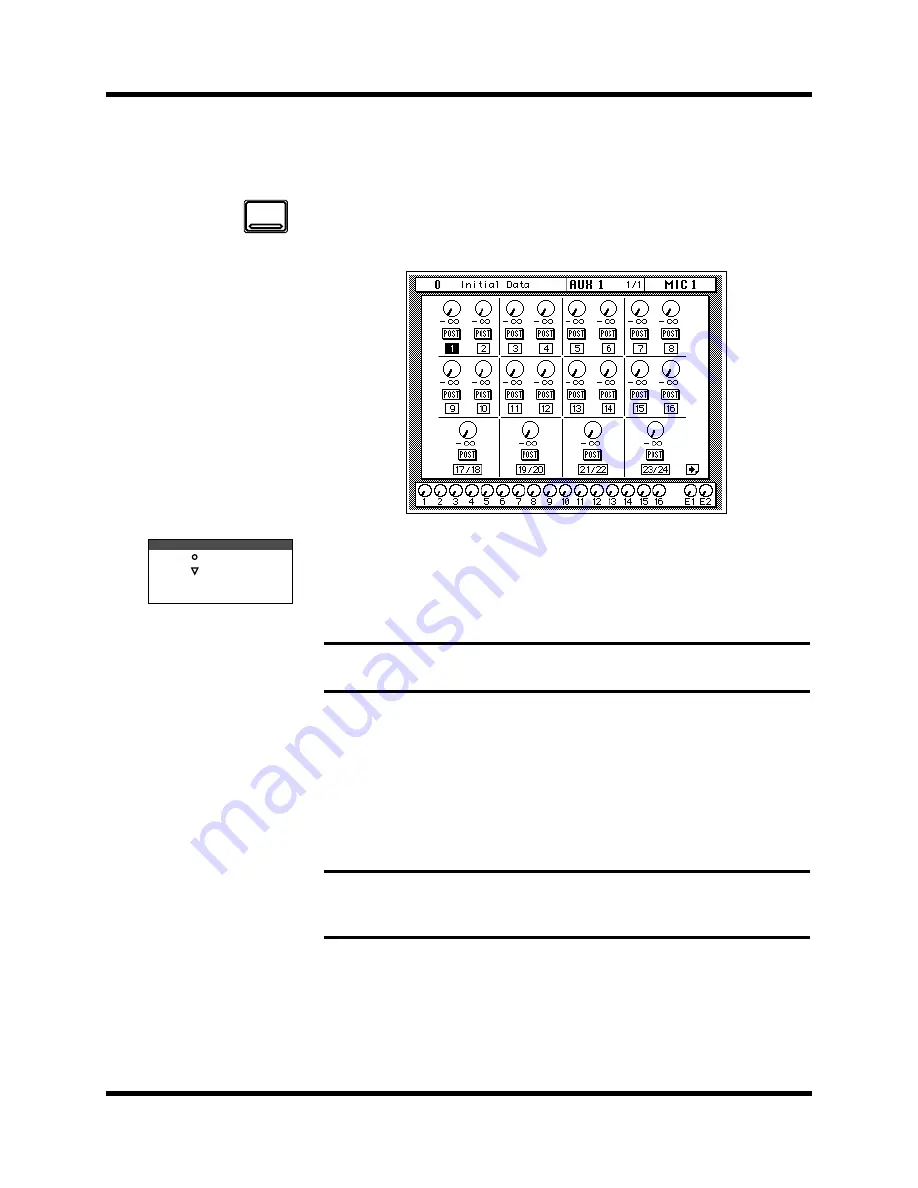
Secondary Recording Tutorial
43
02R Getting Started Guide
Setting the Aux Send Level
In this tutorial, MIC/LINE 1 channel is sent to AUX 1.
1.
Press the [AUX 1] button.
The AUX 1 1/1 page shown below appears.
The faders change from channel level controls to aux send level controls. To
indicate the change, the AUX LED of the FADER STATUS indicator
illuminates. The number indicator corresponding to the current AUX
button (in this case, AUX 1) is also illuminated. The faders automatically
move from their channel level positions to the aux send level positions.
Although the faders have moved to the auxiliary send level positions, the
02R remembers the channel signal levels.
2.
Select MIC/LINE 1 using the [SEL] buttons or the CURSOR buttons.
Turn the aux send on by pressing the [AUX 1] button and then the [ON]
button in the AUX group of the SELECTED CHANNEL controls. The
default is for the send to be ON, therefore this step is not usually required.
3.
To change the aux send from post to pre fader, press the [ENTER]
button.
The PRE icon becomes the POST icon and is highlighted when the signal is
pre-fader.
Note:
Avoid blocking the fader movements when the faders move to their aux
send positions by placing objects on the 02R. It is possible to damage the faders.
Note:
In order to change the aux send status from on to off, you must first select
the send channel with the corresponding button of the SELECTED
CHANNEL—AUX controls
AUX 1
INPUT
AUX
1 2 3 4
5 6 7 8
FADER STATUS
Содержание 02R
Страница 1: ...DIGITAL RECORDING CONSOLE E ...
Страница 7: ...Getting Started Guide DIGITAL RECORDING CONSOLE Getting Started Guide ...
Страница 97: ...User s Guide User s Guide DIGITAL RECORDING CONSOLE ...
Страница 170: ...68 Surround Pan 02R User s Guide The TAPE page shown below contains surround pan controls for TAPE inputs 1 to 16 ...
Страница 294: ...Digital I O Setup and Utilities 195 02R User s Guide ...
















































