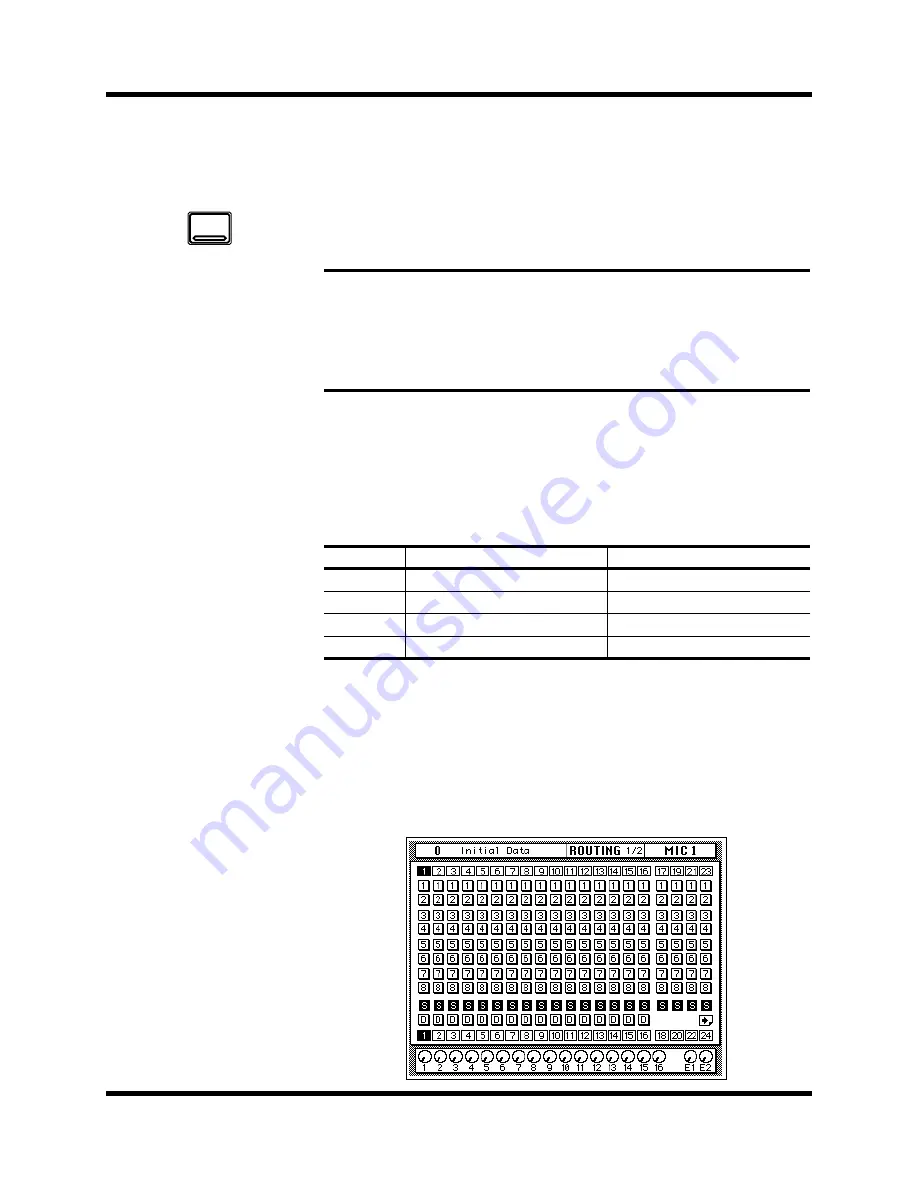
MIXING Display Functions
39
02R User’s Guide
Routing
The ROUTING display function is used to select the bus routing of the
input channels and tape and effect return signals. The first 16 input
channels, 1 through 16, can also be routed to the direct outputs. By default,
all channels are routed to the stereo bus. Input channels configured as a
stereo pair can be routed individually.
Direct Outputs
All the input channels and tape and effect return signals can be routed to
the output buses and the stereo bus. You can only route the first 16 input
channels, MIC/LINE 1 through 16, to the direct outputs. The outputs for
the optional boards are as follows:
If you select both direct out and an output bus for a channel, the direct
output will take priority.
Routing Pages
There are two pages to the ROUTING
1/2 function. The first page, shown
below, contains the Routing controls for MIC/LINE channels 1 to 24, and
appears when one of these channels is selected.
Note:
Since routing a channel to its own input would create a feedback loop, the
message “Would Cause Feedback!” appears if you attempt to route a channel to the
bus selected as its input source on the SCENE 4/5 page. Also, if a channel library
program containing routing settings that would cause such a feedback loop is
recalled, the Input Patching settings on the SCENE 4/5 page are reset to their
defaults.
Slot
Direct Out all OFF
Direct Out all ON
Slot 1
Bus 1 to 8
Direct 1 to 8
Slot 2
Bus 1 to 8
Direct 9 to 16
Slot 3
Bus 1 to 8
Bus 1 to 8
Slot 4
Bus 1 to 8
Bus 1 to 8
1.
Press the [ROUTING]
button.
The ROUTING display
function appears.
2.
Select a channel using
the [SEL] buttons or the
CURSOR buttons.
3.
Use the CURSOR buttons
to select the routing
destinations and press
the [ENTER] button to
switch a route ON or OFF.
ROUTING
Содержание 02R
Страница 1: ...DIGITAL RECORDING CONSOLE E ...
Страница 7: ...Getting Started Guide DIGITAL RECORDING CONSOLE Getting Started Guide ...
Страница 97: ...User s Guide User s Guide DIGITAL RECORDING CONSOLE ...
Страница 170: ...68 Surround Pan 02R User s Guide The TAPE page shown below contains surround pan controls for TAPE inputs 1 to 16 ...
Страница 294: ...Digital I O Setup and Utilities 195 02R User s Guide ...






























