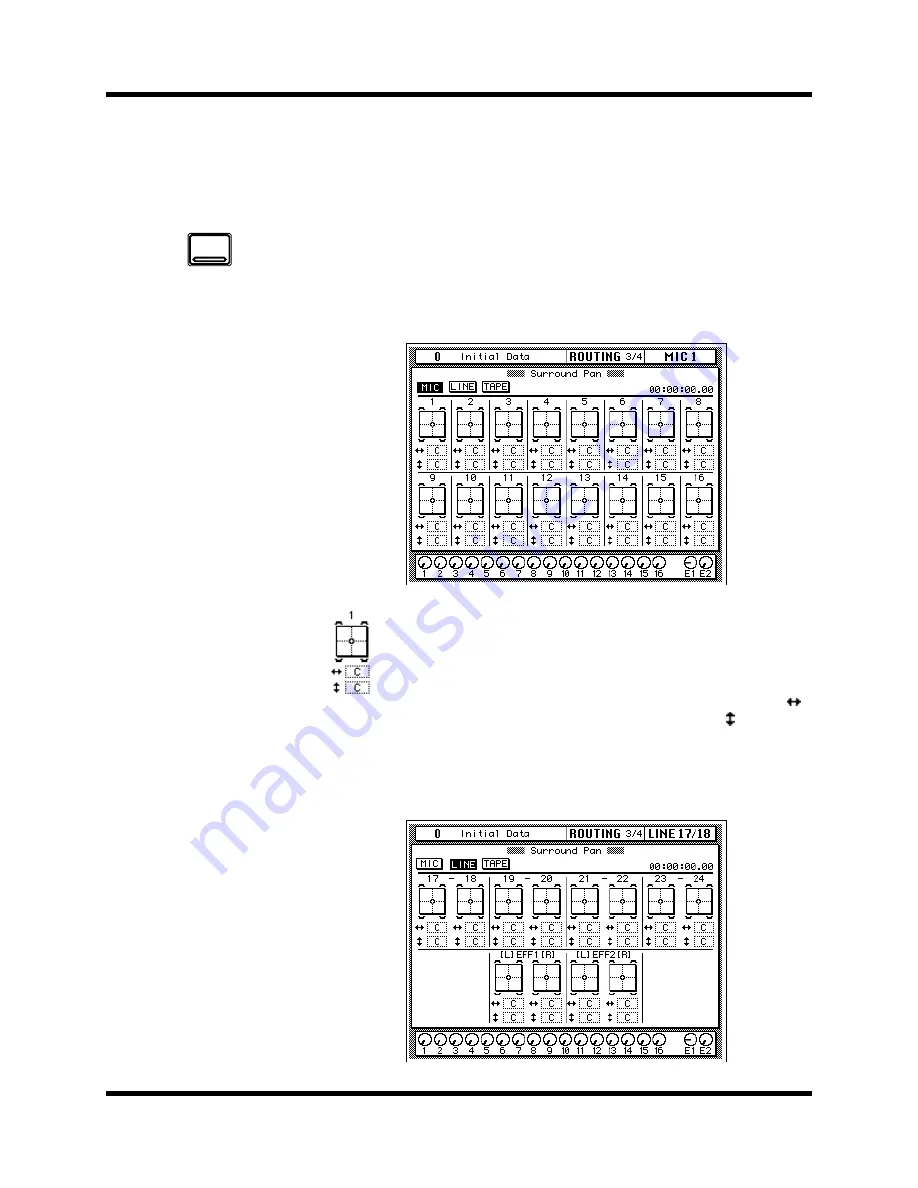
Surround Pan
67
02R User’s Guide
Panning Sounds Freely
This section explains how to position sounds using the ROUTING 3/4
page. Sounds can also be moved along preset circle, ellipse, semicircle, or
diagonal trajectories on the ROUTING 4/4 page.
The ROUTING 3/4 page consists of three parts: MIC, LINE, and TAPE, and
the three icons at the top of the page are used to select them. These pages
are selected automatically when the relevant [SEL] button is pressed. All
pages feature the timecode counter. The MIC page, shown below, contains
surround pan controls for MIC inputs 1 to 16.
The surround pan position for each channel is displayed on a
two-dimensional pan graph. The pan position is indicated by a
small circle. Small speaker icons above and below the pan graph
indicate the selected surround pan mode. In this example, two
speakers at the front and two at the rear indicate that 2+2 surround
mode is selected. Below the pan graph are two parameters. The
(left/right) parameter moves the sound from left to right. The
(front/rear) parameter moves the sound from front to rear.
The LINE page, shown below, contains surround pan controls for LINE
inputs 17 to 24 and the effects returns.
1.
Use the [ROUTING]
button to locate the
ROUTING 3/4 page.
2.
Use the CURSOR buttons
to select the MIC, LINE,
or TAPE icon, and press
the (ENTER) button.
3.
Use the [SEL) buttons to
select a channel.
4.
Use the CURSOR buttons
to select the left/right or
front/rear parameter.
5.
Use the encoder wheel
to position the sound.
ROUTING
Содержание 02R
Страница 1: ...DIGITAL RECORDING CONSOLE E ...
Страница 7: ...Getting Started Guide DIGITAL RECORDING CONSOLE Getting Started Guide ...
Страница 97: ...User s Guide User s Guide DIGITAL RECORDING CONSOLE ...
Страница 170: ...68 Surround Pan 02R User s Guide The TAPE page shown below contains surround pan controls for TAPE inputs 1 to 16 ...
Страница 294: ...Digital I O Setup and Utilities 195 02R User s Guide ...
















































