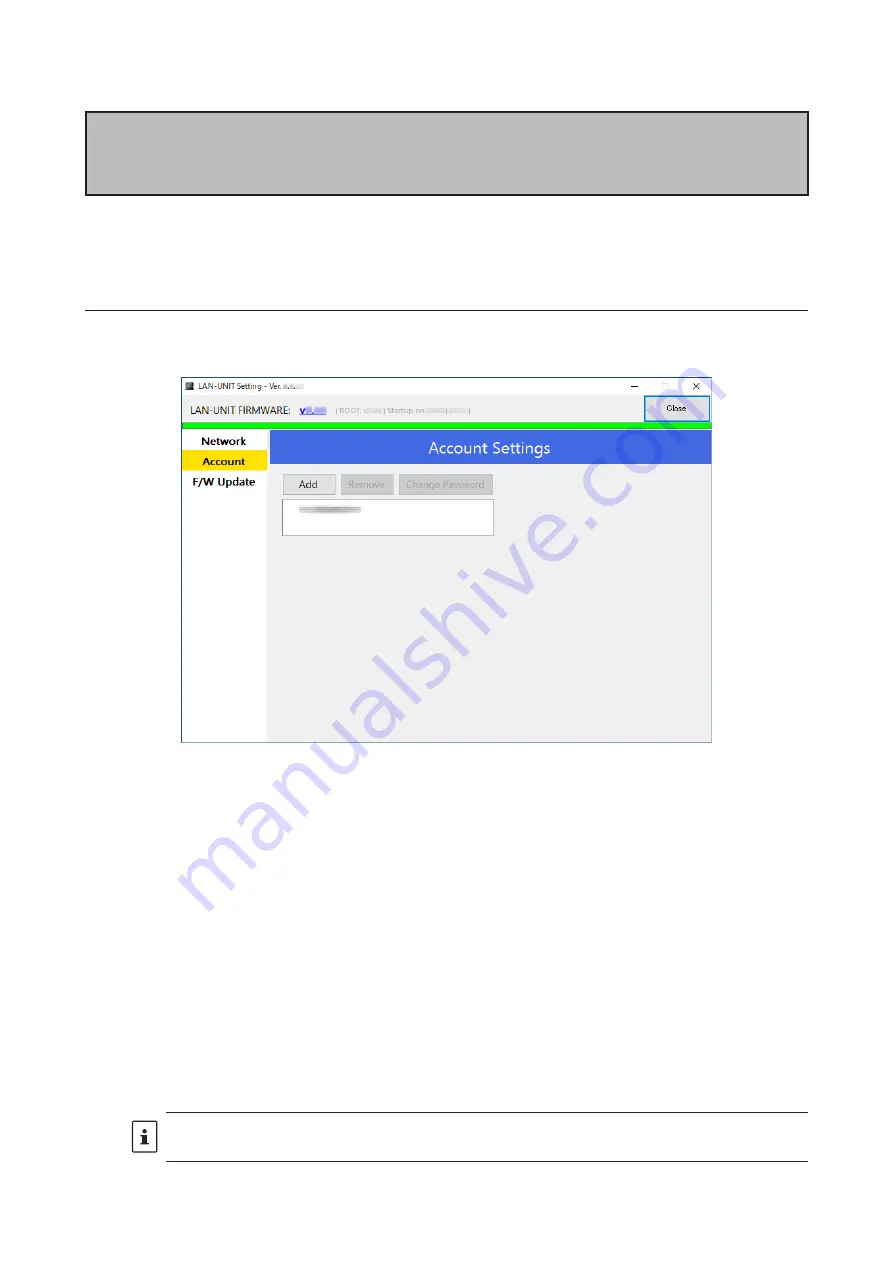
23
10. Click [
OK
].
Note
At this time, if the setting environment and the actually used network environment are different, the con
-
nection between the setting software and SCU-LAN10 will be disconnected, but this is normal.
12. Click [
Close
] at the top right of the screen to close the screen.
Initial settings are complete.
Proceed to “
Restore the network settings of the computer
Other functions of SCU-LAN10 Setting Tool
●
Account Settings Screen
Configure the account settings for remote control.
Add
Add the account used for remote control. You can register up to two accounts.
1. Click [
Add
].
The new account settings screen is displayed.
2. Enter
“
User
” (4 to 32 alphanumeric characters and some symbols*) and
“
Password
” (10 to 32 alpha-
numeric characters and some symbols*) and click [
OK
].
*Uppercase and lowercase letters are distinguished.
The new account will be saved.
Remove
Delete the account.
1. Click the account you want to delete.
2. Click [
Remove
].
A confirmation screen is displayed.
3. Click [
OK
].
The account will be deleted.
If you delete both accounts, it will revert to the default account (User: defaultuser, Password: defaultuser).






























