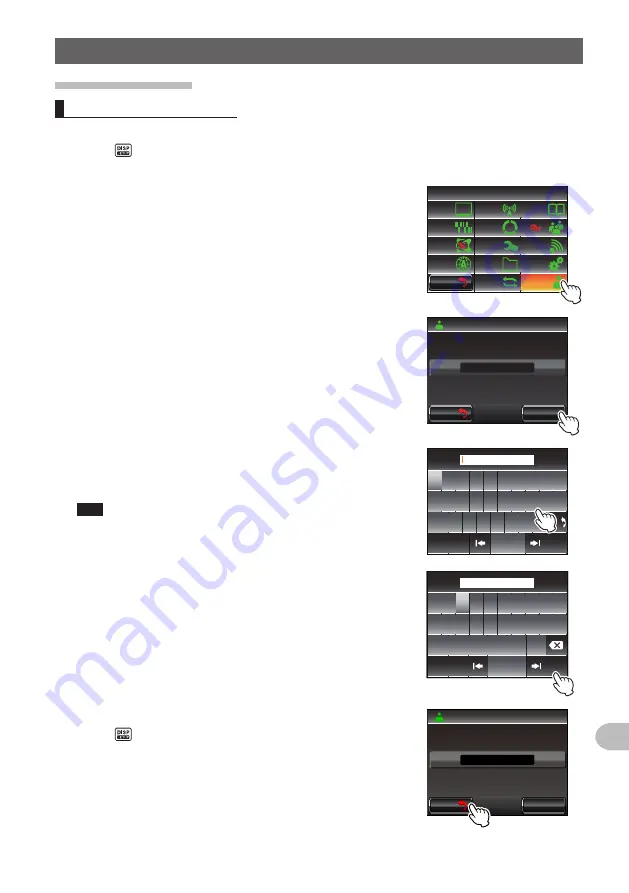
207
Customize Menu Settings and User Preferences
Using the Set-up Menu
Call sign settings
Changing the call sign
You can change your own call sign set in the radio.
1
Press for one second or longer
The set-up menu will be displayed.
2
Touch
[CALLSIGN]
The current call sign will be displayed.
$#%-
$#%-
6:4:
5'672/'07
4'5'6
%.10'
%10(+)
9 Ჰ 4'5
5%#0
&+52.#;
5+)0#.+0)
#245
126+1 0
5&%#4&
/'/14;
#
%#..5+)0
3
Touch
[CHANGE]
The character input screen will be displayed.
$#%-
$#%-
%*#0)'
%#..5+)0
$ ( Ჹ
Ჹ
Ჺ
;
3
,
4
Touch a character key
The touched character will be displayed at the top of
the screen.
Tips
• Up to 10 characters of alphabets, numerics, and a
hyphen can be entered.
• Refer to Page 23 on how to operate the character input
screen.
3
9 ' 4 6
; 7 + 1 2
# 5 & ( ) * , - .
<
:
%
8
$
0 /
#$%
5RCEG
'06
@
Ჹ Ჺ
$#%-
$ ( Ჹ
Ჹ
Ჺ
;
3
,
5
Touch
[ENT]
The new call sign will be displayed.
Ჹ
Ჺ
Ჽ
Ჾ
Ჿ
᳀
᳁
᳂
"
#$%
5RCEG
'06
%CPEGᲴ
!
@
Ჹ Ჺ
4 . Ჹ
Ჹ
Ჺ
<
#
,
6
Touch
[BACK]
7
Press for one second or longer
The call sign will be set and the display will return to
the previous screen.
$#%-
$#%-
%*#0)'
%#..5+)0
4 . Ჹ
Ჹ
Ჺ
<
#
,
Содержание FTM-400XDR/DE
Страница 218: ...218 Appendix Note...




























