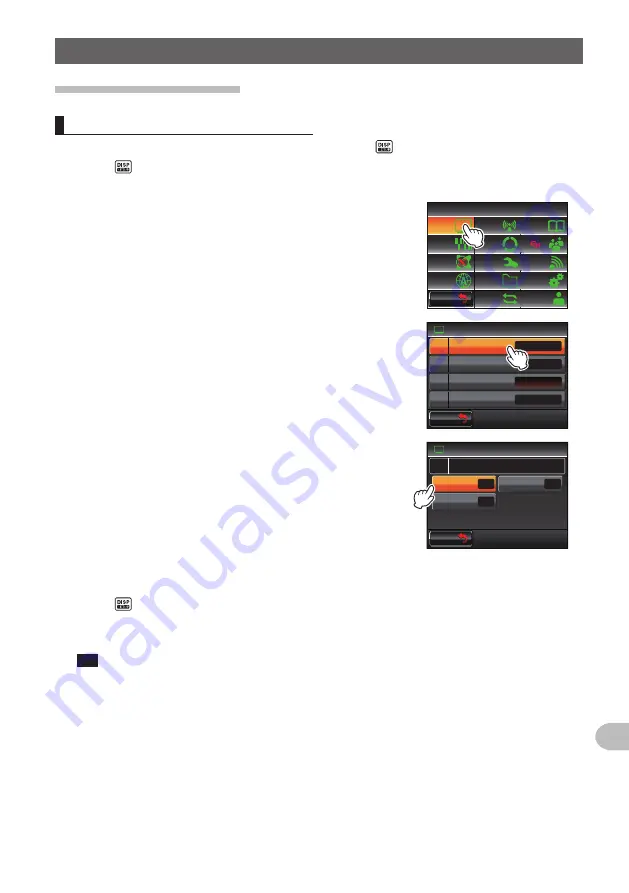
175
Customize Menu Settings and User Preferences
Using the Set-up Menu
Screen display settings
Select the screen to be displayed
Set the type of screen to be displayed when pressing briefly.
1
Press for one second or longer
The set-up menu will be displayed.
2
Touch
[DISPLAY]
$#%-
$#%-
6:4:
5'672/'07
4'5'6
%.10'
%10(+)
9 Ჰ 4'5
5%#0
&+52.#;
5+)0#.+0)
#245
126+1 0
5&%#4&
/'/14;
#
%#..5+)0
3
Touch
[1 DISPLAY SELECT]
The display setting screen will be displayed.
Ż
6#4)'6.1%#6+10
&+52.#;
&+52.#;5'.'%6
#0)'
4
1
$#%-)4170&%1.14
%1/2#55
9+&'
$#0&5%12'
Ჹ
Ჺ
$#%-
$#%-
4
Touch the item to be displayed
Select from “ALTITUDE”, “TIMER/CLOCK” and “GPS
INFO”, the screen that you would like to display.
Each time the item is touched, the setting will switch
between “ON” and OFF”.
&+52.#;
)25+0(1
#.6+67&'
((
1
((
1
((
1
6+/'4%.1%-
&+52.#;5'.'%6
Ჹ
$#%-
$#%-
5
Set the other screens as well
Repeat Step 4 and set the other screens as well.
6
Press for one second or longer
The screen to be displayed will be set and the display will return to the previous
screen.
Tip
Factory default value: All screens are set to “OFF”
Содержание FTM-400XDR/DE
Страница 218: ...218 Appendix Note...






























